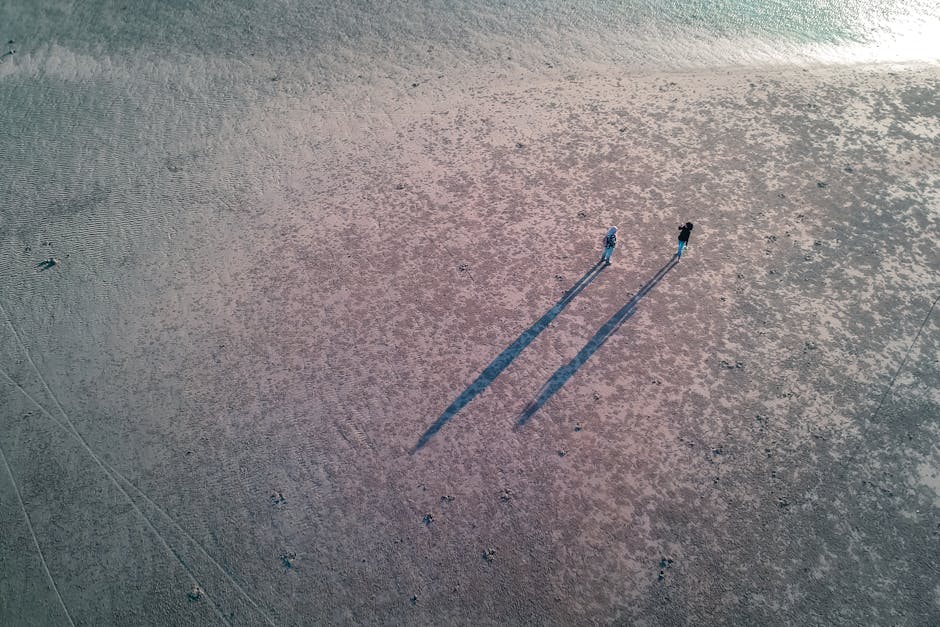If you’re looking to customize your browsing experience, knowing how to change download location chrome is a fundamental skill. This guide provides a comprehensive walkthrough of how to modify your default download settings in Google Chrome, ensuring your files are saved exactly where you want them.
Why Change Your Chrome Download Location?
Changing the default download destination in Chrome offers several advantages. It allows you to:
Organize your downloaded files more effectively. Save files directly to specific folders for projects or media. Bypass limited storage on your primary drive by directing downloads to an external drive. Improve workflow by automatically saving files to frequently accessed locations.
Method 1: Changing the Default Download Folder in Chrome Settings
This is the most common and straightforward method to adjust your download settings.
- Open Chrome Settings: Click on the three vertical dots in the top-right corner of your Chrome browser window. This opens the Chrome menu.
- Navigate to Downloads: From the menu, select “Settings.” In the Settings menu, you can either type “Downloads” in the search bar at the top, or scroll down and click on “Advanced” to reveal more options, and then find the “Downloads” section.
- Change the Download Location: In the “Downloads” section, you’ll see the current “Location” listed. Click the “Change” button next to it.
- Choose a New Folder: A file explorer window will appear. Navigate to the folder where you want your downloads to be saved. Select the folder and click “Select Folder” or “OK”.
- Verify the Change: The “Location” field in the “Downloads” section should now display the new folder you selected. All future downloads will now automatically save to this location.
Method 2: Enabling “Ask Where to Save Each File Before Downloading”
If you prefer to choose the save location for each file individually, Chrome offers an option to prompt you before each download.
- Access Chrome Settings: As before, click the three vertical dots in the top-right corner and select “Settings.”
- Navigate to Downloads: Find the “Downloads” section within the Settings menu. Use the search bar or scroll down to “Advanced” settings.
- Enable “Ask Where to Save Each File Before Downloading”: Locate the option labeled “Ask where to save each file before downloading.” Toggle the switch to the “on” position (it should turn blue).
- Test the Setting: Download a file to ensure that Chrome now prompts you to choose a location before saving. This will give you complete control over where your downloaded files are stored.
Understanding Chrome’s Download Behavior
Chrome’s download behavior is affected by several factors, including:
Default settings: The settings we’ve discussed above dictate where Chrome initially attempts to save files. Website instructions: Some websites can specify a suggested filename or even a download location, though this is usually overridden by your Chrome settings. File type associations: Chrome remembers your previous choices. If you consistently save a particular file type to a specific folder, it may suggest that folder again for future downloads of the same type. User Profiles: If you have multiple Chrome profiles, each profile can have its own independent download settings.
Troubleshooting Common Download Location Issues
Sometimes, you might encounter problems related to Chrome’s download location. Here are some common issues and how to resolve them:
Downloads Saving to the Wrong Location: Double-check your “Location” setting in the “Downloads” section of Chrome Settings. Ensure the correct folder is selected. Also, ensure that you are using the correct Chrome profile if you have multiple profiles. “Failed – No File” Error: This error can occur if the download location is unavailable (e.g., an external drive is disconnected) or if there are permission issues. Make sure the download location is accessible and that you have write permissions to the folder. Chrome Not Asking Where to Save: Verify that the “Ask where to save each file before downloading” option is enabled. If it is enabled and you’re still not prompted, try clearing your browser cache and cookies. Slow Download Speeds: While not directly related to the download location, slow download speeds can be frustrating. Check your internet connection and try clearing your browser cache. Consider using a download manager if you frequently download large files.
Advanced Tips for Managing Chrome Downloads
Here are some advanced tips to help you better manage your downloads in Chrome:
Using Download Managers: Download managers like Internet Download Manager (IDM) or Free Download Manager (FDM) offer advanced features such as resuming interrupted downloads, scheduling downloads, and managing download speeds. These programs usually integrate with Chrome and can automatically take over downloads. Creating Symbolic Links (Symlinks): For more advanced users, creating symbolic links can be a powerful way to redirect downloads. A symlink is essentially a shortcut that points to another folder. You can create a symlink from your desired download location to Chrome’s default download folder, effectively tricking Chrome into saving files to your preferred location without changing its settings. This requires using the command line. Chrome Extensions: Several Chrome extensions can enhance your download management experience. These extensions can offer features such as automatic file renaming, download filtering, and integration with cloud storage services. Search the Chrome Web Store for “download manager” to find suitable extensions. Cloud Storage Integration: Consider integrating your downloads with cloud storage services like Google Drive, Dropbox, or OneDrive. Many services offer desktop applications that automatically sync folders to the cloud. You can set your Chrome download location to a folder that is synced with your cloud storage, ensuring that your downloads are automatically backed up and accessible from any device.
Optimizing Download Settings for Different Use Cases
The best approach to configuring your download settings depends on your individual needs and workflow. Here are some suggestions for different use cases:
General Use: If you primarily download a variety of files, enabling “Ask where to save each file before downloading” is a good option. This gives you maximum control over where each file is saved. Project-Based Work: If you frequently download files related to specific projects, create dedicated folders for each project and set Chrome’s default download location to the appropriate folder when working on that project. You can quickly switch between folders as needed. Media Downloads: If you primarily download music, videos, or images, create separate folders for each media type and set Chrome’s default download location accordingly. This will help keep your media library organized. Large File Downloads: If you frequently download large files, consider using a download manager to improve download speeds and manage interrupted downloads.
How to Manage Download History in Chrome
Chrome keeps a record of your downloaded files in the Downloads page (accessible by typing `chrome://downloads` in the address bar). This allows you to easily access previously downloaded files. You can clear your download history by clicking the three vertical dots in the top-right corner of the Downloads page and selecting “Clear all”. Note that clearing your download history does not delete the downloaded files themselves, only the record of them in Chrome.
Security Considerations When Downloading Files
It’s important to be aware of the security risks associated with downloading files from the internet. Always download files from trusted sources and scan downloaded files with an antivirus program before opening them. Be particularly cautious of executable files (.exe, .dmg, etc.), as these can potentially contain malware.
Changing Download Settings on Mobile Chrome
The process of changing the download location in Chrome on mobile devices (Android and iOS) is slightly different.
Android:
- Open Chrome Settings: Tap the three vertical dots in the top-right corner and select “Settings.”
- Navigate to Downloads: Tap “Downloads.”
- Change Download Location: Tap “Download location” and select a new folder. You can choose between internal storage and an SD card (if available).
iOS:
On iOS, Chrome uses the Files app to manage downloads. You can’t directly change the default download location within Chrome settings. Instead, you need to configure the Files app to save downloads to your preferred location (iCloud Drive or On My iPhone/iPad).
- Open the Files App: Locate and open the Files app on your iPhone or iPad.
- Choose a Location: Select either “iCloud Drive” or “On My iPhone/iPad.”
- Create a Folder (Optional): You can create a new folder within your chosen location to organize your downloads.
When you download a file in Chrome on iOS, you’ll be prompted to save it to the Files app. You can then choose the desired location within the Files app.
Conclusion
Knowing how to change download location chrome is a simple yet powerful way to customize your browsing experience and improve your file management. By following the steps outlined in this guide, you can easily configure Chrome to save your downloads exactly where you want them. Whether you prefer to use a default download folder or be prompted for each download, Chrome offers the flexibility to suit your needs. Don’t forget to regularly manage your download history and practice safe downloading habits to protect your computer from malware. Consider exploring other Chrome customization options, such as and extensions, to further personalize your browsing experience. Now that you know how to change download settings, take control of your files and optimize your workflow!
Related Articles
- How to Scan QR Codes with Your iPhone: A Comprehensive Guide
- Google Pixel: A Deep Dive into the Flagship Android Experience
- How to Change Keyboard on Android: A Comprehensive Guide