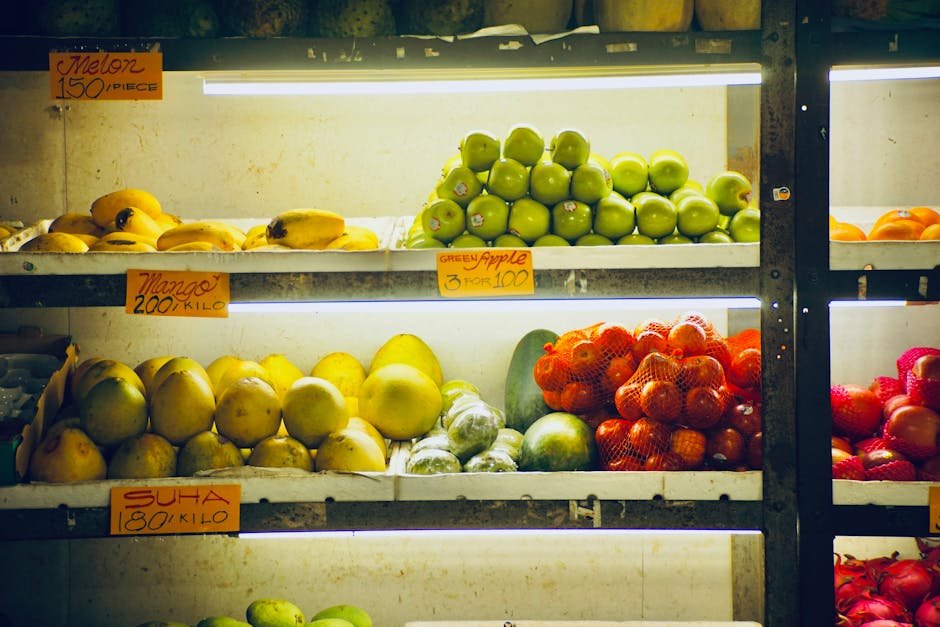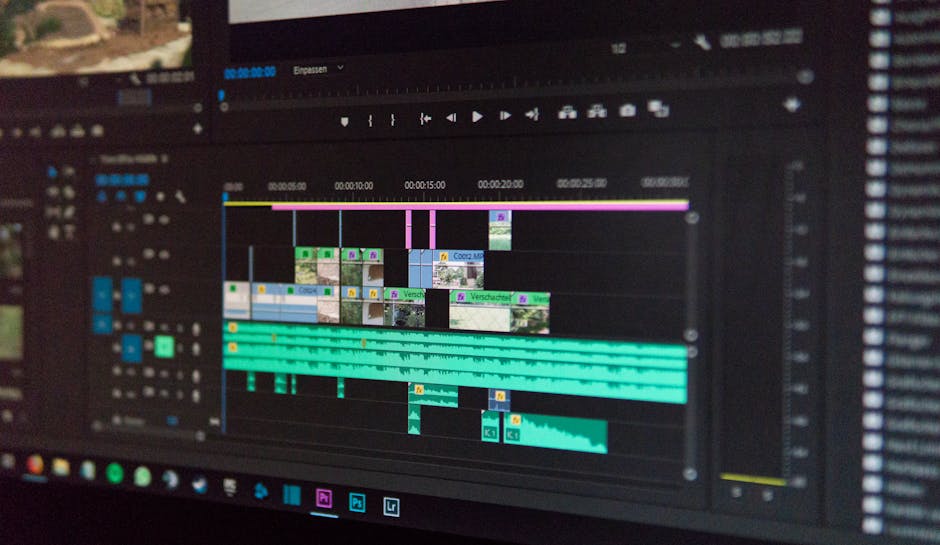If you’re wondering how to disable JavaScript in Chrome, this guide provides step-by-step instructions and explains why you might want to do so. JavaScript is a powerful scripting language that enhances web pages, but sometimes disabling it can be necessary for security, privacy, or troubleshooting purposes.
Why Disable JavaScript in Chrome?
There are several reasons why you might want to disable JavaScript in Chrome:
Security: JavaScript can be exploited by malicious websites to run harmful code on your computer. Disabling it can reduce the risk of certain types of attacks. Privacy: Some JavaScript scripts track your browsing activity. Disabling it can limit this tracking, enhancing your online privacy. Troubleshooting: If a website isn’t working correctly, disabling JavaScript can help you determine if it’s the cause. Performance: On older computers, JavaScript-heavy websites can slow down your browsing experience. Disabling it can improve performance. Testing: Web developers often disable JavaScript to test how their websites function without it.
Method 1: Disabling JavaScript through Chrome’s Settings
This is the most common and straightforward method to disable JavaScript globally in your Chrome browser.
- Open Chrome Settings: Click the three vertical dots (the “Customize and control Google Chrome” menu) in the top-right corner of the browser window. Then, click on “Settings”.
- Navigate to Privacy and Security: In the Settings menu, click on “Privacy and security”.
- Access Site Settings: Under “Privacy and security,” click on “Site settings”.
- Find JavaScript Settings: Scroll down the list of permissions and click on “JavaScript”.
- Disable JavaScript: You’ll see an option that says “Sites can use JavaScript”. Toggle the switch to the “Don’t allow sites to use JavaScript” position. This effectively disables JavaScript for all websites you visit.
Important Note: Disabling JavaScript globally can break many websites. Many modern websites rely heavily on JavaScript for functionality and interactivity.
Method 2: Disabling JavaScript for Specific Websites
Sometimes, you might only want to disable JavaScript for specific websites, rather than globally. Chrome allows you to do this through the same settings menu. This is useful for troubleshooting issues on a particular site or blocking JavaScript on a site you don’t fully trust.
- Follow Steps 1-4 from Method 1: Open Chrome Settings, navigate to Privacy and Security, access Site Settings, and find the JavaScript settings.
- Manage Allowed and Blocked Sites: In the JavaScript settings, you’ll see two sections: “Allowed to use JavaScript” and “Not allowed to use JavaScript”.
- Add a Site to the Blocked List: Click the “Add” button next to “Not allowed to use JavaScript”.
- Enter the Website Address: Enter the full URL of the website you want to block JavaScript on (e.g., `www.example.com`). Click “Add”.
- Verify the Block: The website you added will now appear in the “Not allowed to use JavaScript” list. JavaScript will be disabled for that specific site.
To Remove a Site from the Blocked List: Simply click the three dots next to the website in the “Not allowed to use JavaScript” list and select “Remove”.
Method 3: Using Chrome Developer Tools to Disable JavaScript
Chrome’s Developer Tools provide a more temporary and granular way to disable JavaScript, primarily useful for web developers testing their sites. This method only disables JavaScript for the current browser tab and is not a permanent setting.
- Open Developer Tools: Right-click anywhere on the webpage and select “Inspect” (or use the keyboard shortcut Ctrl+Shift+I on Windows/Linux or Cmd+Option+I on macOS).
- Access the Command Menu: Press Ctrl+Shift+P (or Cmd+Shift+P on macOS) to open the Command Menu.
- Type “Disable JavaScript”: Type “disable javascript” into the Command Menu.
- Select “Disable JavaScript”: Select the “Disable JavaScript” option from the list.
- Refresh the Page: Refresh the page (Ctrl+R or Cmd+R) to apply the changes. JavaScript will now be disabled for that tab.
Re-enabling JavaScript: To re-enable JavaScript, repeat steps 1-4, but this time select “Enable JavaScript” or simply close and reopen the Developer Tools and refresh the page.
Understanding the Consequences of Disabling JavaScript
While disabling JavaScript can offer certain benefits, it’s crucial to understand the potential drawbacks. Many websites rely on JavaScript for core functionality, and disabling it can render them unusable or significantly degrade their user experience.
Broken Websites: Many interactive elements, such as menus, forms, and animations, may not work correctly. Content Display Issues: Some websites may not display content properly without JavaScript. Login Problems: Websites that use JavaScript for authentication may prevent you from logging in. General Usability Issues: Overall, disabling JavaScript can make browsing the web a much less pleasant experience.
Before disabling JavaScript, consider whether the benefits outweigh the potential consequences. If you only need to disable it temporarily for troubleshooting purposes, remember to re-enable it afterward.
Alternatives to Disabling JavaScript
If you’re concerned about security or privacy but don’t want to completely disable JavaScript, consider these alternatives:
Use a Content Blocker: Content blockers like uBlock Origin can block malicious scripts and trackers without disabling JavaScript entirely. They offer a more granular approach to controlling what JavaScript code runs on your browser. Use a Privacy-Focused Browser: Browsers like Brave have built-in privacy features that can block trackers and ads without disabling JavaScript. Keep Your Browser Updated: Regularly updating your browser ensures that you have the latest security patches, which can protect you from JavaScript-based vulnerabilities. Use a Script Manager: Script managers like Tampermonkey allow you to control which JavaScript scripts run on specific websites. This gives you fine-grained control over JavaScript execution.
How to Re-enable JavaScript in Chrome
If you have disabled JavaScript and want to re-enable it, follow these steps:
- Open Chrome Settings: Click the three dots in the top-right corner and select “Settings”.
- Navigate to Privacy and Security: Click on “Privacy and security”.
- Access Site Settings: Click on “Site settings”.
- Find JavaScript Settings: Scroll down and click on “JavaScript”.
- Enable JavaScript: Toggle the switch back to the “Sites can use JavaScript” position.
* If you only disabled JavaScript for specific websites, remove those websites from the “Not allowed to use JavaScript” list.
Disabling JavaScript on Mobile Chrome (Android)
The process for disabling JavaScript on Chrome for Android is similar to the desktop version:
- Open Chrome App: Open the Chrome app on your Android device.
- Tap the Menu: Tap the three vertical dots in the top-right corner.
- Select Settings: Scroll down and select “Settings”.
- Tap Site Settings: Scroll down and tap “Site settings”.
- Tap JavaScript: Find and tap “JavaScript”.
- Disable JavaScript: Toggle the switch to turn off JavaScript. You can also manage exceptions for specific websites here.
Why Learn How to Disable JavaScript in Chrome?
Knowing how to disable JavaScript in Chrome is a valuable skill for anyone who wants to have more control over their browsing experience. While it’s not something you’ll likely need to do every day, it can be a useful tool for troubleshooting, enhancing security, or testing websites. By understanding the different methods and the potential consequences, you can make informed decisions about when and how to disable JavaScript.
Conclusion
Learning how to disable JavaScript in Chrome can be a beneficial skill, especially when troubleshooting website issues, enhancing online security, or testing web development projects. Remember to weigh the benefits against the potential drawbacks before disabling JavaScript, as many websites rely on it for proper functionality. Consider using alternative solutions like content blockers or privacy-focused browsers for a more balanced approach. Now that you know how to disable JavaScript in Chrome, experiment and see how it impacts your browsing experience. Don’t forget to re-enable it if you find that websites are not functioning correctly!
Related Articles
- How to Cancel a Subscription on Your iPhone: A Comprehensive Guide
- How to Recover from Cold Fast: Effective Strategies and Home Remedies
- iOS 26: A Vision of the Future for Apple's Mobile Operating System