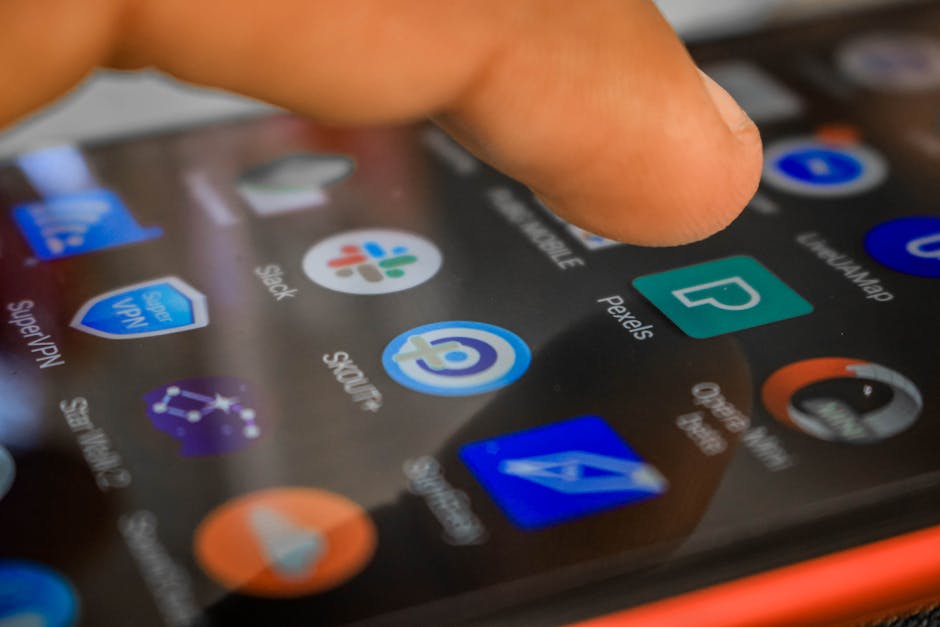If you’re wondering how to allow camera access on Chrome mobile, this article will guide you through the process step-by-step, ensuring you can use your camera for video calls, taking photos within websites, and more. Understanding the permissions settings within Chrome for Android is crucial for a smooth and secure browsing experience.
Why Grant Camera Access to Chrome Mobile?
Many websites and web applications require camera access to function correctly. This includes video conferencing platforms like Google Meet or Zoom, social media sites for posting photos, and even online tools that utilize your camera for scanning or augmented reality features. Without granting permission, these features will be unavailable. Security is paramount, so understanding how to manage these permissions is key.
Step-by-Step Guide: Enabling Camera Access in Chrome on Android
Enabling camera access on Chrome mobile is a straightforward process, but it’s essential to follow each step carefully. Here’s how to grant the necessary permissions:
- Open Chrome on your Android device: Locate the Chrome app icon on your home screen or app drawer and tap to open it.
- Access Chrome Settings: Tap the three vertical dots located in the top-right corner of the screen. This will open the Chrome menu. Scroll down and select “Settings.”
- Navigate to Site Settings: Within the Settings menu, find and tap on “Site Settings.” This section controls permissions for individual websites and general permissions for all sites.
- Find the Camera Permission: In the Site Settings menu, locate and tap on “Camera.” This will display the current camera access status and allow you to modify it.
- Allow or Block Camera Access:
To allow camera access for all sites: Ensure the toggle at the top of the screen is switched to the “Allowed” position. This grants all websites permission to request camera access.
To block camera access for all sites: Switch the toggle to the “Blocked” position. This prevents all websites from accessing your camera unless you specifically grant permission.
- Manage Individual Site Permissions: Below the global toggle, you’ll see a list of websites that have either requested or been granted camera access. You can manage these permissions individually:
Allowed Sites: Websites listed under “Allowed” currently have permission to use your camera. Tap on a website to revoke this permission.
Blocked Sites: Websites listed under “Blocked” are currently prevented from accessing your camera. Tap on a website to grant permission.
Granting Camera Access to a Specific Website
Sometimes you only want to allow camera access for a particular website. Here’s how to do it:
- Visit the Website: Navigate to the website that requires camera access.
- Look for the Permission Request: The website will usually display a pop-up asking for permission to use your camera. This prompt might appear at the top or bottom of the screen.
- Grant or Deny Permission:
To grant permission: Tap “Allow.” You might be asked if you want to allow access “only this time” or “always.” Choose the option that best suits your needs.
To deny permission: Tap “Block.” The website will not be able to access your camera.
- Manage Permission Later (if needed): If you accidentally blocked a website or want to change your permission settings, follow the steps outlined in the previous section (“Step-by-Step Guide: Enabling Camera Access in Chrome on Android”) to manage individual site permissions.
Troubleshooting Camera Access Issues on Chrome Mobile
Even after granting camera access, you might still encounter problems. Here are some common issues and how to resolve them:
Camera Not Detected:
Check Hardware: Ensure your device’s camera is functioning correctly. Test it with other apps to rule out hardware problems. Restart Chrome: Close and reopen the Chrome browser. Restart Device: Sometimes a simple device restart can resolve connectivity issues. Check App Permissions (Android): Go to your Android device’s Settings > Apps > Chrome > Permissions and ensure the Camera permission is enabled. This is a separate permission from Chrome’s internal settings.
Website Not Recognizing Camera:
Clear Cache and Cookies: Clear Chrome’s cache and cookies for the specific website. This can resolve conflicts caused by outdated data. Go to Chrome Settings > Privacy and Security > Clear Browsing Data. Update Chrome: Ensure you’re using the latest version of Chrome. Outdated browsers can have compatibility issues. Check for updates in the Google Play Store. Website Issues: The problem might be on the website’s end. Try accessing the website on a different device or browser to see if the issue persists.
Conflicting Apps:
Close Other Camera Apps: Ensure no other apps are using your camera. Close any apps that might be interfering with Chrome’s access.
Understanding Camera Permissions and Privacy
Granting camera access to websites and apps requires careful consideration of your privacy. Here are some key points to keep in mind:
Only grant access to trusted websites: Be cautious about granting camera access to unfamiliar or suspicious websites. Review permissions regularly: Periodically review the list of websites that have camera access and revoke permission from any sites you no longer trust. Be aware of potential risks: Websites with camera access could potentially record video or take photos without your explicit knowledge. Use a VPN for enhanced security: A VPN can help protect your privacy by encrypting your internet traffic. Check website privacy policies: Before granting camera access, review the website’s privacy policy to understand how they will use your data.
Managing Microphone Access Along with Camera
Often, when a website requests camera access, it also requests microphone access. The steps for managing microphone permissions are very similar to those for camera permissions. In Chrome’s Site Settings, you’ll find a “Microphone” option next to “Camera.” You can manage microphone permissions in the same way you manage camera permissions, allowing or blocking access globally or for specific websites.
Why is camera access important for web conferencing?
Web conferencing relies heavily on camera access. Platforms like Google Meet, Zoom, and Microsoft Teams require access to your device’s camera to enable video calls. Without granting camera access, you won’t be able to participate visually in these meetings. Ensuring you know how to allow camera access is crucial for remote work and online collaboration.
Alternative browsers and camera permissions
While this article focuses on Chrome, other mobile browsers like Firefox and Safari also have camera permission settings. The general principles are the same: you’ll need to find the browser’s settings menu, navigate to site permissions, and then manage camera access for individual websites or globally. The exact steps may vary slightly depending on the browser.
The Importance of Keeping Your Browser Updated
Regularly updating your Chrome browser is crucial for security and functionality. Updates often include security patches that protect you from vulnerabilities that could be exploited by malicious websites. Updates also ensure compatibility with the latest web technologies, including those related to camera access.
Conclusion: Taking Control of Your Camera Permissions
Knowing how to allow camera access on Chrome mobile empowers you to use the web effectively while maintaining control over your privacy. By following the steps outlined in this guide, you can confidently grant and manage camera permissions for websites and web applications, ensuring a safe and productive online experience. Remember to regularly review your permissions and only grant access to trusted sites. By understanding these steps, you are better equipped to handle website requests for camera access and maintain a secure mobile browsing experience. If you’re interested in learning more about security, consider reading about .
Related Articles
- Unveiling History: A Journey Through Time
- Google Pixel: A Deep Dive into the Flagship Android Experience
- How to Convert Picture to PDF on iPhone: A Comprehensive Guide