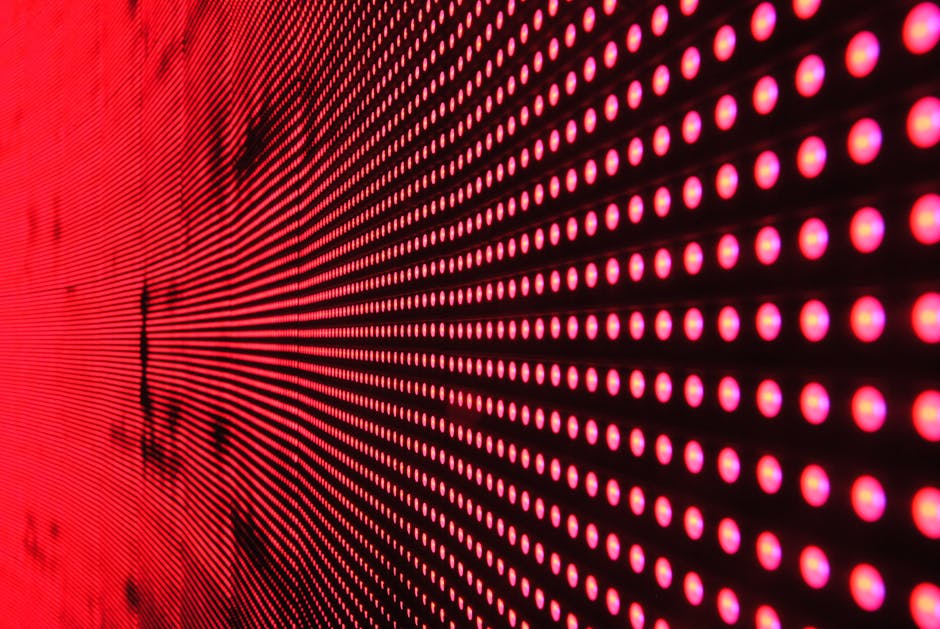To ensure optimal browsing performance and security, it’s essential to periodically clear cache chrome, which involves removing stored data that can sometimes cause issues. The cache in Google Chrome stores website data, images, and other files to speed up future visits, but over time, this cached data can become outdated, corrupted, or simply take up valuable storage space. This guide will walk you through the process of clearing your Chrome browser’s cache, cookies, and browsing history to resolve common browsing problems and improve your overall online experience.
Why You Should Clear Your Chrome Browser Cache
Clearing your Chrome browser cache can resolve a multitude of issues. An overloaded or corrupted cache can lead to slow loading times, display errors on websites, and even prevent certain websites from loading altogether. Regularly performing a “cache clear” can help maintain optimal browsing speed and functionality.
Improved Performance: A clean cache allows Chrome to load the most up-to-date versions of websites, leading to faster loading times. Resolving Website Errors: Corrupted cached data can cause websites to display incorrectly or not load at all. Clearing the cache forces Chrome to download fresh data. Enhanced Security: Removing cached data and cookies can help protect your privacy by deleting stored information about your browsing habits. Freeing Up Storage Space: The cache can accumulate a significant amount of data over time, taking up valuable storage space on your computer. Fixing Compatibility Issues: Sometimes, older cached data can conflict with newer website updates, causing compatibility problems.
Step-by-Step Guide to Clear Cache in Chrome
Clearing the cache in Chrome is a simple process that can be completed in a few easy steps. There are several methods available, each offering different levels of control over the data you remove.
- Using Chrome’s Built-in Settings:
a. Open Google Chrome. b. Click on the three vertical dots (the “Customize and control Google Chrome” menu) in the top right corner of the browser window. c. Select “More tools” from the dropdown menu. d. Click on “Clear browsing data…” This will open the “Clear browsing data” dialog box. e. In the “Time range” dropdown menu, select the period for which you want to clear the cache. You can choose from options like “Last hour,” “Last 24 hours,” “Last 7 days,” “Last 4 weeks,” or “All time.” f. Make sure the “Cached images and files” checkbox is selected. You can also choose to clear other types of data, such as browsing history, cookies and other site data, and passwords. g. Click on the “Clear data” button. Chrome will then clear the selected data.
- Using Chrome’s Keyboard Shortcut:
a. Open Google Chrome. b. Press `Ctrl + Shift + Delete` (Windows) or `Cmd + Shift + Delete` (Mac) to directly open the “Clear browsing data” dialog box. c. Follow steps e-g from the previous method to select the time range and data types you want to clear, and then click “Clear data.”
- Clearing Specific Site Data:
a. Open Google Chrome. b. Click on the three vertical dots in the top right corner. c. Select “Settings” from the dropdown menu. d. In the Settings menu, type “site settings” in the search bar. e. Click on “Site Settings”. f. Select “View permissions and data stored across sites”. g. You’ll see a list of websites that have stored data in your browser. h. Find the website you want to clear data for and click on it. i. Click the “Clear data” button. This will remove all data stored by that specific website.
Understanding the “Clear Browsing Data” Options
The “Clear browsing data” dialog box in Chrome offers several options for clearing different types of data. Understanding these options can help you customize the clearing process to suit your specific needs.
Browsing History: This option clears the list of websites you have visited in Chrome. Cookies and other site data: Cookies are small files that websites store on your computer to remember your preferences and login information. Clearing cookies can log you out of websites and reset your preferences. Cached images and files: This option clears the cached data, including images, scripts, and other files that Chrome has stored to speed up website loading. This is the most relevant option when you want to clear cache chrome. Passwords: This option clears any saved passwords in Chrome. Autofill form data: This option clears any saved information that Chrome uses to autofill forms, such as your name, address, and credit card information. Site Settings: This option clears any custom settings you have configured for specific websites, such as permissions for camera, microphone, or location access.
How to Manage Chrome’s Cache Settings
Chrome allows you to manage your cache settings to control how much data is stored and how long it is retained. While you can’t completely disable the cache, you can adjust its behavior to better suit your needs.
- Using Developer Tools to Disable Cache (for Testing):
a. Open Google Chrome. b. Open Developer Tools by pressing `F12` or right-clicking on the page and selecting “Inspect.” c. Click on the “Network” tab. d. Check the “Disable cache” box. This will prevent Chrome from using the cache while Developer Tools are open, which is useful for testing website changes.
- Clearing Cache on Exit:
While Chrome doesn’t have a built-in option to automatically clear the cache on exit, you can use extensions to achieve this functionality. Search the Chrome Web Store for extensions that offer this feature. Be sure to choose reputable extensions with good reviews and a large user base.
Troubleshooting Common Issues After Clearing Cache
While clearing the cache usually resolves browsing problems, sometimes it can introduce new issues. Here are some common problems and their solutions:
Websites Load Slowly After Clearing Cache: This is normal after clearing the cache, as Chrome needs to download fresh data for each website you visit. The loading times should improve as you browse and Chrome re-caches the data. You Are Logged Out of Websites: Clearing cookies removes your login information, so you’ll need to log back into your favorite websites. Website Settings are Reset: Clearing site data resets any custom settings you have configured for specific websites. You may need to reconfigure these settings. Certain Websites Still Don’t Load Correctly: If a website still doesn’t load correctly after clearing the cache, try clearing your DNS cache or contacting the website’s support team.
Alternatives to Clearing the Entire Cache
Sometimes, you might not want to clear the entire cache. Here are some alternative approaches:
Incognito Mode: Use Incognito mode for browsing sessions where you don’t want to store any browsing history, cookies, or cached data. This mode provides a clean browsing environment for each session. Clear Cache for Specific Websites: As described earlier, you can clear the cache for specific websites instead of clearing the entire cache. This is useful if you’re only experiencing problems with a particular website. Use a Different Browser: If you’re constantly having problems with Chrome’s cache, consider using a different browser, such as Firefox or Safari.
The Importance of Regularly Clearing Your Chrome Cache
Making a habit of occasionally performing a “clear chrome cache” operation will keep your browser running smoothly. It’s a simple maintenance task that can significantly improve your browsing experience and protect your privacy. Regularly clearing the cache helps to prevent performance issues, resolve website errors, and ensure that you’re always viewing the most up-to-date content. By following the steps outlined in this guide, you can effectively manage your Chrome browser’s cache and enjoy a faster, more reliable online experience. Remember to consider your individual needs and preferences when choosing the right method and frequency for clearing your cache. Consider clearing your cache if you are experiencing issues with a specific website or if your browser is running slower than usual.
Related Articles
- How to Transfer iPhone to iPhone: A Comprehensive Guide
- Find My Phone Android: A Comprehensive Guide to Recovery
- How to Turn On WiFi Calling iPhone: A Comprehensive Guide