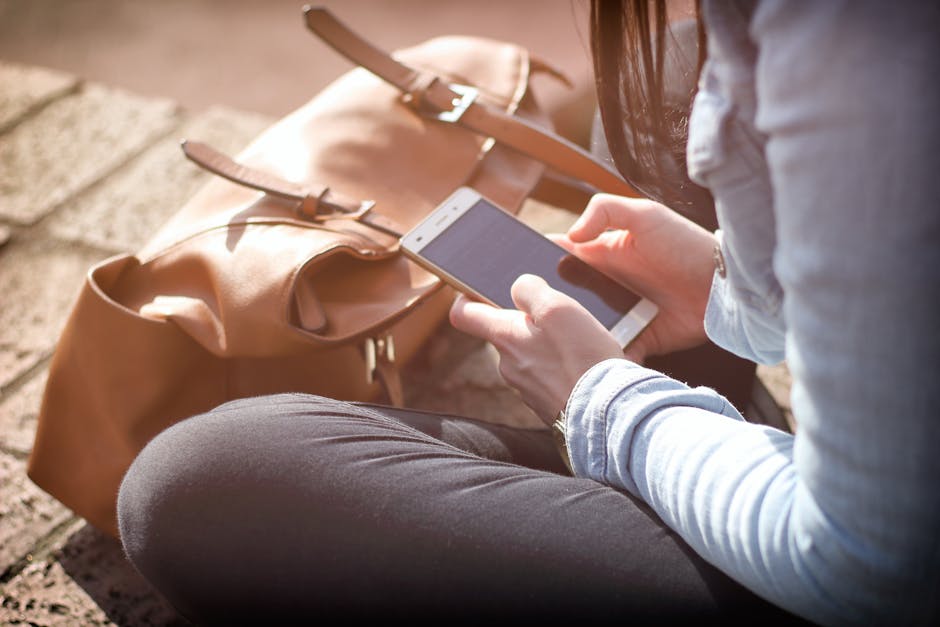Understanding and configuring the settings chrome browser offers a powerful way to tailor your browsing experience to your specific needs and preferences. Chrome’s settings are extensive, but navigating them effectively can significantly enhance your productivity, security, and overall satisfaction with the browser. Let’s delve into the depths of Chrome settings to unlock its full potential.
Exploring the Chrome Settings Menu
The Chrome settings menu is your central hub for customizing almost every aspect of the browser. Accessing it is simple: click the three vertical dots in the upper-right corner of the Chrome window and select “Settings” from the dropdown menu. This will open a new tab displaying the various categories of settings available.
The settings are generally organized into sections like “You and Google,” “Autofill,” “Privacy and security,” “Appearance,” “Search engine,” “Default browser,” “On startup,” and “Advanced.” Each section contains a range of options to modify how Chrome behaves.
Personalizing Your Chrome Experience: You and Google
This section allows you to connect your Google account to Chrome. By linking your account, you can synchronize your browsing data, including bookmarks, history, passwords, and settings, across all your devices where you’re logged into Chrome.
Sync and Google services: This allows you to customize what data is synchronized with your Google account. You can choose to sync everything or select specific data types. Manage your Google Account: This links directly to your Google Account settings, where you can manage your personal information, security settings, and privacy options.
Autofill: Streamlining Your Online Forms
The Autofill section simplifies filling out forms online by automatically suggesting and completing information like passwords, payment methods, and addresses. This saves you time and reduces the risk of errors when entering data.
Passwords: Chrome can remember your passwords for various websites and automatically fill them in when you visit those sites. You can manage your saved passwords, view them, and remove any that are no longer needed. Payment methods: Securely store your credit card and debit card information to quickly make purchases online. Chrome can also suggest payment methods based on your saved information. Addresses and more: Save your addresses and other contact information to quickly fill out forms requiring this data.
Managing Autofill Settings Chrome
To effectively manage your autofill settings in Chrome, regularly review your saved passwords and payment methods. Delete any outdated or unused entries to maintain security and accuracy. Consider using a strong, unique password for each website to enhance your online security.
Privacy and Security: Protecting Your Data
This section is crucial for controlling your privacy and security while browsing the web. It offers options to manage cookies, clear browsing data, and configure security settings.
Clear browsing data: This allows you to delete your browsing history, cookies, cached images and files, and other data. Regularly clearing this data can improve your privacy and free up storage space. Cookies and other site data: Manage how websites store cookies on your computer. You can block third-party cookies, clear cookies when you quit Chrome, and allow or block cookies for specific websites. Security: Configure security settings such as Safe Browsing, which protects you from dangerous websites, and use secure connections (HTTPS) whenever possible.
Enhancing Privacy Settings Chrome
To maximize your privacy when adjusting settings chrome, consider enabling “Do Not Track” to request websites not to track your browsing activity. Regularly clear your browsing data, especially cookies and cached images, to remove traces of your online activity.
Appearance: Customizing Chrome’s Look and Feel
The Appearance section lets you personalize the visual aspects of Chrome, including the theme, font size, and zoom level.
Theme: Choose a theme to change the color scheme of Chrome’s interface. You can select a pre-installed theme or install a custom theme from the Chrome Web Store. Font size: Adjust the default font size for webpages to make text easier to read. Page zoom: Increase or decrease the zoom level for webpages to improve readability. Show home button: Display a home button on the toolbar that takes you to your specified homepage. Show bookmarks bar: Display the bookmarks bar below the address bar for quick access to your saved bookmarks.
Search Engine: Choosing Your Preferred Search Provider
This section allows you to select your preferred search engine, which Chrome will use for searches entered in the address bar. You can choose from a list of pre-installed search engines or add a custom search engine.
Manage search engines: Add, edit, or remove search engines from the list. You can also set a default search engine for your browser.
Default Browser: Making Chrome Your Primary Browser
This section allows you to set Chrome as your default browser. When Chrome is your default browser, all web links will open in Chrome automatically.
On Startup: Configuring Chrome’s Launch Behavior
This section controls what happens when you start Chrome. You can choose to open a new tab page, continue where you left off, or open a specific set of pages.
Open the New Tab page: Opens the default New Tab page when you start Chrome. Continue where you left off: Restores your previous browsing session when you start Chrome. Open a specific page or set of pages: Opens a specific webpage or a set of webpages when you start Chrome.
Advanced Settings Chrome: Diving Deeper
The Advanced section contains a variety of advanced settings that control more technical aspects of Chrome.
Privacy and security: Includes settings for managing certificates, site settings, and network services. Languages: Configure your preferred languages for webpages and translation settings. Downloads: Specify the default download location for files and manage download settings. Accessibility: Enable accessibility features such as live captions and high contrast mode. System: Includes settings for hardware acceleration, background apps, and proxy settings.
- Reset and clean up: Allows you to reset Chrome to its default settings or clean up your computer from harmful software.
Optimizing Advanced Settings in Chrome
Within the advanced settings chrome, you can fine-tune performance and security. For example, enabling “Use hardware acceleration when available” can improve graphics performance, while disabling background apps can reduce resource usage. Regularly review the “Reset and clean up” section to maintain a healthy browsing environment.
Resetting Chrome to Default Settings
If you’re experiencing issues with Chrome, such as unexpected behavior or performance problems, resetting it to its default settings can often resolve the issue. This will disable extensions, clear temporary data, and restore the default settings. However, it will not delete your bookmarks, history, or saved passwords.
To reset Chrome, go to the “Reset and clean up” section in the Advanced settings and click “Restore settings to their original defaults.”
Additional Sources and References
Conclusion: Taking Control of Your Chrome Experience
By understanding and utilizing the various settings chrome offers, you can significantly enhance your browsing experience. From personalizing the appearance to optimizing privacy and security, Chrome’s settings provide a wealth of options for tailoring the browser to your specific needs. Take the time to explore these settings and unlock the full potential of Chrome. Regularly reviewing your settings ensures a secure and efficient browsing experience. Start customizing your settings today!