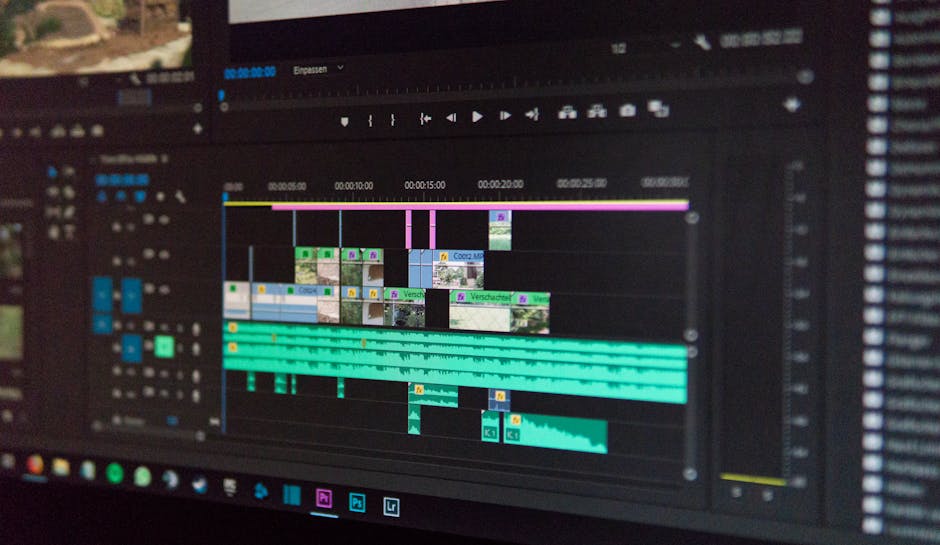Learning how to open developer tools in Chrome is a crucial skill for web developers, designers, and anyone interested in understanding how websites work under the hood. These powerful tools provide insights into a website’s code, performance, and network activity, allowing for debugging, optimization, and even website scraping.
Multiple Ways to Access Chrome DevTools
There are several convenient methods to access the Chrome DevTools. Whether you prefer keyboard shortcuts, menu options, or right-click actions, Chrome offers a variety of ways to launch these essential tools. Knowing these different techniques will allow you to efficiently troubleshoot and analyze web pages. Let’s explore the most common approaches.
Using Keyboard Shortcuts to Open Chrome DevTools
Keyboard shortcuts are often the quickest and most efficient way to access developer tools. Chrome offers several shortcuts depending on your operating system:
Windows/Linux: `Ctrl + Shift + I`, `F12` macOS: `Cmd + Option + I`
Simply press these key combinations while Chrome is open, and the DevTools panel will appear. This method is universally applicable across different websites and Chrome versions, making it a reliable option.
Accessing DevTools Through the Chrome Menu
Alternatively, you can access the DevTools through the Chrome menu. This method is useful if you prefer using the graphical interface or if you’re unsure of the keyboard shortcuts.
- Click on the three vertical dots located in the top-right corner of the Chrome window.
- Navigate to “More Tools” in the dropdown menu.
- Select “Developer Tools” from the submenu.
This action will open the DevTools panel, providing you with access to its various features.
Opening DevTools via Right-Click Context Menu
Another convenient way to open DevTools is through the right-click context menu. This method allows you to directly inspect a specific element on the webpage.
- Right-click anywhere on the webpage you want to inspect.
- Select “Inspect” (or “Inspect Element”) from the context menu that appears.
This will open the DevTools panel, with the “Elements” tab automatically selected and the specific element you right-clicked on highlighted. This is particularly useful for quickly examining the HTML and CSS of a particular part of a webpage.
Understanding the Developer Tools Interface
Once you know how to open developer tools in Chrome, familiarizing yourself with the interface is the next crucial step. The DevTools panel is divided into several tabs, each offering distinct functionalities for web development and debugging.
Elements: This tab allows you to inspect and modify the HTML and CSS of the webpage in real-time. You can view the DOM (Document Object Model) structure, edit element attributes, and experiment with different CSS styles. This is essential for understanding the structure of a webpage and making visual adjustments.
Console: The Console tab displays error messages, warnings, and logs generated by the webpage’s JavaScript code. It also allows you to execute JavaScript code directly in the browser, making it a powerful tool for debugging and testing. You can use `console.log()` to output information and track the execution flow of your scripts.
Sources: This tab provides access to the source code of the webpage, including HTML, CSS, and JavaScript files. You can use it to set breakpoints, step through the code execution, and debug JavaScript errors. It also allows you to view and edit the source code of external libraries and frameworks used by the website.
Network: The Network tab monitors all network requests made by the webpage, including images, scripts, and API calls. You can use it to analyze the loading time of different resources, identify performance bottlenecks, and debug network-related issues. It provides detailed information about each request, such as the request headers, response headers, and response body.
Performance: The Performance tab allows you to record and analyze the performance of the webpage. You can use it to identify performance bottlenecks, such as slow JavaScript code or inefficient CSS styles. It provides detailed information about the CPU usage, memory usage, and rendering performance of the webpage.
Application: The Application tab provides access to various browser storage mechanisms, such as cookies, local storage, and session storage. You can use it to inspect and modify these storage values, as well as to manage the website’s cache and service workers. This is useful for debugging issues related to user sessions and data persistence.
Security: The Security tab provides information about the security of the webpage, including the SSL certificate and any security vulnerabilities. You can use it to ensure that the website is using a secure connection and that there are no known security risks.
Lighthouse: The Lighthouse tab allows you to run audits on the webpage to assess its performance, accessibility, best practices, SEO, and progressive web app (PWA) compliance. It provides detailed reports with actionable recommendations for improving the website’s overall quality.
Using DevTools for Debugging
The DevTools are indispensable for debugging web applications. Knowing how to leverage these tools effectively can significantly speed up the debugging process.
Debugging JavaScript with the Sources Tab
The Sources tab is particularly useful for debugging JavaScript code. You can set breakpoints in your code to pause execution at specific lines and inspect the values of variables. This allows you to step through the code line by line and understand the flow of execution.
- Open the Sources tab in the DevTools.
- Locate the JavaScript file you want to debug.
- Click on the line number where you want to set a breakpoint. A blue marker will appear next to the line number.
- Refresh the page or trigger the code that you want to debug.
- The execution will pause at the breakpoint, allowing you to inspect the variables and step through the code.
You can use the “Step over,” “Step into,” and “Step out” buttons to control the execution flow. The “Scope” pane displays the values of variables in the current scope.
Analyzing Network Requests with the Network Tab
The Network tab is essential for debugging network-related issues. You can use it to analyze the loading time of different resources, identify slow requests, and debug API calls.
- Open the Network tab in the DevTools.
- Refresh the page or trigger the network requests you want to analyze.
- The Network tab will display a list of all network requests made by the webpage.
- Click on a specific request to view detailed information about it, such as the request headers, response headers, and response body.
You can use the “Filter” option to filter the requests by type, status code, or other criteria. The “Timing” tab provides a detailed breakdown of the time spent on each stage of the request.
Optimizing Website Performance with DevTools
Beyond debugging, DevTools are powerful tools for optimizing website performance. By analyzing the performance metrics and identifying bottlenecks, you can make informed decisions to improve the user experience.
Identifying Performance Bottlenecks with the Performance Tab
The Performance tab allows you to record and analyze the performance of the webpage. You can use it to identify slow JavaScript code, inefficient CSS styles, and other performance bottlenecks.
- Open the Performance tab in the DevTools.
- Click on the “Record” button to start recording.
- Interact with the webpage to simulate user actions.
- Click on the “Stop” button to stop recording.
- The Performance tab will display a detailed timeline of the webpage’s performance.
You can use the timeline to identify long-running tasks, excessive garbage collection, and other performance issues. The “Bottom-Up” and “Call Tree” tabs provide different perspectives on the performance data.
Leveraging Lighthouse for Performance Audits
Lighthouse is an automated tool that audits the quality of web pages. It provides detailed reports with actionable recommendations for improving performance, accessibility, best practices, SEO, and PWA compliance.
- Open the Lighthouse tab in the DevTools.
- Select the categories you want to audit (e.g., Performance, Accessibility, Best Practices, SEO, PWA).
- Click on the “Generate report” button.
- Lighthouse will run the audits and generate a report with detailed findings and recommendations.
By following the recommendations provided by Lighthouse, you can significantly improve the overall quality and performance of your website.
Customizing and Enhancing DevTools
Chrome DevTools offers customization options and supports extensions that can further enhance its functionality.
Changing DevTools Theme and Docking Position
You can customize the appearance of DevTools by changing the theme and docking position.
Theme: You can switch between the light and dark themes by going to Settings (accessed via the three dots menu in DevTools) > Preferences > Appearance > Theme. Docking Position: You can change the docking position of DevTools by clicking on the three dots menu in the top-right corner of the DevTools panel and selecting a different docking option (e.g., Dock to bottom, Dock to right, Undock into separate window).
Installing DevTools Extensions
Numerous Chrome extensions are available that can add new features and functionalities to DevTools. These extensions can help with tasks such as code formatting, CSS editing, and performance monitoring. You can find and install these extensions from the Chrome Web Store.
Conclusion: Mastering Chrome DevTools
Understanding how to open developer tools in Chrome is just the beginning. Mastering their features and functionalities is essential for any web developer or designer. By leveraging these tools effectively, you can debug code, optimize performance, and gain valuable insights into how websites work. Start exploring the DevTools today and elevate your web development skills! Ready to dive deeper? Check out the official Chrome DevTools documentation for advanced techniques and tips.
Related Articles
- Find My Android: Your Guide to Locating a Lost or Stolen Device
- How to Turn Off Focus on iPhone: A Complete Guide
- How to Recover Deleted Photos from iPhone: A Comprehensive Guide