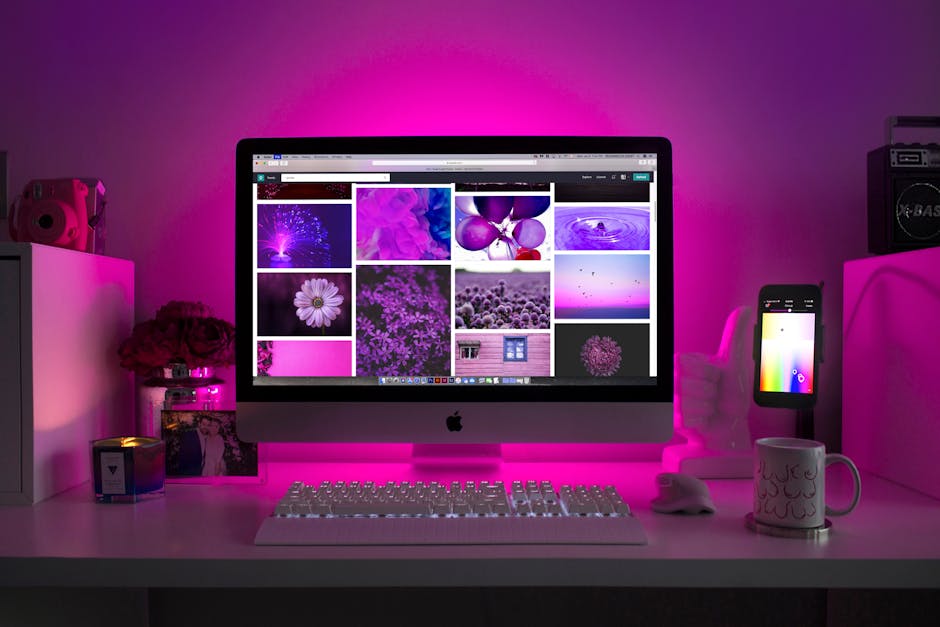It’s crucial to regularly update Chrome to ensure you have the latest features, security patches, and performance improvements, so let’s explore the simple steps involved in keeping your browser up-to-date. Keeping your Chrome browser updated is essential for a smooth and secure browsing experience.
Why You Should Always Update Chrome
Failing to update Chrome can leave you vulnerable to security threats and missing out on important features. Updates often include critical security patches that protect your browser from malware, phishing attempts, and other online dangers. Regularly updating also ensures you’re taking advantage of the newest performance optimizations, resulting in faster page loading times and smoother overall browsing.
Moreover, new versions of Chrome frequently introduce new features and improvements to existing ones. These can range from small tweaks to major overhauls, all designed to enhance your browsing experience. By staying up-to-date, you’ll always have access to the latest tools and functionalities.
Manually Checking for Chrome Updates
The easiest way to update Chrome is to let it update automatically. However, you can also manually check for updates to ensure you have the most current version. Here’s how:
- Open Chrome: Launch the Google Chrome browser on your computer.
- Access the Chrome Menu: Click on the three vertical dots located in the upper-right corner of the browser window. This will open the Chrome menu.
- Navigate to Help: In the menu, hover over “Help” and a submenu will appear.
- Click “About Google Chrome”: Select “About Google Chrome” from the submenu. This will open a new page that displays information about your current Chrome version.
Chrome will automatically start checking for updates. If an update is available, it will begin downloading in the background.
Once the download is complete, you’ll see a button that says “Relaunch.” Click this button to restart Chrome and install the update. Make sure to save any open work before relaunching, as Chrome will close and reopen all your open tabs and windows.
If you’re already running the latest version of Chrome, the “About Google Chrome” page will display a message stating that “Chrome is up to date.”
Enabling Automatic Chrome Updates
Chrome is typically configured to update automatically in the background, but it’s always good to double-check your settings to ensure automatic updates are enabled. This ensures you are always running the most secure version.
- Open Chrome Settings: Click on the three vertical dots in the upper-right corner and select “Settings.”
- Navigate to About Chrome: In the left-hand menu, click on “About Chrome”. This will take you to the same “About Google Chrome” page we used to manually check for updates.
If updates are enabled, Chrome will automatically check for and install updates whenever it detects them. If updates are paused or disabled, you’ll see a message indicating this, along with instructions on how to enable them. In most cases, simply restarting Chrome will re-enable automatic updates.
Troubleshooting Chrome Update Issues
Sometimes, you might encounter problems when trying to update Chrome. Here are some common issues and how to troubleshoot them:
Update Failed (Error Code): If you see an error code while trying to update, try restarting your computer. This can often resolve temporary glitches that might be preventing the update from installing. If the problem persists, try uninstalling and reinstalling Chrome. Update Stuck at a Certain Percentage: If the update seems to be stuck at a certain percentage for an extended period, try closing and reopening Chrome. If that doesn’t work, try restarting your computer. No Update Available: If Chrome says it’s up to date but you suspect it isn’t, double-check your internet connection. A poor or unstable connection can prevent Chrome from checking for updates. You can also try clearing your browser’s cache and cookies, as this can sometimes resolve update-related issues. Administrator Privileges Required: In some cases, you might need administrator privileges to update Chrome, especially on work or school computers. If you don’t have administrator privileges, you’ll need to contact your IT department or system administrator for assistance.
The Benefits of Regularly Updating Your Browser
Regularly updating Chrome offers several significant benefits:
Enhanced Security: Updates include critical security patches that protect your browser from malware, phishing attacks, and other online threats. This is perhaps the most important reason to keep Chrome up-to-date. Improved Performance: Updates often include performance optimizations that can make Chrome faster and more responsive. This can result in faster page loading times, smoother scrolling, and a better overall browsing experience. New Features: New versions of Chrome frequently introduce new features and improvements to existing ones. These can range from small tweaks to major overhauls, all designed to enhance your browsing experience. Compatibility: Updating Chrome ensures that your browser is compatible with the latest web standards and technologies. This can prevent websites from displaying incorrectly or malfunctioning. Stability: Updates often include bug fixes that can improve the stability of Chrome. This can help to prevent crashes and other unexpected issues.
Understanding Chrome Version Numbers and Release Channels
Google Chrome uses a version numbering system to track its releases. The version number consists of four parts: major, minor, build, and patch. For example, a version number might look like this: 114.0.5735.90.
Major: The major version number indicates a significant release with new features and changes. Minor: The minor version number indicates a smaller release with bug fixes and minor improvements. Build: The build number indicates a specific build of the Chrome browser. Patch: The patch number indicates a small release with critical bug fixes or security patches.
Chrome also offers different release channels, which determine how frequently you receive updates. The available channels are:
Stable Channel: This is the most stable and reliable channel, and it’s the one that most users should use. Updates are released every few weeks. Beta Channel: This channel offers a preview of upcoming features and changes. Updates are released weekly. Dev Channel: This channel offers the most cutting-edge features and changes, but it’s also the most unstable. Updates are released daily.
- Canary Channel: This is the most experimental channel, with daily builds that are even less stable than the Dev channel.
Unless you’re a developer or someone who wants to test out the latest features, it’s generally best to stick with the Stable channel.
Update Chrome: Keeping Your Browser Secure
Ensuring your Chrome browser is up-to-date is critical for both security and performance. By following the simple steps outlined above, you can easily update Chrome and take advantage of the latest features and security patches. Remember, a little bit of proactive maintenance can go a long way in keeping your browsing experience safe and enjoyable. Make it a habit to regularly check for updates and ensure that automatic updates are enabled. By doing so, you can browse the web with confidence, knowing that you’re protected from the latest online threats and benefiting from the best possible performance. Keeping Chrome updated is not just a good idea; it’s a necessity in today’s digital landscape.
Related Articles
- Best Android Tablet 2025: Predictions, Trends, and Top Contenders
- Screen Mirroring Android: A Comprehensive Guide to Casting Your Device
- GeForce Now: Your Gateway to Cloud Gaming