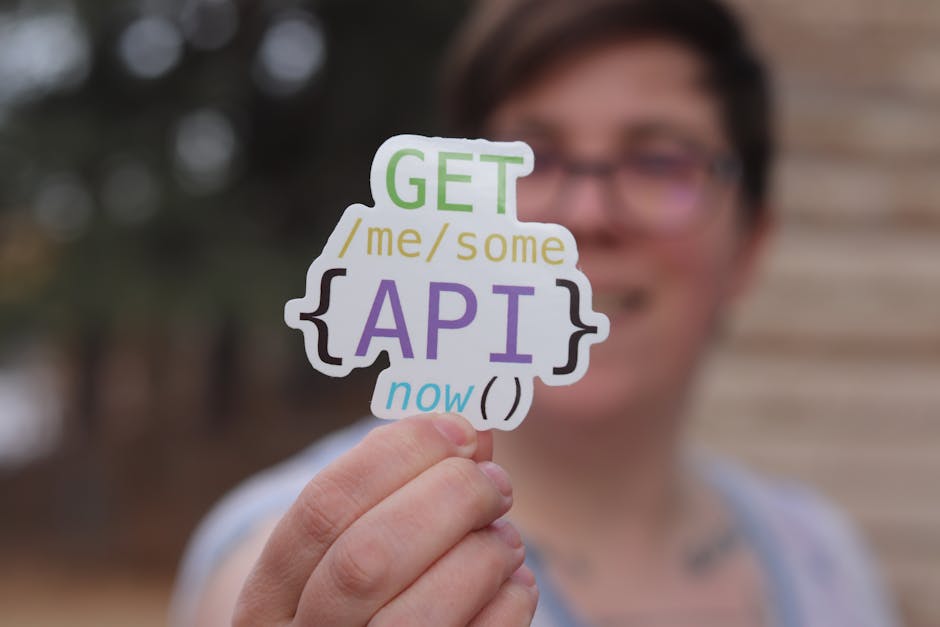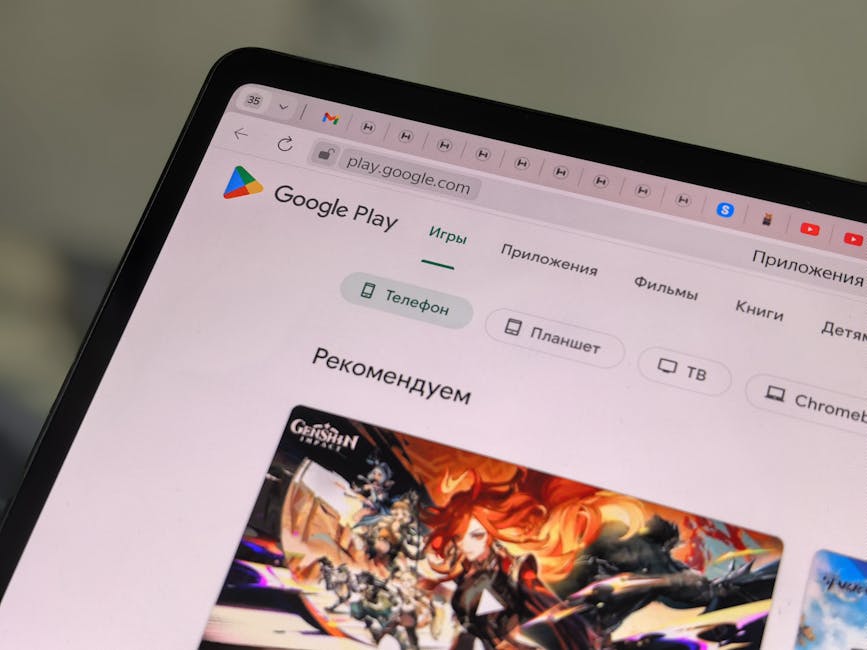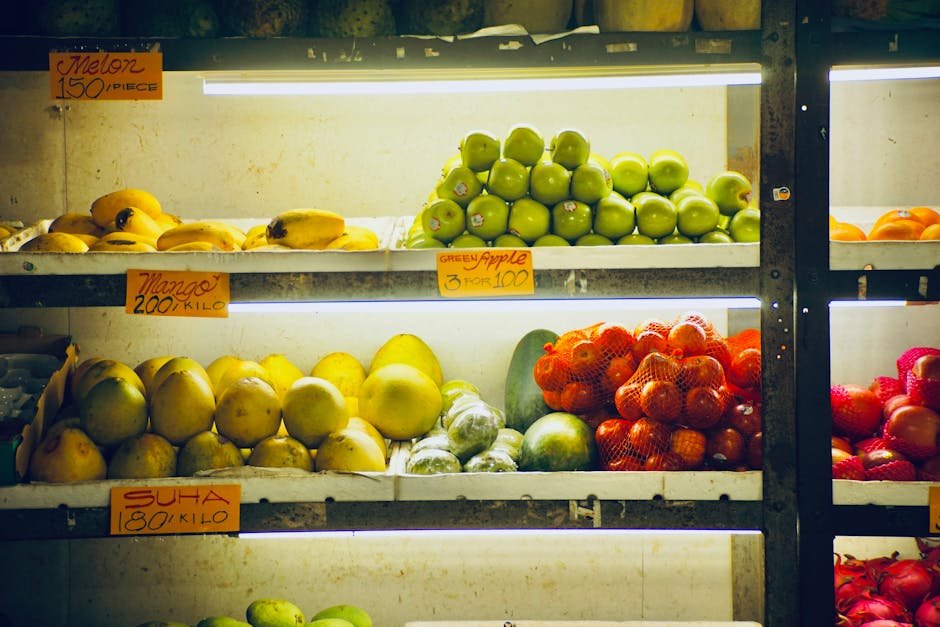If you’re wondering how to get rid of Yahoo search on Chrome, you’re not alone, as many users find themselves unintentionally stuck with Yahoo as their default search engine. This often happens after installing bundled software or unknowingly agreeing to browser modifications. Fortunately, removing Yahoo and restoring your preferred search engine is a straightforward process.
This guide provides step-by-step instructions to effectively remove Yahoo search from Chrome and reclaim your browsing experience. We’ll cover everything from changing your default search engine to uninstalling suspicious programs and resetting your browser settings. Let’s dive in and get your Chrome browser back to normal.
Changing Your Default Search Engine in Chrome
The most direct way to address the issue of Yahoo search hijacking your Chrome browser is to manually change the default search engine within Chrome’s settings. This method is usually effective if Yahoo has simply been selected as your default, without deeper modifications.
- Access Chrome Settings: Open your Chrome browser. Click on the three vertical dots (Customize and control Google Chrome) in the upper right-hand corner of the browser window. From the dropdown menu, select “Settings.”
- Navigate to Search Engine Settings: In the Settings menu, find the “Search engine” section. You might need to scroll down or use the search bar within Settings to locate it quickly.
- Choose Your Preferred Search Engine: Click on the dropdown menu next to “Search engine used in the address bar.” From the list, select your desired search engine, such as Google, DuckDuckGo, or Bing. This will make your chosen search engine the default for all future searches performed via the address bar.
- Manage Search Engines: Click on “Manage search engines and site search.” This section allows you to remove Yahoo from the list of available search engines. Locate Yahoo in the list. Click on the three vertical dots next to Yahoo and select “Remove from list.” This prevents Yahoo from being easily reselected as your default search engine in the future.
By following these steps, you should be able to successfully change your default search engine and begin using your preferred search provider. If Yahoo search persists, it indicates a deeper issue requiring further action.
Removing Suspicious Extensions to Eliminate Yahoo Search
Sometimes, unwanted extensions can alter your browser settings and redirect your searches to Yahoo. Identifying and removing these extensions is crucial to fully eliminate the problem.
- Access Chrome Extensions: In your Chrome browser, type `chrome://extensions` in the address bar and press Enter. This will take you directly to the Extensions page. Alternatively, you can access it through the Chrome menu (three vertical dots) > More tools > Extensions.
- Identify Suspicious Extensions: Carefully review the list of installed extensions. Look for any extensions that you don’t recognize, that have been installed without your explicit consent, or that have vague or misleading descriptions. Pay close attention to extensions that mention search, toolbars, or new tab pages.
- Remove Unwanted Extensions: For each suspicious extension, click the “Remove” button. A confirmation dialog will appear; click “Remove” again to completely uninstall the extension.
- Disable Before Removing (Optional): If you’re unsure about an extension, you can temporarily disable it by toggling the switch next to the extension’s name. Observe your browser behavior to see if disabling the extension resolves the Yahoo search issue. If it does, you can then proceed to remove the extension.
It’s essential to be vigilant when installing extensions, as some may contain malicious code or unwanted software. Always download extensions from reputable sources, such as the Chrome Web Store, and read user reviews before installing.
Preventing Future Extension-Related Issues
Regularly Review Extensions: Periodically check your installed extensions and remove any that you no longer need or recognize. Read Permissions Carefully: Before installing an extension, pay attention to the permissions it requests. If an extension asks for excessive permissions that seem unrelated to its stated purpose, it might be suspicious. Install from Reputable Sources: Only install extensions from the Chrome Web Store or other trusted sources. Avoid downloading extensions from unknown websites or clicking on suspicious links.
Uninstalling Potentially Unwanted Programs (PUPs) to Get Rid of Yahoo
Often, the Yahoo search takeover is caused by Potentially Unwanted Programs (PUPs) that get installed alongside other software. These PUPs can modify your browser settings without your explicit consent. Uninstalling these programs is vital to permanently get rid of Yahoo search on Chrome.
- Access the Control Panel (Windows): Press the Windows key, type “Control Panel,” and press Enter.
- Open Programs and Features: In the Control Panel, select “Programs” and then “Programs and Features.” If your Control Panel is in Category view, select “Uninstall a program” under the “Programs” section.
- Identify Suspicious Programs: Carefully review the list of installed programs. Look for programs that you don’t recognize, that you didn’t intentionally install, or that have names that seem suspicious or misleading. Pay attention to programs that were installed around the time that Yahoo search started appearing in your Chrome browser.
- Uninstall Unwanted Programs: For each suspicious program, select it and click the “Uninstall” button. Follow the on-screen instructions to complete the uninstallation process. You might be prompted to restart your computer after uninstalling a program.
- Using Mac OS Uninstall: Open Finder, click “Applications” on the sidebar. Look for unfamiliar programs or applications installed around the time the Yahoo Search issue started. Drag the suspicious app to the Trash or right-click and select “Move to Trash”. Empty the Trash afterward.
Caution: Be careful not to uninstall legitimate programs that you need. If you’re unsure about a program, you can search online for its name to learn more about it before uninstalling it.
Software Bundling and Prevention
Pay Attention During Installations: Be cautious when installing new software. Always read the installation screens carefully and uncheck any boxes that offer to install additional software or change your browser settings. Choose Custom Installations: When available, choose the “Custom” or “Advanced” installation option. This allows you to see exactly what’s being installed and to deselect any unwanted components. Use Unchecky : Consider using a program like Unchecky, which automatically unchecks unwanted offers during software installations.
Resetting Chrome Settings to Remove Yahoo Search Completely
If the previous steps haven’t completely resolved the issue, resetting Chrome settings to their default values can be an effective solution. This will undo any changes made by unwanted software, including changes to your search engine, homepage, and startup page. This is the ultimate way on how to get rid of yahoo search on chrome.
- Access Chrome Settings: Open your Chrome browser. Click on the three vertical dots (Customize and control Google Chrome) in the upper right-hand corner of the browser window. From the dropdown menu, select “Settings.”
- Navigate to Reset Settings: In the Settings menu, scroll down to the bottom and click on “Advanced.” Scroll down further to find the “Reset and clean up” section.
- Reset Settings to Their Original Defaults: Click on “Restore settings to their original defaults.” A confirmation dialog will appear, explaining that this will reset your startup page, new tab page, search engine, and pinned tabs. It will also disable all extensions and clear temporary data like cookies. Click on “Reset settings” to proceed.
- Restart Chrome: After resetting your settings, restart Chrome for the changes to take effect.
What Resetting Chrome Does
Resets Search Engine: Sets your default search engine back to Google (or your initially chosen default). Resets Homepage: Sets your homepage back to the default Chrome homepage. Disables Extensions: Disables all installed extensions. You’ll need to re-enable them individually if you want to use them again. Clears Temporary Data: Clears cookies, cache, and other temporary data. This might require you to log in to websites again.
After Resetting
After resetting Chrome, it’s essential to re-enable your extensions selectively and to monitor your browser behavior closely. If Yahoo search reappears, it indicates that one of the extensions or programs you reinstalled is the culprit.
Scanning for Malware to Ensure a Clean System
Malware can sometimes be the root cause of browser hijacking, including the Yahoo search redirection. Running a thorough malware scan can help identify and remove any malicious software that might be interfering with your browser settings.
- Choose a Reputable Antivirus Program: Select a reputable antivirus program with a strong track record of detecting and removing malware. Some popular options include Malwarebytes , Norton, McAfee, and Bitdefender.
- Download and Install the Antivirus Program: Download the antivirus program from its official website and follow the installation instructions.
- Run a Full System Scan: Once the antivirus program is installed, run a full system scan. This will scan all files and folders on your computer for malware. The scan might take some time to complete, depending on the size of your hard drive and the number of files.
- Remove Any Detected Malware: If the antivirus program detects any malware, follow its instructions to remove it. You might be prompted to restart your computer after removing the malware.
- Run a Second Scan (Optional): After removing the malware, it’s a good idea to run a second scan to ensure that all traces of the malware have been eliminated.
Preventing Malware Infections
Keep Your Antivirus Program Up-to-Date: Regularly update your antivirus program to ensure that it has the latest definitions for detecting new malware threats. Be Careful When Downloading Files: Only download files from reputable sources. Avoid downloading files from unknown websites or clicking on suspicious links. Use a Firewall: A firewall can help prevent malware from entering your computer. Make sure that your firewall is enabled and properly configured. Be Wary of Phishing Emails: Be cautious of phishing emails that try to trick you into revealing personal information or downloading malicious attachments.
Additional Sources and References
- Wikipedia – how to get rid of yahoo search on chrome
- Learn more about how to get rid of yahoo search on chrome
Conclusion: Reclaiming Your Chrome Browser
Successfully removing Yahoo search from Chrome requires a methodical approach, starting with simple solutions like changing your default search engine and progressing to more comprehensive measures like uninstalling PUPs and resetting Chrome settings. Remember to be vigilant when installing new software and extensions to prevent future browser hijacking incidents.
By following the steps outlined in this guide, you can effectively eliminate Yahoo search and restore your preferred browsing experience. If the problem persists, consider seeking assistance from a qualified technical support professional. Getting rid of Yahoo search on Chrome permanently is achievable with the right strategies and a proactive approach to browser security.