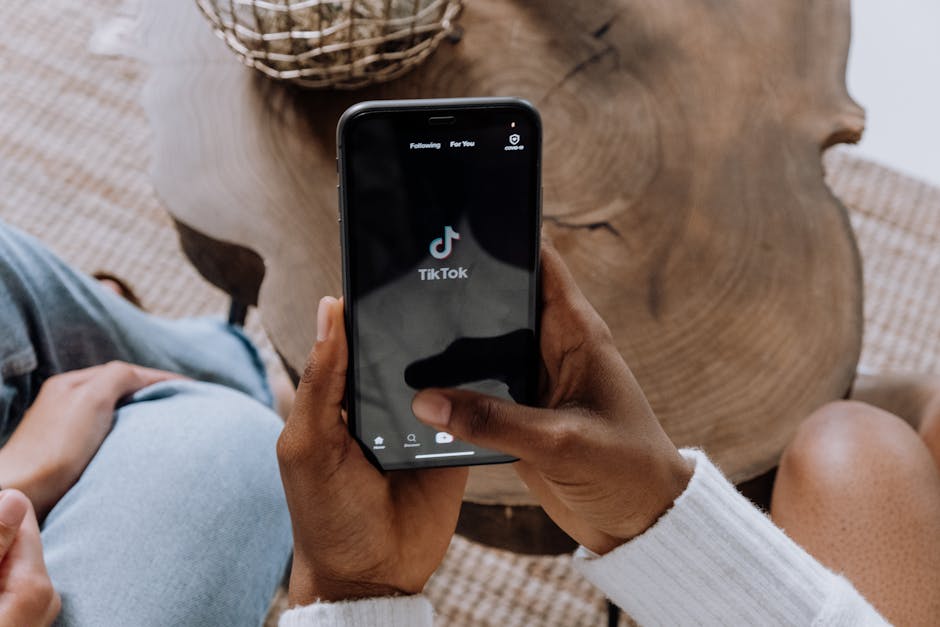Many users find that learning how to disable hardware acceleration in Chrome can resolve performance issues, graphical glitches, or compatibility problems. This feature utilizes your computer’s GPU to enhance Chrome’s performance, but it can sometimes lead to unexpected behavior. This guide provides a comprehensive walkthrough of disabling this feature and explores related troubleshooting tips.
Understanding Hardware Acceleration and Its Impact
Hardware acceleration offloads certain tasks from your CPU to your GPU (Graphics Processing Unit). This is meant to improve performance, especially when dealing with graphically intensive content like videos, animations, and web games. However, if your GPU drivers are outdated, incompatible, or if there are underlying hardware issues, hardware acceleration can cause problems such as crashes, visual artifacts, and sluggish performance. If you are experiencing any of these issues, disabling hardware acceleration may be a solution.
Steps to Disable Hardware Acceleration in Chrome
Disabling this feature is a straightforward process that involves navigating Chrome’s settings. Here’s a detailed, step-by-step guide:
- Open Chrome Settings: Launch Google Chrome. In the top-right corner, click the three vertical dots (the “Customize and control Google Chrome” menu). From the dropdown menu, select “Settings.”
- Access Advanced Settings: In the Settings menu, scroll down to the bottom of the page and click on “Advanced.” This will reveal additional settings options.
- Find the System Section: Scroll down within the Advanced settings until you find the “System” section. This section contains settings related to how Chrome interacts with your computer’s hardware.
- Disable Hardware Acceleration: Within the System section, you’ll see an option labeled “Use hardware acceleration when available.” This option is typically enabled by default. To disable hardware acceleration, toggle the switch to the “Off” position.
- Relaunch Chrome: After disabling hardware acceleration, Chrome will prompt you to relaunch the browser for the changes to take effect. Click the “Relaunch” button that appears at the bottom of the screen. This will close and reopen Chrome, applying the new setting.
Troubleshooting After Disabling Hardware Acceleration
After you disable the feature, monitor Chrome’s performance to see if the issues you were experiencing have been resolved. If the problems persist, consider other troubleshooting steps.
Update Graphics Drivers: Outdated graphics drivers are a common cause of problems with hardware acceleration. Visit the website of your GPU manufacturer (NVIDIA, AMD, or Intel) to download and install the latest drivers.
Clear Chrome’s Cache and Cookies: Accumulated cache and cookies can sometimes interfere with Chrome’s performance. Go to Settings > Privacy and security > Clear browsing data. Select “Cached images and files” and “Cookies and other site data” and click “Clear data.”
Disable Conflicting Extensions: Some Chrome extensions can conflict with hardware acceleration. Try disabling extensions one by one to identify if a specific extension is causing the issues. Go to `chrome://extensions/` to manage your extensions.
Check for Malware: Malware infections can sometimes cause performance problems. Run a full system scan with a reputable antivirus program.
Reinstall Chrome: As a last resort, try uninstalling and reinstalling Chrome. This can resolve issues caused by corrupted installation files.
When to Consider Disabling Hardware Acceleration
While generally beneficial, there are specific scenarios where disabling hardware acceleration in Chrome can be advantageous.
Older Hardware: If you’re using an older computer with limited GPU resources, hardware acceleration might actually decrease performance. Disabling it can free up resources and improve responsiveness.
Driver Incompatibilities: As mentioned earlier, incompatibilities between Chrome and your graphics drivers can lead to problems. Disabling hardware acceleration can bypass these incompatibilities.
Specific Website Issues: Some websites may not be fully compatible with hardware acceleration, leading to rendering errors or crashes. Disabling the feature can resolve these site-specific issues.
- Testing and Troubleshooting: Disabling hardware acceleration is a valuable troubleshooting step when diagnosing performance problems in Chrome. It helps determine if the GPU is the root cause of the issue.
Alternative Solutions if Disabling Doesn’t Work
If disabling hardware acceleration doesn’t solve your problems, explore these alternative solutions:
- Reset Chrome Settings: Resetting Chrome to its default settings can resolve issues caused by misconfigured settings or conflicting extensions. Go to Settings > Advanced > Reset and clean up > Restore settings to their original defaults.
- Try a Different Browser: If the problems are specific to Chrome, try using a different browser like Firefox or Edge to see if the issues persist. This can help determine if the problem is with Chrome itself or with your system.
- Check System Resources: Monitor your CPU and memory usage to see if Chrome is consuming excessive resources. Close unnecessary programs and browser tabs to free up resources.
How to Re-Enable Hardware Acceleration
If disabling hardware acceleration doesn’t improve your experience, or if you upgrade your hardware and want to take advantage of the feature, you can easily re-enable it. Simply follow the same steps as before, but this time, toggle the “Use hardware acceleration when available” switch to the “On” position. Remember to relaunch Chrome for the changes to take effect.
Understanding the Impact of Disabling GPU Acceleration
Disabling GPU acceleration in Chrome shifts the processing burden back to your CPU. This means that your CPU will handle tasks that were previously handled by the GPU, such as rendering web pages and playing videos. While this can resolve compatibility issues, it may also result in increased CPU usage and potentially slower performance, especially when dealing with graphically intensive content. It’s important to weigh the pros and cons and monitor Chrome’s performance after disabling the feature.
Can Chrome Hardware Acceleration Cause Freezing?
Yes, in some instances, Chrome hardware acceleration can indeed lead to freezing. This often happens when there are conflicts between Chrome, your graphics card drivers, and the specific tasks being performed. For instance, an outdated or corrupted driver might struggle to handle the demands placed on it by hardware acceleration, resulting in a system freeze. This is why, when troubleshooting freezing issues in Chrome, disabling hardware acceleration is often a recommended step.
Advanced Flags and Experimental Features
Chrome offers a range of advanced flags and experimental features that can further customize the browser’s behavior. These flags can be accessed by typing `chrome://flags` in the address bar. While these flags can offer performance enhancements, they can also cause instability. Be cautious when enabling or disabling flags and only do so if you understand their potential impact. Some flags related to graphics rendering might affect hardware acceleration.
Conclusion
Learning how to disable hardware acceleration in Chrome is a valuable troubleshooting skill. By following the steps outlined in this guide, you can quickly disable the feature and determine if it’s the cause of your performance issues. Remember to monitor Chrome’s behavior after disabling hardware acceleration and explore alternative solutions if the problems persist. Understanding how your browser interacts with your hardware can significantly improve your browsing experience.
Related Articles
- How to Stop Pop Up Ads on Android Phone: A Comprehensive Guide
- How to Clear History on iPhone: A Comprehensive Guide
- How to Turn Off Call Screening on Your iPhone: A Comprehensive Guide