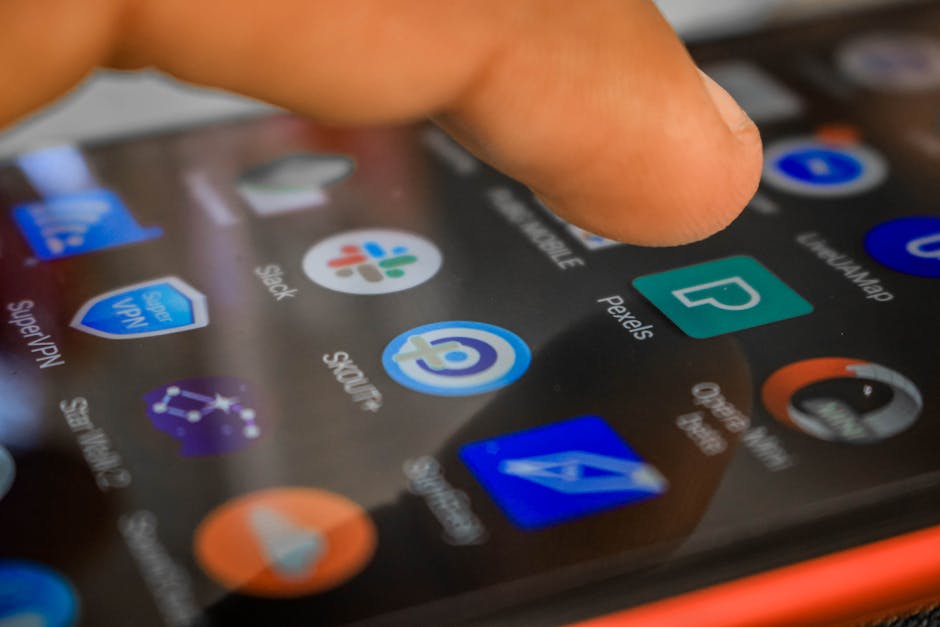Learning how to turn off TalkBack on Android is crucial for users who have accidentally activated this accessibility feature or no longer require its assistance. TalkBack, designed to help visually impaired users, provides spoken feedback on screen actions. While valuable, it can be disruptive if enabled unintentionally.
This guide offers several methods to disable TalkBack, ensuring a smooth user experience. We’ll cover various Android versions and device manufacturers, providing step-by-step instructions for each.
Understanding TalkBack and its Features
TalkBack is an accessibility service pre-installed on most Android devices. It verbalizes everything on the screen, including text, buttons, and images. This allows users with visual impairments to navigate their devices effectively.
When TalkBack is active, standard touch gestures change. You’ll need to use double-taps to select items and two-finger swipes to navigate between screens. While intended for accessibility, these modified gestures can be confusing for users unfamiliar with TalkBack.
Methods to Disable TalkBack on Android
There are several ways to disable TalkBack, depending on your Android version and device manufacturer. We’ll explore the most common methods. Remember that when TalkBack is enabled, you’ll need to use double-taps to select and two-finger swipes to navigate.
Using the Volume Keys Shortcut
Many Android devices offer a volume key shortcut to quickly enable or disable TalkBack. This is often the easiest and fastest method.
- Press and hold both the volume up and volume down buttons simultaneously for 3 seconds.
- You may hear a confirmation message or see a pop-up asking if you want to turn off TalkBack.
- If a pop-up appears, double-tap “Turn off” to confirm.
If the volume key shortcut doesn’t work, ensure it’s enabled in your accessibility settings. You can find this setting under Accessibility > TalkBack settings.
Turning Off TalkBack Through Settings
This is the most reliable method, as it works on virtually all Android devices, regardless of manufacturer.
- Navigate to Settings: Using two fingers, swipe up from the bottom of the screen to access the app drawer. Then, find and double-tap the “Settings” icon. If you can’t find it easily, try using the search bar within the app drawer.
- Access Accessibility: Scroll down using two fingers until you find “Accessibility” and double-tap it. On some devices, it might be under “General management” or “System.”
- Find TalkBack: Within the Accessibility settings, locate “TalkBack” and double-tap it.
- Disable TalkBack: You should see a toggle switch next to “TalkBack.” Double-tap the switch to turn it off. A confirmation pop-up might appear; double-tap “OK” or “Turn off” to confirm.
This method is a universal way to disable the TalkBack feature .
Using Google Assistant to Turn Off TalkBack
If you have Google Assistant enabled, you can use voice commands to turn off TalkBack.
- Activate Google Assistant by saying “Hey Google” or pressing and holding the home button.
- Once Google Assistant is active, say “Turn off TalkBack.”
- Google Assistant should respond by disabling TalkBack.
This method provides a hands-free way to disable TalkBack, which can be particularly useful if you’re struggling with the modified touch gestures.
Deactivating TalkBack in Recovery Mode (Advanced)
This method is generally not recommended unless other methods fail, as it involves navigating the device’s recovery mode, which can be complex. It’s also device-specific and may not work on all Android versions.
- Enter Recovery Mode: The process for entering recovery mode varies depending on your device manufacturer. Generally, it involves pressing and holding the power button, volume up button, and home button (if your device has one) simultaneously while the device is powered off. You might need to search online for the specific steps for your device model.
- Navigate Using Volume Keys: In recovery mode, you’ll typically use the volume up and volume down buttons to navigate and the power button to select.
- Factory Reset (Caution): Look for an option like “Wipe data/factory reset.” Be extremely careful, as this will erase all data on your device. Select this option only if you’re certain that it will disable TalkBack and you’re willing to lose your data.
- Reboot: After the factory reset, reboot your device. TalkBack should be disabled after the device restarts.
Warning: Performing a factory reset will erase all data on your device, including apps, photos, and settings. Back up your data before attempting this method.
Common Problems and Troubleshooting
Even with these instructions, you might encounter problems while trying to turn off TalkBack. Here are some common issues and their solutions:
Volume key shortcut not working: Ensure the shortcut is enabled in Accessibility settings > TalkBack settings > Volume key shortcut. Difficulty navigating with TalkBack: Remember to use two-finger swipes to scroll and double-taps to select items. Practice these gestures to become more comfortable. Can’t find the Accessibility settings: On some devices, the Accessibility settings may be located under “General management” or “System.” Try searching for “Accessibility” in the Settings app. TalkBack keeps turning back on: Check if you have accidentally enabled the TalkBack shortcut or if a third-party app is interfering with the settings.
If you’re still having trouble, consider contacting your device manufacturer’s support or visiting a local tech support store.
Why Does TalkBack Activate Accidentally?
TalkBack can sometimes activate accidentally due to a few reasons:
Accidental button presses: Users may inadvertently press and hold the volume buttons simultaneously, triggering the volume key shortcut. Gestures: Some custom ROMs or launchers may incorporate gestures that unintentionally activate TalkBack. Software glitches: Occasionally, software bugs can cause TalkBack to enable itself without user intervention.
Understanding these causes can help prevent accidental activation of TalkBack.
Preventing Accidental TalkBack Activation
To prevent TalkBack from activating accidentally, consider the following:
Disable the volume key shortcut: If you don’t need the shortcut, disable it in Accessibility settings > TalkBack settings. Be mindful of button presses: Avoid accidentally pressing and holding the volume buttons simultaneously. Keep your software updated: Regularly update your Android device to patch any bugs that may cause TalkBack to activate unexpectedly. Review app permissions: Be cautious when granting accessibility permissions to third-party apps, as they may interfere with TalkBack settings.
Taking these precautions can significantly reduce the risk of accidentally enabling TalkBack.
Alternatives to TalkBack
While TalkBack is a valuable accessibility tool, it’s not the only option available. Android offers other features that can assist users with visual impairments:
Select to Speak: This feature allows you to select specific text on the screen to be read aloud. Voice Access: This feature lets you control your device using voice commands. Magnification: This feature allows you to zoom in on specific areas of the screen.
- High contrast text: Increase text visibility with high contrast settings.
Explore these alternatives to find the accessibility features that best suit your needs .
How to Turn off TalkBack on Android Phones with Custom Interfaces
Some Android phone manufacturers like Samsung, Xiaomi, and Huawei use custom user interfaces (UI) on top of the standard Android operating system. The steps to disable TalkBack might vary slightly on these devices. However, the general principles remain the same: navigate to the Accessibility settings and turn off the TalkBack toggle.
For example, on Samsung devices, you might find the Accessibility settings under “General management” > “Accessibility.” On Xiaomi devices, it might be under “Additional settings” > “Accessibility.”
Additional Sources and References
- Wikipedia – how to turn off talk back on android
- Learn more about how to turn off talk back on android
Conclusion: Regaining Control of Your Android Device
Knowing how to turn off TalkBack on Android is essential for any user, whether you accidentally enabled it or no longer require its assistance. By following the methods outlined in this guide, you can quickly and easily disable TalkBack and regain control of your device. Remember to use double-taps and two-finger swipes when TalkBack is enabled. If you’re still facing difficulties, consult your device’s manual or contact customer support. By understanding the steps on how to turn off TalkBack, you can ensure a more enjoyable and accessible Android experience. Now that you know how to turn off TalkBack, share this guide with others who might find it helpful!