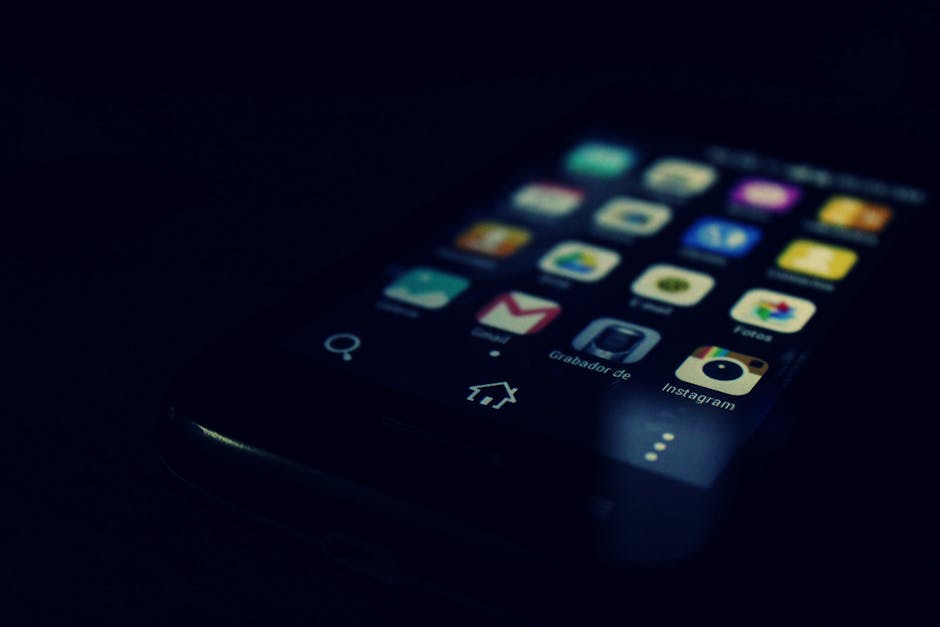Android TV is a smart TV operating system developed by Google, bringing a world of apps, games, and streaming services directly to your television. It transforms your viewing experience, moving beyond basic cable and broadcast signals to offer a personalized and interactive entertainment hub.
What is Android TV and Why Choose It?
Android TV provides a user-friendly interface that’s easy to navigate, even for those unfamiliar with smart devices. Its integration with the Google ecosystem allows seamless access to your Google account, Google Assistant, and other Google services. The versatility of the platform is one of its greatest strengths.
Vast App Library: Access thousands of apps through the Google Play Store, including popular streaming services like Netflix, Hulu, Amazon Prime Video, Disney+, and YouTube. Google Assistant Integration: Control your TV and other smart home devices with voice commands using the built-in Google Assistant. Chromecast Built-in: Easily cast content from your smartphone, tablet, or computer to your TV. Gaming Capabilities: Play a wide range of Android games directly on your TV using a gamepad or remote. Regular Updates: Benefit from regular software updates that improve performance, add new features, and enhance security.
Choosing Android TV means choosing a smart and connected home entertainment solution. It’s a platform that adapts to your needs and preferences, offering a personalized viewing experience unlike any other. You can explore further into the to see how it stacks up against other operating systems.
Setting Up Your Android TV
The setup process for an Android TV is generally straightforward. Here’s a step-by-step guide:
- Connect to Power and Network: Plug in your Android TV and connect it to your home Wi-Fi network or Ethernet cable.
- Google Account Login: Sign in with your Google account. This will sync your apps, preferences, and other Google services.
- Device Setup: Follow the on-screen instructions to configure your TV settings, such as display resolution, audio output, and input sources.
- Install Apps: Browse the Google Play Store and install your favorite streaming apps, games, and other utilities.
- Customize Your Home Screen: Rearrange apps and widgets on your home screen to create a personalized layout.
Once set up, your Android TV will automatically update its software to ensure you have the latest features and security patches. Consider exploring if you encounter any issues.
Exploring the Android TV Interface
The Android TV interface is designed for simplicity and ease of use. The home screen is organized into rows of content, including:
Apps: A list of installed apps, allowing quick access to your favorite streaming services and games. Play Next: A personalized queue of content that you’ve started watching or added to your watchlist. Channels: Rows of content curated by specific apps or services, such as live TV channels or recommended movies. Settings: Access to system settings, network configuration, and other device options.
The interface is navigated using the included remote control or a compatible gamepad. You can also use voice commands with Google Assistant to search for content, control playback, and manage your smart home devices.
Maximizing Your Android TV Experience
To truly unlock the full potential of your Android TV, consider these tips and tricks:
Voice Control: Utilize Google Assistant to control your TV, search for content, and manage your smart home devices. Chromecast Integration: Cast content from your smartphone, tablet, or computer to your TV with ease. Sideloading Apps: Install apps that are not available in the Google Play Store (use caution and only install apps from trusted sources). Customize Your Home Screen: Rearrange apps and widgets to create a personalized layout that suits your viewing habits. Explore Gaming: Discover a wide range of Android games that can be played directly on your TV using a gamepad.
Android TV vs. Other Smart TV Platforms
While Android TV is a leading platform, it’s important to compare it with other smart TV operating systems like Roku, Fire TV, and webOS. Each platform has its own strengths and weaknesses.
Android TV: Offers a vast app library, Google Assistant integration, and Chromecast built-in. It’s known for its versatility and customization options. Roku: A user-friendly platform with a simple interface and a wide selection of apps. It’s often praised for its affordable devices and ease of use. Fire TV: Developed by Amazon, Fire TV is tightly integrated with Amazon’s ecosystem, offering seamless access to Amazon Prime Video and other Amazon services. webOS: A sleek and intuitive operating system developed by LG. It’s known for its smooth performance and innovative features.
Choosing the right platform depends on your individual needs and preferences. Consider factors such as app availability, user interface, features, and price when making your decision. provides a detailed analysis.
The Future of Android TV and Smart Entertainment
The future of Android TV looks bright. Google is constantly updating the platform with new features, improved performance, and enhanced security. The integration of artificial intelligence and machine learning will further personalize the viewing experience, offering tailored recommendations and seamless control.
The increasing popularity of streaming services and the growing demand for smart home integration will continue to drive the adoption of Android TV. It is becoming an essential part of the modern home entertainment ecosystem. Consider checking for the latest updates.
The platform continues to evolve, bringing new opportunities for developers to create innovative apps and experiences. The open-source nature of Android allows for greater customization and flexibility, ensuring that Android TV remains at the forefront of smart entertainment. Exploring the capabilities of can reveal even more possibilities.
Troubleshooting Common Android TV Issues
Even with its user-friendly design, you might encounter some common issues with your Android TV. Here are some troubleshooting tips:
No internet connection: Check your Wi-Fi connection or Ethernet cable. Restart your router and your Android TV. App not working: Clear the app’s cache and data. Uninstall and reinstall the app. Slow performance: Close unnecessary apps running in the background. Clear the system cache. Remote control not working: Replace the batteries. Pair the remote control with your TV again.
- Picture or sound problems: Check your cable connections. Adjust the picture and sound settings.
If you’re still experiencing problems, consult the Android TV help documentation or contact Google support for assistance.
Conclusion: Embrace the Power of Android TV
Android TV offers a comprehensive and versatile smart TV experience. With its vast app library, Google Assistant integration, and Chromecast built-in, it’s the perfect choice for anyone looking to upgrade their home entertainment setup. Embrace the power of Android TV and unlock a world of entertainment possibilities.
Related Articles
- Google Play: Your Gateway to Apps, Games, and More
- How to Recover Instagram Account: A Comprehensive Guide
- How to Connect Apple Watch to iPhone: A Comprehensive Guide