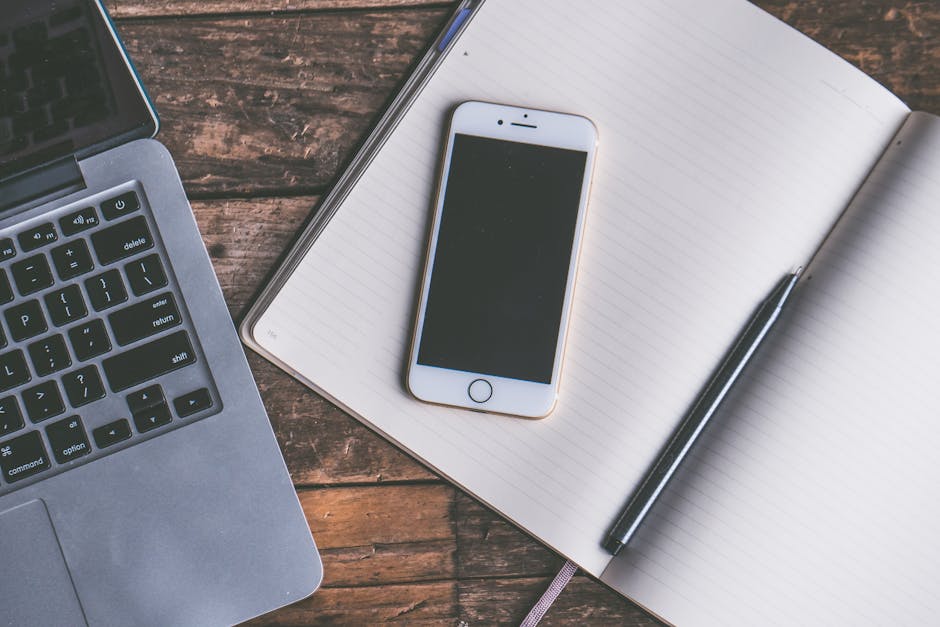Figuring out how to restore a tab that you accidentally closed is a common problem for internet users. Fortunately, most modern web browsers offer several convenient methods to help you recover closed tabs and even entire browsing sessions. This guide will walk you through the various techniques available to bring back those lost pages, ensuring you don’t lose valuable information or interrupt your workflow.
Understanding Tab Loss and Recovery
Accidentally closing a tab is a universal experience. Whether it’s a misclick, a browser crash, or simply forgetting to bookmark a page, losing a tab can be frustrating. Before diving into specific methods for tab recovery, it’s helpful to understand the underlying mechanisms that allow browsers to restore your browsing history. Browsers typically store a record of your recently closed tabs and browsing sessions, enabling you to easily retrieve them. These records are usually stored locally on your computer, so you can access them even if you’re offline. Let’s explore the different ways you can restore a lost tab.
Method 1: Using Keyboard Shortcuts to Recover a Tab
One of the quickest and easiest ways to restore a tab is by using keyboard shortcuts. These shortcuts work across most major browsers like Chrome, Firefox, Safari, and Edge.
Windows and Linux: Press `Ctrl + Shift + T` to reopen the last closed tab. You can repeatedly press this combination to restore multiple recently closed tabs in reverse order. macOS: Press `Command + Shift + T` to achieve the same result on a Mac.
This method is exceptionally efficient for quickly recovering tabs closed accidentally. If you’re a frequent browser, memorizing this shortcut can save you a significant amount of time and effort. Remember, this shortcut typically only restores tabs closed within the current browsing session. If you’ve closed the entire browser window, you’ll need to use a different method.
Method 2: Utilizing the Browser’s History Menu to Restore Recently Closed Tabs
Another straightforward method is to use the browser’s built-in history menu. This provides a visual interface for browsing and restoring recently closed tabs and windows.
- Accessing the History Menu: The method for accessing the history menu varies slightly depending on the browser.
Chrome: Click the three vertical dots (menu icon) in the top-right corner, then select “History.” You can also type `chrome://history` in the address bar and press Enter. Firefox: Click the three horizontal lines (menu icon) in the top-right corner, then select “History.” Alternatively, you can type `about:history` in the address bar. Safari: Click “History” in the menu bar at the top of the screen. Edge: Click the three horizontal dots (menu icon) in the top-right corner, then select “History.” You can also type `edge://history` in the address bar.
- Finding and Restoring Tabs: Once in the history menu, you’ll see a list of recently visited websites. Look for the section labeled “Recently Closed” or a similar phrase. Click on the tab you want to restore.
The history menu offers a more detailed view of your browsing activity, allowing you to restore tabs that might have been closed several browsing sessions ago. This is particularly useful if you remember visiting a specific website but can’t recall the exact name or URL.
Method 3: Restoring an Entire Browser Session
Sometimes, you might accidentally close the entire browser window, resulting in the loss of multiple tabs. In such cases, restoring the entire session is more efficient than recovering individual tabs.
- Browser Settings for Session Restore: Most browsers have a setting that allows them to automatically restore your previous session upon startup.
Chrome: Go to `chrome://settings/onStartup`. Select “Continue where you left off.” Firefox: Go to “Options” > “General” > “Startup.” Under “When Firefox starts,” select “Open previous windows and tabs.” Edge: Go to `edge://settings/startUp`. Select “Continue where you left off.” Safari: Go to “Safari” > “Preferences” > “General.” Under “Safari opens with,” select “All windows from last session.”
- Using the History Menu for Session Restore: If you haven’t configured your browser to automatically restore the previous session, you can still restore it manually through the history menu. Look for an option like “Restore Previous Session” or “Reopen Last Closed Window.”
Configuring your browser to automatically restore your previous session is a great way to ensure that you never lose your browsing progress. This is especially helpful if you frequently have multiple tabs open for work, research, or entertainment. .
Method 4: Exploring Tab Management Extensions for Enhanced Tab Restore
For users who frequently work with a large number of tabs, tab management extensions can provide advanced features for tab organization, backup, and restoration. These extensions offer functionalities beyond the built-in tab restore features of browsers.
Tab Managers: Extensions like “OneTab,” “Session Buddy,” and “Tab Suspender” allow you to save entire browsing sessions, organize tabs into groups, and restore them later with ease. These extensions also help to reduce memory usage by suspending inactive tabs. Session Backup and Sync: Some extensions offer features for backing up your browsing sessions to the cloud, allowing you to restore them on different devices. This is particularly useful if you use multiple computers or need to recover from a system crash. Advanced History Management: Certain extensions enhance the browser’s history management capabilities, providing more granular control over your browsing history and making it easier to find and restore specific tabs or sessions.
Using tab management extensions can significantly improve your browsing workflow and provide added protection against accidental tab loss. These extensions are readily available in the Chrome Web Store, Firefox Add-ons, and other browser extension marketplaces.
Method 5: Preventing Tab Loss in the First Place
While knowing how to restore a tab is essential, preventing tab loss in the first place is even better. Here are a few tips to minimize the chances of accidentally closing tabs:
Bookmark Important Pages: Regularly bookmark websites that you frequently visit or that contain important information. This allows you to quickly access them even if you accidentally close the tab. Pin Important Tabs: Most browsers allow you to pin tabs, which prevents them from being accidentally closed. Pinned tabs remain open until you manually unpin and close them. Use Tab Groups: Organize your tabs into groups based on topic or project. This makes it easier to manage multiple tabs and reduces the risk of accidentally closing the wrong one. Double-Check Before Closing: Before closing a tab, take a moment to verify that it’s not a tab you need. This simple step can prevent many accidental tab closures. Enable Confirmation Prompts: Some browsers or extensions offer an option to display a confirmation prompt before closing multiple tabs or the entire browser window. This provides an extra layer of protection against accidental closures.
Troubleshooting Tab Restore Issues and Further Assistance
Sometimes, you might encounter issues when trying to restore a tab. Here are a few troubleshooting tips:
Check Your Browser Settings: Ensure that your browser is configured to restore the previous session or to save your browsing history. Clear Your Browser Cache: A corrupted browser cache can sometimes interfere with tab restoration. Try clearing your browser cache and cookies. Disable Browser Extensions: Incompatible or buggy browser extensions can also cause issues with tab restoration. Try disabling your extensions one by one to see if that resolves the problem. Restart Your Browser: A simple browser restart can often fix minor glitches that might be preventing tab restoration.
- Update Your Browser: Make sure you’re using the latest version of your browser. Outdated browsers may have bugs that affect tab restoration.
If you’ve tried all of these troubleshooting steps and are still unable to restore your tabs, you can seek further assistance from the browser’s support documentation or online forums. .
Conclusion: Mastering the Art of Tab Recovery
Knowing how to restore a tab is a valuable skill for any internet user. By utilizing keyboard shortcuts, browser history, session restore features, and tab management extensions, you can effectively recover lost tabs and minimize the frustration of accidental closures. Remember to also implement preventive measures like bookmarking, pinning tabs, and using tab groups to further reduce the risk of losing your browsing progress. With these techniques at your disposal, you’ll be well-equipped to handle any tab-related mishaps and maintain a smooth and productive browsing experience. Now you know how to quickly restore a tab, why not explore organizing your bookmarks for even better efficiency?
Related Articles
- How to Recover iCloud Account: A Step-by-Step Guide
- How to Screen Record on iPhone: A Comprehensive Guide
- How to Hide My Number When Calling on Android: A Complete Guide