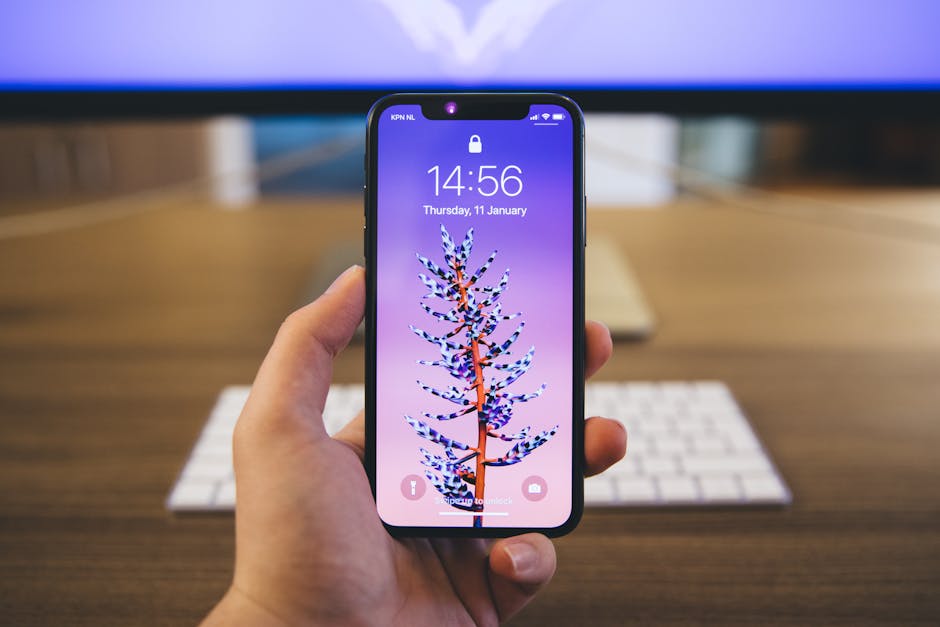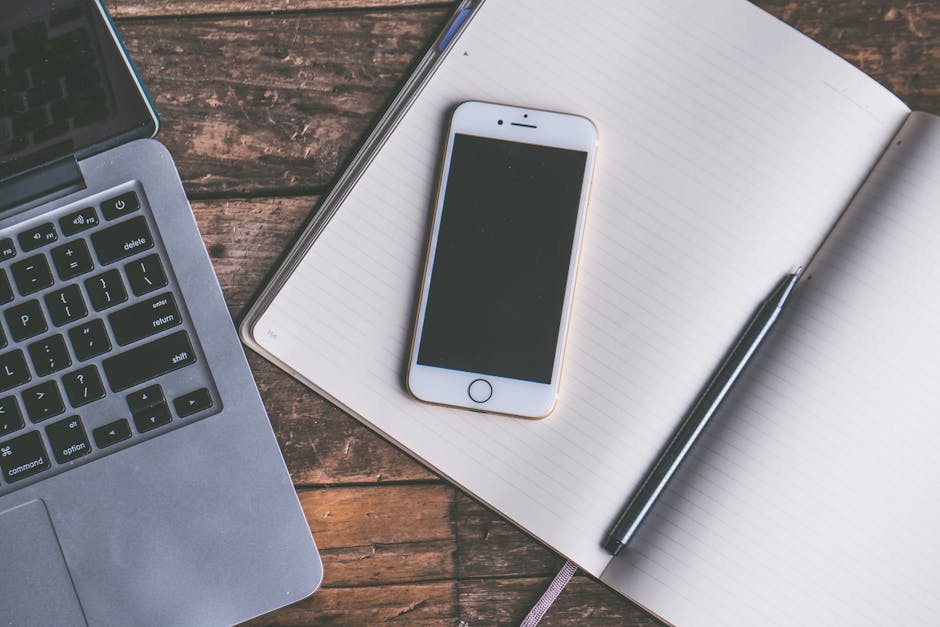Figuring out how to pair AirPods Pro to Android devices might seem like a daunting task since they are Apple products, but the process is surprisingly straightforward and allows you to enjoy your premium earbuds with any compatible device. This guide will walk you through the steps, highlight potential issues, and offer tips for optimizing your experience.
Getting Started: Pairing Your AirPods Pro with an Android Device
The process of connecting your AirPods Pro to an Android phone or tablet is similar to pairing any other Bluetooth device. Before you begin, ensure your AirPods Pro are charged and ready to go. Also, make sure Bluetooth is enabled on your Android device.
Here’s a step-by-step guide:
- Open the AirPods Pro case: With your AirPods Pro inside, open the charging case lid.
- Enter pairing mode: Locate the setup button on the back of the AirPods Pro case. Press and hold this button until the status light inside the case starts flashing white. This indicates that your AirPods Pro are in pairing mode.
- Navigate to Bluetooth settings on your Android device: On your Android phone or tablet, go to Settings > Connections > Bluetooth (the exact path might vary slightly depending on your Android version and manufacturer).
- Scan for available devices: Your Android device will begin scanning for nearby Bluetooth devices.
- Select your AirPods Pro: Once your AirPods Pro appear in the list of available devices, tap on them to initiate the pairing process.
- Confirm pairing: Your Android device might ask you to confirm the pairing request. Tap “Pair” to complete the connection.
Once paired, your AirPods Pro should automatically connect to your Android device whenever they are taken out of the case and Bluetooth is enabled.
Optimizing Your AirPods Pro Experience on Android
While your AirPods Pro will work with Android devices, you’ll miss out on some of the features that are exclusive to Apple devices, such as automatic device switching and spatial audio. However, there are ways to enhance your experience.
Download a third-party app: Several Android apps are available that can provide additional functionality for your AirPods Pro, such as battery level monitoring and customizable controls. Adjust Bluetooth settings: Experiment with different Bluetooth codecs in your Android developer options for potentially better audio quality. Note that this may require some technical knowledge. Consider an equalizer app: Use an equalizer app to fine-tune the audio output of your AirPods Pro to your liking. Many free and paid options are available on the Google Play Store.
Addressing Common Pairing Issues
Sometimes, you might encounter issues when attempting to pair or use your AirPods Pro with an Android device. Here are some common problems and their solutions:
AirPods Pro not appearing in the Bluetooth list: Ensure your AirPods Pro are in pairing mode (white flashing light). Make sure Bluetooth is enabled on your Android device. Try restarting both your AirPods Pro (by placing them in the case and closing the lid for 15 seconds) and your Android device. Connection issues: Forget the AirPods Pro in your Android Bluetooth settings and re-pair them. Check for interference from other Bluetooth devices or Wi-Fi routers. Update your Android device’s operating system to the latest version. Audio quality problems: Try a different Bluetooth codec (if available in your Android developer options). Ensure your AirPods Pro are clean and free of debris. Check for software updates for your Android device.
Maximizing Functionality: How to Use AirPods Pro with Android
While you won’t get the full Apple ecosystem experience, using AirPods Pro with Android can still be quite enjoyable. You can use them for:
Listening to music and podcasts: Enjoy your favorite audio content with the noise-canceling capabilities of the AirPods Pro. Making phone calls: Use the built-in microphone for clear phone calls. Using voice assistants: Access Google Assistant by tapping and holding one of the AirPods Pro (depending on your configuration). Watching videos: Immerse yourself in videos with the AirPods Pro’s audio quality.
Tips for Maintaining Your AirPods Pro on Android
To keep your AirPods Pro working optimally with your Android device, consider these tips:
Regularly clean your AirPods Pro: Use a soft, dry cloth to clean the earbuds and the charging case. Avoid getting any liquids inside. Keep the charging case clean: Dust and debris can accumulate in the charging case, affecting the charging process. Store your AirPods Pro properly: When not in use, store your AirPods Pro in their charging case to protect them from damage. Update your Android device’s software: Keeping your Android device’s operating system up-to-date can improve compatibility and performance. Be mindful of battery life: The AirPods Pro have a limited battery life. Keep them charged and avoid exposing them to extreme temperatures.
Exploring Alternatives and
If you’re not completely satisfied with the experience of using AirPods Pro with Android, you might want to consider alternative earbuds designed specifically for Android devices. Many excellent options offer comparable or even better features, such as better noise cancellation, longer battery life, or more customizable controls. Some popular alternatives include the Sony WF-1000XM4, the Samsung Galaxy Buds Pro, and the Jabra Elite 85t. Researching these alternatives might provide a better fit for your needs.
Understanding Bluetooth Codecs and Audio Quality
The audio quality you experience with your AirPods Pro on Android depends on the Bluetooth codec used for the connection. Android devices typically support several codecs, including SBC, AAC, aptX, and LDAC. While AirPods Pro primarily use AAC, your Android device might default to SBC, which offers lower audio quality.
To check and potentially change the Bluetooth codec, you’ll need to enable Developer Options on your Android device. Here’s how:
- Go to Settings > About Phone (or About Tablet).
- Locate the “Build number” and tap it seven times.
- You’ll see a message saying “You are now a developer!”
- Go back to Settings, and you’ll find a new “Developer options” menu.
- In Developer options, look for the “Bluetooth Audio Codec” setting.
- Select AAC if it’s available. If not, experiment with other codecs to see if you notice an improvement in audio quality.
Note: Changing the Bluetooth codec might not always result in a noticeable improvement, and some codecs might not be compatible with your AirPods Pro or Android device.
Utilizing Third-Party Apps for Enhanced Control
As mentioned earlier, third-party apps can significantly enhance your AirPods Pro experience on Android. These apps often provide features that are missing in the native Android Bluetooth settings, such as:
Battery level monitoring: See the battery levels of your AirPods Pro and the charging case. Customizable controls: Customize the tap controls on your AirPods Pro to perform different actions. EQ settings: Adjust the sound profile of your AirPods Pro to your liking. Find My AirPods: Help you locate your AirPods Pro if you lose them.
Some popular third-party apps for AirPods Pro on Android include:
AirBattery: A simple app that displays the battery levels of your AirPods Pro. Assistant Trigger: Allows you to use Google Assistant with your AirPods Pro.
- MaterialPods: Offers a more visually appealing interface and additional features.
Considering for Optimal Performance
While AirPods Pro are a good option, it is worth considering if other Bluetooth headsets might offer better performance specifically with Android devices. Some brands are known for their superior compatibility and optimized features for the Android ecosystem. Researching different models and comparing their specifications, features, and user reviews can help you make an informed decision and find the perfect Bluetooth headset for your needs.
Exploring Advanced Features and Settings
Even without the seamless integration of the Apple ecosystem, you can still access some advanced features with your AirPods Pro on Android. For example, you can configure the tap controls to perform different actions, such as skipping tracks, adjusting the volume, or activating Google Assistant.
To configure the tap controls, you’ll need to use a third-party app. Some apps allow you to customize the single-tap, double-tap, and triple-tap actions on each earbud. This can significantly improve your control over your music and other audio content.
Additionally, you can explore the accessibility settings on your Android device to further customize your AirPods Pro experience. For example, you can adjust the audio balance, enable mono audio, or use a hearing aid compatibility mode.
Troubleshooting Connectivity Issues in Depth
If you continue to experience connectivity issues between your AirPods Pro and your Android device, here are some more advanced troubleshooting steps:
- Check for firmware updates: While AirPods Pro firmware updates are typically managed through Apple devices, occasionally, updates can address compatibility issues with Android. Borrowing an iOS device briefly to update the firmware might resolve persistent problems.
- Clear Bluetooth cache: On your Android device, go to Settings > Apps > System Apps (or show system apps) > Bluetooth > Storage > Clear Cache and Clear Data. This will reset the Bluetooth settings and might resolve connection problems.
- Reset network settings: On your Android device, go to Settings > General Management > Reset > Reset Network Settings. This will reset all network settings, including Bluetooth, Wi-Fi, and mobile data. Note that you’ll need to re-enter your Wi-Fi passwords after doing this.
- Check for app conflicts: Some apps can interfere with Bluetooth connections. Try disabling or uninstalling any recently installed apps to see if that resolves the issue.
- Contact Apple Support or Android Support: If you’ve tried all of the above steps and are still experiencing problems, contact Apple Support or the manufacturer of your Android device for further assistance.
Conclusion: Enjoying Your AirPods Pro on Android
While designed primarily for Apple products, learning how to pair AirPods Pro to Android devices is a straightforward process that unlocks a world of audio possibilities. By following these steps and tips, you can successfully connect your AirPods Pro to your Android phone or tablet and enjoy your favorite music, podcasts, and phone calls with high-quality sound. Remember to explore third-party apps and adjust your Bluetooth settings to optimize your experience. If you encounter any issues, don’t hesitate to troubleshoot or seek assistance. Now that you know how to pair AirPods Pro to Android, go ahead and enjoy your listening experience!
Related Articles
- Navigating TikTok Support: Your Guide to Getting Help
- How to Set Timer on iPhone Camera: A Step-by-Step Guide
- How to Restore iMessages from iCloud: A Comprehensive Guide