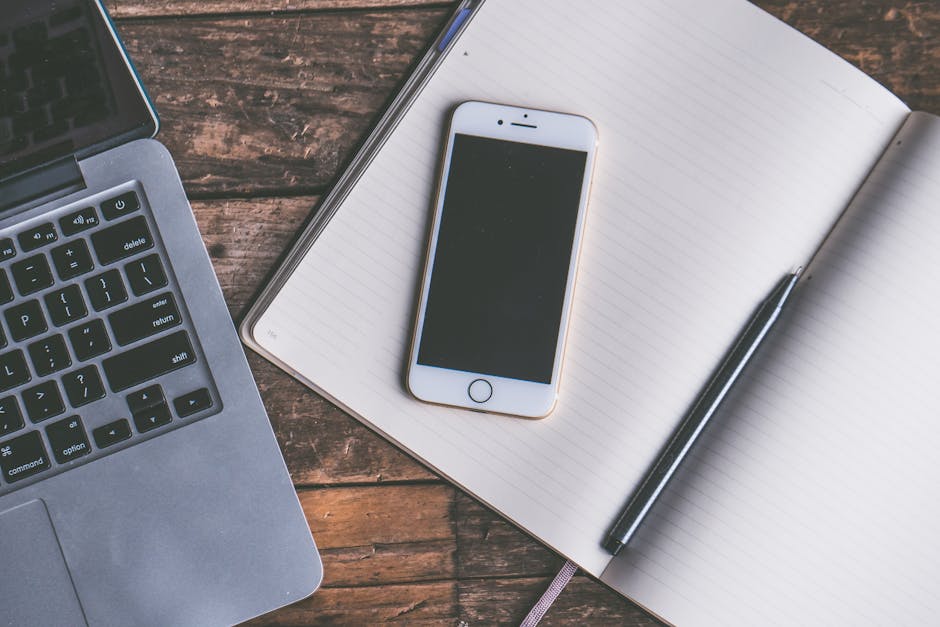Learning how to power off iPhone 16 is a basic yet essential skill for every iPhone user, whether you’re troubleshooting, conserving battery, or simply needing some digital downtime. The method might be slightly different from older models, so understanding the correct procedure is important. This guide will provide you with detailed instructions and alternative methods to power down your new iPhone 16.
The iPhone 16 is expected to bring exciting new features, but the fundamental need to switch it off remains. This article will cover the standard button combination, using software settings, and even troubleshooting tips if you encounter issues turning off your device.
Standard Method: Powering Down Your iPhone 16 with Buttons
The primary way to power off your iPhone 16 involves using a combination of physical buttons. This method is quick and reliable, working even when the touchscreen is unresponsive.
- Locate the Buttons: Identify the Volume Up or Volume Down button and the Side button (also known as the Power button) on your iPhone 16. These are typically located on opposite sides of the device.
- Press and Hold: Simultaneously press and hold either the Volume Up or Volume Down button and the Side button. Continue holding until the power-off slider appears on the screen.
- Slide to Power Off: Once the slider appears, drag it from left to right. This will initiate the power-off sequence. Your iPhone 16 will then shut down completely.
- Wait for Complete Shutdown: Allow a few seconds for your iPhone 16 to fully power down. The screen should go completely black. You can then release the buttons.
This is the most common and straightforward way to switch off the iPhone 16. If this method isn’t working, proceed to the alternative options discussed below. Consider exploring for more in-depth solutions to potential issues.
Alternative Method: Using Software Settings to Turn Off iPhone 16
If the physical buttons on your iPhone 16 are malfunctioning, or you simply prefer a software-based approach, you can use the Settings app to power off your device. This method requires your touchscreen to be functional.
- Open the Settings App: Locate and tap the Settings app icon on your iPhone 16’s home screen.
- Navigate to General: Scroll down within the Settings menu and tap on “General.”
- Find the “Shut Down” Option: Scroll to the very bottom of the General settings menu. You will find the “Shut Down” option.
- Slide to Power Off: Tap on “Shut Down.” This will bring up the familiar power-off slider on the screen. Drag the slider from left to right to initiate the power-off sequence.
- Wait for Complete Shutdown: Allow your iPhone 16 to completely power down. The screen will go black, indicating that the device is off.
This software-based method provides a convenient alternative if you’re having trouble with the physical buttons. It’s also a good option if you prefer to minimize wear and tear on the buttons themselves.
Troubleshooting Issues When Turning Off iPhone 16
Sometimes, you might encounter issues when trying to power off your iPhone 16. The device might freeze, become unresponsive, or the power-off slider might not appear. Here are some troubleshooting steps to try:
Force Restart: If your iPhone 16 is frozen, a force restart can often resolve the issue. Quickly press and release the Volume Up button, then quickly press and release the Volume Down button, and then press and hold the Side button until the Apple logo appears. This will force the iPhone to restart.
Check for Software Updates: Ensure that your iPhone 16 is running the latest version of iOS. Outdated software can sometimes cause unexpected behavior. Go to Settings > General > Software Update to check for available updates.
Reset All Settings: If the issue persists, you can try resetting all settings on your iPhone 16. This will not erase your data but will reset all your settings to their default values. Go to Settings > General > Transfer or Reset iPhone > Reset > Reset All Settings.
Contact Apple Support: If none of the above steps work, there might be a hardware issue with your iPhone 16. Contact Apple Support or visit an Apple Store for further assistance.
These troubleshooting steps should help you resolve most common issues encountered when attempting to turn off your iPhone 16. Understanding these solutions can save you time and frustration.
Understanding Power Saving Options on iPhone 16
While knowing how to power off iPhone 16 is crucial, understanding power-saving options can help extend your battery life and reduce the frequency with which you need to turn off your device.
Low Power Mode: Enable Low Power Mode in Settings > Battery to reduce background activity and extend battery life. This is a quick and easy way to conserve power when you’re running low.
Adjust Display Brightness: Lowering the display brightness can significantly reduce battery consumption. You can adjust the brightness in Control Center or in Settings > Display & Brightness.
Disable Background App Refresh: Limit background app refresh to prevent apps from consuming battery life when they’re not in use. Go to Settings > General > Background App Refresh and choose “Off” or “Wi-Fi” to restrict background activity.
Location Services: Review your location services settings and restrict apps from accessing your location when they don’t need to. Go to Settings > Privacy & Security > Location Services and adjust the settings for each app.
By implementing these power-saving tips, you can maximize the battery life of your iPhone 16 and reduce the need to power it off frequently. This can also help prolong the overall lifespan of your battery.
Optimizing Your iPhone 16’s Performance
In addition to power saving, optimizing your iPhone 16’s performance can contribute to a smoother user experience and potentially reduce the need to restart or power off your device for troubleshooting.
Manage Storage: Regularly clear out unnecessary files, photos, and apps to free up storage space. A full storage can impact your iPhone’s performance. Go to Settings > General > iPhone Storage to manage your storage.
Close Unused Apps: Closing apps that you’re not actively using can free up system resources and improve performance. Swipe up from the bottom of the screen (or double-press the Home button on older models) to access the app switcher and swipe up on apps to close them.
Clear Safari History and Website Data: Clearing Safari’s history and website data can improve browsing performance and free up storage space. Go to Settings > Safari > Clear History and Website Data.
Update iOS: Keeping your iPhone 16 updated to the latest version of iOS not only provides security updates but also performance improvements. Go to Settings > General > Software Update to check for updates.
By implementing these optimization tips, you can ensure that your iPhone 16 is running smoothly and efficiently, reducing the likelihood of performance issues that might necessitate a restart or power off.
What to Do if Your iPhone 16 Won’t Turn Off
Despite following the above steps, you might find yourself in a situation where your iPhone 16 refuses to turn off. This can be frustrating, but there are a few more advanced troubleshooting steps you can try.
Check for Hardware Issues: Carefully inspect your iPhone 16 for any physical damage, particularly to the buttons. Damaged buttons might not function correctly.
Restore Your iPhone: As a last resort, you can try restoring your iPhone 16 to its factory settings. This will erase all data on your device, so be sure to back up your data first. You can restore your iPhone using iTunes (or Finder on macOS Catalina and later) or through iCloud.
- DFU Mode Restore: If a standard restore doesn’t work, you can try a DFU (Device Firmware Update) mode restore. This is a more advanced type of restore that can sometimes resolve stubborn software issues. The process for entering DFU mode varies depending on the iPhone model, so consult Apple’s documentation for specific instructions.
If your iPhone 16 still won’t turn off after trying these advanced steps, it’s likely a hardware issue that requires professional repair. Contact Apple Support or visit an authorized service provider for assistance.
Knowing how to power off iPhone 16 is just the first step. Understanding the potential problems and their solutions is key to keeping your device running smoothly.
Additional Sources and References
Conclusion
Mastering how to power off iPhone 16, whether through the standard button combination or the software settings, is a fundamental skill for every iPhone user. By understanding the troubleshooting steps and power-saving options outlined in this guide, you can ensure that you’re able to effectively manage your device and address any issues that might arise. Remember to explore the related topics of for even more ways to optimize your device. If you have any further questions or concerns, consult the Apple Support website. Now that you know how to properly power off your iPhone 16, go ahead and give it a try!