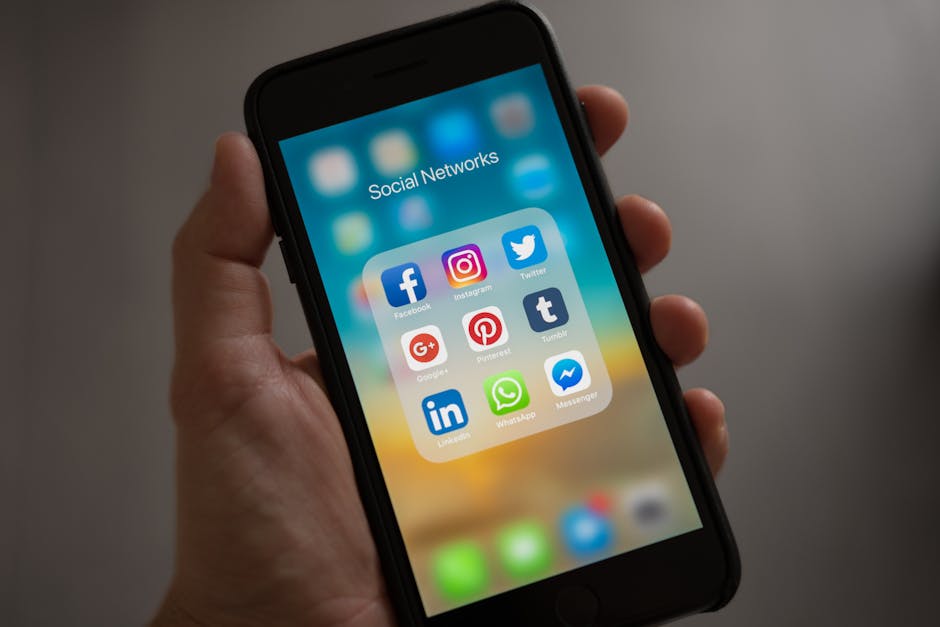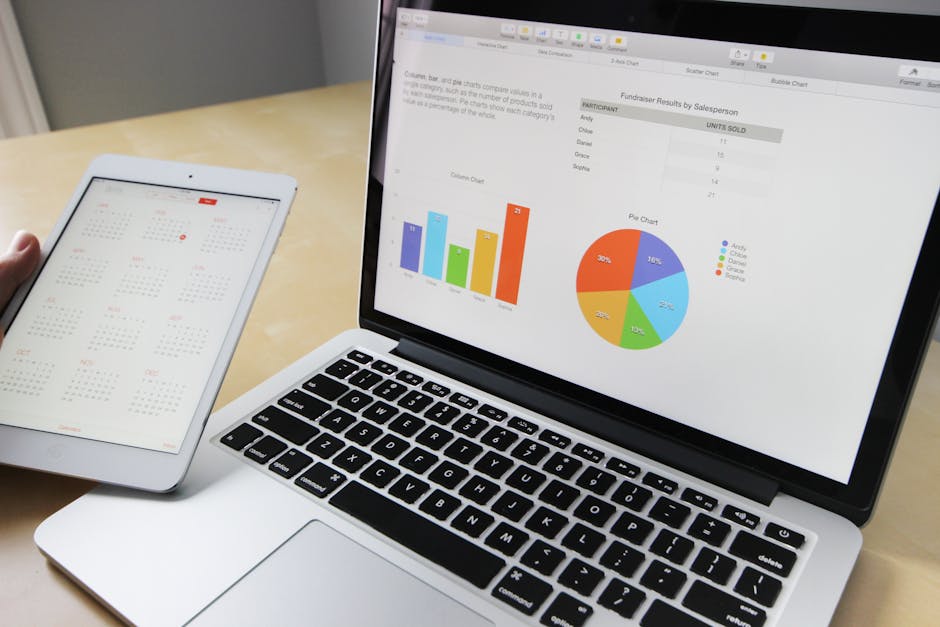If you’re wondering how to clear app cache on iPhone, you’re not alone, as cached data can accumulate over time, impacting performance and storage space. This guide will walk you through the various methods for clearing cache and managing storage on your iPhone, helping you optimize its functionality.
Clearing the cache on your iPhone can free up valuable storage space and improve the performance of your apps. Apps store cached data to speed up loading times and provide a smoother user experience, but this data can eventually become excessive. Let’s explore how to effectively manage this data.
Why Clear App Cache on Your iPhone?
There are several reasons why you might want to clear the app cache on your iPhone. Over time, apps accumulate cached data, including images, videos, and other temporary files. This can lead to:
Reduced storage space: Cached data takes up valuable storage space, especially for apps like social media platforms and streaming services. Slower performance: Excessive cached data can slow down app performance and overall device responsiveness. App glitches: Corrupted or outdated cached data can cause apps to malfunction or crash. Privacy concerns: Cached data may contain personal information that you prefer to keep private.
Regularly clearing the app cache can help prevent these issues and keep your iPhone running smoothly.
Methods for Clearing App Cache and Data
Unfortunately, iOS doesn’t offer a universal “clear cache” button for all apps. The process varies depending on the app and the version of iOS you’re running. Here are the primary methods:
1. Offloading Unused Apps:
Offloading is a great feature for reclaiming storage without deleting app data entirely. It removes the app itself, but keeps documents and data, so you can reinstall the app later and pick up where you left off.
Go to Settings > General > iPhone Storage. Scroll down to see a list of your apps and the storage they’re using. Tap on the app you want to offload. Tap Offload App. Confirm by tapping Offload App again.
When you need the app again, simply tap the cloud icon next to the app name on your home screen or in the App Library to reinstall it. This is a great way to “clear cache” without losing your data.
2. Deleting and Reinstalling Apps:
This is a more drastic method, but it completely removes the app and all its associated data, including the cache.
Deleting from the Home Screen: Touch and hold the app icon until a menu appears. Select “Remove App” and then “Delete App”. Deleting from Settings: Go to Settings > General > iPhone Storage. Select the app you want to delete, then tap “Delete App”.
After deleting the app, you can reinstall it from the App Store. Keep in mind that you will lose any data that wasn’t backed up to the cloud or another device.
3. Clearing Cache Within Specific Apps (If Available):
Some apps offer a built-in option to clear the cache directly within the app settings.
Open the app and look for a settings or preferences menu. Search for options like “Clear Cache,” “Clear Data,” or “Storage.” Tap on the appropriate option to clear the cache.
For example, some streaming apps like Spotify or Apple Music allow you to clear downloaded content, which can significantly reduce storage space.
4. Using Third-Party Apps (Use with Caution):
While there are numerous third-party apps that claim to clear app cache on iPhone, it’s important to exercise caution when using them. Many of these apps may be ineffective or even contain malware. It’s generally safer to stick with the methods provided by Apple.
If you choose to use a third-party app, research it thoroughly and read reviews before downloading.
Steps on How to Clear App Cache Data
To summarize, here is a step-by-step guide on how to clear app cache data on your iPhone:
- Identify Apps Using the Most Storage: Go to Settings > General > iPhone Storage to see which apps are consuming the most space.
- Check App Settings for Cache Clearing Options: Open the app and look for a “Clear Cache” or “Storage” option within the settings.
- Offload Unused Apps: If you don’t use an app frequently, offloading it can free up storage space without deleting your data.
- Delete and Reinstall Apps: This is the most effective way to clear all cached data, but be sure to back up any important data first.
- Restart Your iPhone: After clearing the cache, restart your iPhone to ensure the changes take effect.
Managing App Storage on Your iPhone
Beyond simply clearing the cache, there are other ways to manage app storage on your iPhone effectively.
Enable iCloud Backup: Regularly back up your iPhone to iCloud to prevent data loss if you need to delete and reinstall apps. Review App Permissions: Check which apps have access to your location, camera, microphone, and other sensitive information. Revoke permissions for apps that don’t need them. Disable Background App Refresh: Limit which apps can refresh in the background to conserve battery life and reduce data usage. Go to Settings > General > Background App Refresh. Regularly Update Apps: Keep your apps updated to ensure you have the latest bug fixes and performance improvements.
- Optimize Photos: Use iCloud Photos to store your photos and videos in the cloud, freeing up space on your device. You can also enable “Optimize iPhone Storage” in Settings > Photos to store smaller, device-optimized versions of your photos.
These strategies will help you maintain optimal storage and performance on your iPhone.
The Importance of Regularly Clearing App Cache
Regularly clearing the cache on your iPhone is crucial for maintaining its speed, storage, and overall functionality. By implementing the methods described above, you can prevent cached data from accumulating and causing performance issues.
Think of your iPhone’s storage like a closet: if you never clean it out, it will eventually become cluttered and difficult to find what you need. Similarly, if you never clear the app cache, your iPhone’s storage will become cluttered with unnecessary data, slowing it down and reducing available space.
By making a habit of regularly managing your app storage, you can ensure that your iPhone continues to run smoothly and efficiently.
Additional Sources and References
How to Clear App Cache on iPhone: A Summary
In conclusion, understanding how to clear app cache on iPhone is an essential skill for any iPhone user. While iOS doesn’t offer a one-click solution, the methods outlined in this guide—offloading apps, deleting and reinstalling, and utilizing in-app cache clearing options—provide effective ways to manage storage and improve performance. Remember to be cautious when using third-party apps and prioritize backing up your data to avoid loss. Regularly managing your app cache will ensure a smoother and more efficient iPhone experience.