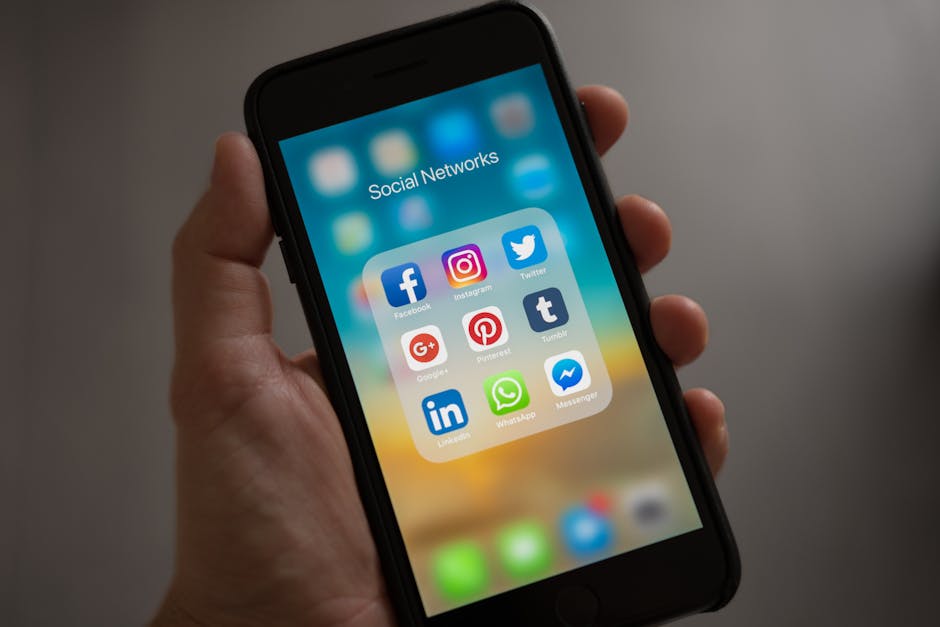Learning how to backup photos on Android is crucial for safeguarding your precious memories against loss, damage, or device malfunctions. Fortunately, backing up your photos is easier than ever with the various options available today. This guide will walk you through several methods to ensure your photos are safe and accessible across multiple devices.
Why Backup Android Photos?
Losing your phone can be a nightmare, but losing the photos stored on it can be even more devastating. Think of all the memories captured: family vacations, birthdays, graduations, and everyday moments. Backing up your photos protects these irreplaceable moments from accidental deletion, device failure, theft, or damage. Consider the peace of mind knowing that your photos are safe, no matter what happens to your device. Plus, backing up allows you to easily access your photos from other devices and share them with friends and family.
Method 1: Using Google Photos to Back Up Your Pictures
Google Photos is a popular and convenient way to automatically backup pictures from your Android device. It offers seamless integration with your Google account and ample storage space.
Steps to Back Up Photos with Google Photos:
- Download and Install: If you don’t already have it, download the Google Photos app from the Google Play Store.
- Sign In: Open the app and sign in with your Google account.
- Enable Backup & Sync: Tap your profile picture (or initial) in the top right corner, then select “Photos settings.”
- Choose “Backup & sync”: Toggle the “Backup & sync” option to the “on” position.
- Select Backup Account: Ensure the correct Google account is selected for backup.
- Choose Upload Size: Select your preferred upload size. “Storage saver” (previously “High quality”) offers slightly compressed images with unlimited storage, while “Original quality” preserves the original resolution but counts towards your Google account storage limit.
- Choose When to Back Up: Under “When to back up,” you can choose to back up over cellular data or only when connected to Wi-Fi. Backing up over Wi-Fi is recommended to avoid using excessive data.
- Back Up Device Folders: Tap “Back up device folders” to select specific folders you want to include in the backup, such as screenshots or downloaded images.
Benefits of Google Photos:
Automatic Backup: Once set up, Google Photos automatically backs up your photos in the background. Cross-Device Access: Access your photos from any device with the Google Photos app or through the web. Organization and Search: Google Photos uses AI to automatically organize your photos and make them searchable by people, places, and things. Sharing Capabilities: Easily share photos and albums with friends and family. Free Storage (with Storage Saver): The “Storage saver” option provides unlimited storage for slightly compressed images.
Method 2: Backing Up Photos to Google Drive
While Google Photos is designed specifically for photos and videos, Google Drive can also be used to backup other file types, including image files. It’s a more manual process but offers greater control over your file organization.
Steps to Back Up Photos with Google Drive:
- Open Google Drive: Open the Google Drive app on your Android device.
- Create a Folder (Optional): Create a dedicated folder for your photos to keep them organized.
- Upload Photos: Tap the “+” button in the bottom right corner and select “Upload.”
- Select Photos: Browse your phone’s storage and select the photos you want to upload. You can select multiple photos at once.
- Monitor Upload: The upload progress will be displayed in the app.
Considerations for Google Drive:
Manual Upload: Unlike Google Photos, you need to manually upload your photos to Google Drive. Storage Limits: Google Drive offers 15 GB of free storage, shared across Google Photos, Gmail, and other Google services. You may need to purchase additional storage if you have a large photo library. File Organization: You are responsible for organizing your photos within Google Drive.
Method 3: Using Cloud Storage Services for Photo Backup
Besides Google’s offerings, several other cloud storage services provide excellent options for backing up your Android photos. These include Dropbox, Microsoft OneDrive, and Amazon Photos.
Dropbox:
- Install and Sign In: Download the Dropbox app from the Google Play Store and sign in to your account.
- Enable Camera Uploads: In the app settings, find the “Camera Uploads” option and enable it.
- Customize Settings: Choose whether to upload photos and videos over Wi-Fi or cellular data.
Microsoft OneDrive:
- Install and Sign In: Download the OneDrive app from the Google Play Store and sign in to your Microsoft account.
- Enable Camera Upload: In the app settings, find the “Camera Upload” option and enable it.
- Choose Folder: Select the folder where you want to store your photos.
Amazon Photos:
- Install and Sign In: Download the Amazon Photos app from the Google Play Store and sign in to your Amazon account.
- Enable Auto-Save: In the app settings, find the “Auto-Save” option and enable it.
- Prime Benefit: Amazon Prime members often receive unlimited photo storage with Amazon Photos.
Comparison of Cloud Storage Services:
Storage Space: Each service offers different amounts of free storage, with paid plans available for more space. Pricing: Compare the pricing of paid plans to find the best option for your needs. Features: Consider features like automatic organization, sharing capabilities, and integration with other services.
Method 4: Manually Transferring Photos to a Computer
For those who prefer a more hands-on approach, manually transferring photos to a computer is a reliable option. This method requires a USB cable and a computer with sufficient storage space.
Steps to Manually Transfer Photos:
- Connect Your Phone: Connect your Android phone to your computer using a USB cable.
- Select Transfer Mode: On your phone, you may need to select a USB connection mode, such as “File Transfer” or “MTP.”
- Access Your Phone’s Storage: On your computer, your phone should appear as a removable drive.
- Copy Photos: Open the drive and navigate to the folder containing your photos (usually the “DCIM” folder).
- Paste Photos: Copy the photos to a folder on your computer.
Advantages of Manual Transfer:
Full Control: You have complete control over where your photos are stored. No Internet Required: You don’t need an internet connection to transfer your photos. Large Transfers: Ideal for transferring large numbers of photos quickly.
Disadvantages of Manual Transfer:
Manual Process: Requires manual intervention each time you want to back up your photos. Risk of Loss: If your computer fails, you could lose your photos if they are not backed up elsewhere.
Regularly Checking and Maintaining Your Photo Backups
Regardless of the method you choose, it’s important to regularly check and maintain your photo backups. This ensures that your photos are being backed up correctly and that you can easily access them when needed.
Checking Your Backups:
Google Photos: Periodically open the Google Photos app and verify that your latest photos have been backed up. Cloud Storage Services: Check the cloud storage service’s app or website to confirm that your photos are being uploaded. Manual Transfers: Ensure that your manually transferred photos are safely stored on your computer or an external hard drive.
Maintaining Your Backups:
Free Up Space: Regularly delete unwanted photos and videos to free up storage space on your phone and in your cloud storage accounts. Organize Your Photos: Organize your photos into albums or folders to make them easier to find and manage. Multiple Backups: Consider using multiple backup methods for added redundancy. For example, you could use Google Photos for automatic backup and manually transfer your photos to a computer as a secondary backup.
How to Backup Photos on Android: Choosing the Right Method
Deciding how to backup photos on Android depends on your individual needs and preferences. Google Photos offers convenience and automatic backup, while cloud storage services provide more flexibility and control. Manual transfer offers a hands-on approach with no internet requirement. Evaluate the pros and cons of each method to find the one that best suits your needs. No matter which method you choose, regularly backing up your photos is essential for protecting your precious memories.
Troubleshooting Common Backup Issues
Sometimes, you might encounter issues while backing up your photos. Here are some common problems and how to troubleshoot them:
Photos Not Backing Up: Ensure that your internet connection is stable and that the backup settings in your chosen app are correctly configured. Check that you haven’t exceeded your storage limit. Slow Backup Speed: Backing up large numbers of photos can take time, especially over a slow internet connection. Try backing up over Wi-Fi or during off-peak hours.
- Storage Full: If your storage is full, you’ll need to free up space by deleting unwanted photos and videos or purchasing additional storage.
Conclusion
Protecting your digital memories is paramount, and understanding how to backup photos on Android is the first step. By utilizing the methods outlined in this guide – from Google Photos to manual transfers – you can ensure your photos are safe, accessible, and cherished for years to come. Don’t wait until it’s too late. Take action today and implement a backup strategy that works for you. Start backing up your photos now and enjoy the peace of mind that comes with knowing your memories are secure!
Related Articles
- How to Update Your iPhone: A Comprehensive Guide
- How to Browse Incognito on Your iPhone: A Complete Guide
- How to Change Font Size on iPhone: A Comprehensive Guide