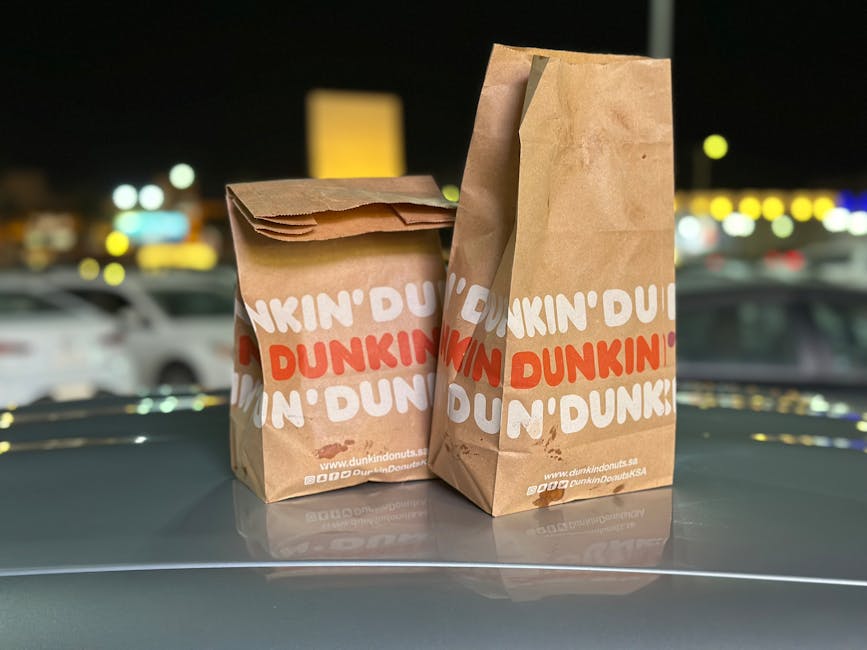Knowing how to restart iPhone 16 is crucial for troubleshooting common issues and ensuring your device runs smoothly. This guide provides detailed instructions on various methods to reboot your iPhone, covering everything from force restarting to utilizing AssistiveTouch.
When your iPhone 16 is acting up, whether it’s freezing, apps are crashing, or the touchscreen is unresponsive, a simple restart is often the first and most effective solution. Let’s explore different ways to reboot your device and get it back to its optimal performance.
Force Restarting Your iPhone 16: The Go-To Method
The most common method for restarting your iPhone 16, especially when it’s frozen, is a force restart. This process doesn’t erase any data but effectively closes all running processes and reboots the device. Here’s how to do it:
- Press and Quickly Release the Volume Up Button: Do this swiftly.
- Press and Quickly Release the Volume Down Button: Again, a quick press and release.
- Press and Hold the Side Button (Power Button): Keep holding the side button. Do not release it even when you see the power off slider.
- Release the Side Button When the Apple Logo Appears: The Apple logo indicates that your iPhone 16 is restarting.
This method is particularly useful when your iPhone is unresponsive to touch input. It’s a safe and reliable way to reboot your device without losing any data.
Restarting iPhone 16 Through Settings
If your iPhone 16 is responsive but you simply want to restart it, you can do so through the Settings app. This method is straightforward and doesn’t require any button combinations.
- Open the Settings App: Locate and tap the Settings icon on your home screen.
- Tap General: Scroll down and tap on the “General” option.
- Scroll Down and Tap Shut Down: At the very bottom of the General settings, you’ll find the “Shut Down” option. Tap it.
- Slide to Power Off: A slider will appear on the screen. Slide it to the right to power off your iPhone 16.
- Wait for Your iPhone to Shut Down: Allow a few seconds for your iPhone to completely power off.
- Turn Your iPhone Back On: Press and hold the side button (power button) until the Apple logo appears.
This is a standard way to power down and restart your iPhone 16. It’s a clean and simple method when your device is functioning normally.
Using AssistiveTouch to Restart Your iPhone 16
AssistiveTouch is an accessibility feature that allows you to perform various actions, including restarting your iPhone, using an on-screen menu. This is especially helpful if you have difficulty using the physical buttons. To use AssistiveTouch for restarting, you first need to enable it:
- Enable AssistiveTouch: Go to Settings > Accessibility > Touch > AssistiveTouch. Toggle the AssistiveTouch switch to the “on” position.
Once enabled, a virtual button will appear on your screen. Now you can restart your iPhone 16:
- Tap the AssistiveTouch Button: Tap the virtual button on your screen.
- Navigate to Device: In the AssistiveTouch menu, tap on “Device.”
- Tap More: On the next screen, tap on “More.”
- Tap Restart: Select the “Restart” option. Your iPhone 16 will prompt you to confirm the restart.
- Confirm Restart: Tap “Restart” again to confirm.
This method offers an alternative way to restart your iPhone 16 without using the physical buttons. It’s a useful option for users who find it easier to use the touchscreen.
Troubleshooting Restart Issues on Your iPhone 16
Sometimes, restarting your iPhone 16 may not go as smoothly as planned. Here are some common issues and how to troubleshoot them:
iPhone 16 Won’t Turn On After Restart: Ensure your iPhone has enough battery. Plug it into a charger and let it charge for at least 15-30 minutes before attempting to turn it on again. If it still doesn’t turn on, try a force restart while the device is plugged in. iPhone 16 Stuck on Apple Logo: This can indicate a software issue. Try connecting your iPhone to a computer and using iTunes or Finder to restore it to its factory settings. This will erase all data on your device, so ensure you have a backup if possible. iPhone 16 Keeps Restarting: This could be due to a software glitch or a hardware problem. Try updating to the latest iOS version. If the issue persists, consider contacting Apple Support for further assistance. Touchscreen Unresponsive During Restart Process: If the touchscreen is unresponsive, the force restart method is your best bet. It bypasses the touchscreen and directly restarts the device.
Why Restarting is Important for Your iPhone 16
Regularly restarting your iPhone 16 offers several benefits:
Improved Performance: Restarting clears temporary files and frees up memory, leading to improved performance and smoother operation. Fixing App Crashes: A restart can resolve issues with apps that are crashing or freezing. Resolving Minor Software Glitches: Many minor software glitches can be fixed by simply restarting your device. Battery Optimization: Restarting can help optimize battery usage by closing background processes that may be draining power. Preventing Long-Term Issues: Regularly restarting your iPhone can help prevent minor issues from escalating into more serious problems.
Therefore, knowing how to restart iPhone 16 and implementing it as a regular practice can significantly enhance your user experience.
Alternative Ways to ‘Reboot’ Your iPhone 16 (Synonyms)
While ‘restart’ is the most common term, there are other synonymous ways to describe the process of rebooting your iPhone 16:
Power Cycling: This refers to turning the device off and then back on again. Rebooting: This is a direct synonym for restarting. Refreshing: In some contexts, restarting can be seen as a way to refresh the device’s system. Resetting (Soft Reset): While ‘reset’ often implies erasing data, a soft reset is essentially a restart.
Understanding these terms can be helpful when searching for solutions online or communicating with technical support.
Maintaining Optimal Performance on Your iPhone 16
Beyond knowing how to restart iphone 16, maintaining optimal performance involves several other practices:
Keep Your iOS Up to Date: Regularly update your iPhone 16 to the latest iOS version to benefit from bug fixes and performance improvements. Manage Storage Space: Ensure you have enough free storage space on your iPhone. Delete unused apps, photos, and videos to free up space. Close Unused Apps: Close apps that you are not actively using to prevent them from running in the background and draining battery life. Manage Background App Refresh: Limit background app refresh to only the apps that need it to conserve battery life. Clear Browser Cache: Regularly clear the cache and cookies in your Safari or other web browsers to improve browsing speed. Avoid Extreme Temperatures: Avoid exposing your iPhone to extreme temperatures, as this can damage the battery and other components. Regularly Back Up Your iPhone: Back up your iPhone regularly to protect your data in case of a device failure or data loss.
By following these tips, you can keep your iPhone 16 running smoothly and efficiently.
In conclusion, mastering how to restart iPhone 16 is an essential skill for any iPhone user. Whether you’re performing a simple restart, a force restart, or using AssistiveTouch, knowing the different methods ensures you can effectively troubleshoot common issues and maintain optimal performance. Regularly restarting your device will contribute to a smoother and more enjoyable iPhone experience. So, the next time your iPhone 16 is acting up, remember the steps outlined in this guide and give it a fresh start!
Related Articles
- Casetify iPhone 17 Pro Max: The Ultimate Protection and Style Guide
- How to Close Apps on Your iPhone: A Comprehensive Guide
- How to Access Voicemail on Android: A Comprehensive Guide