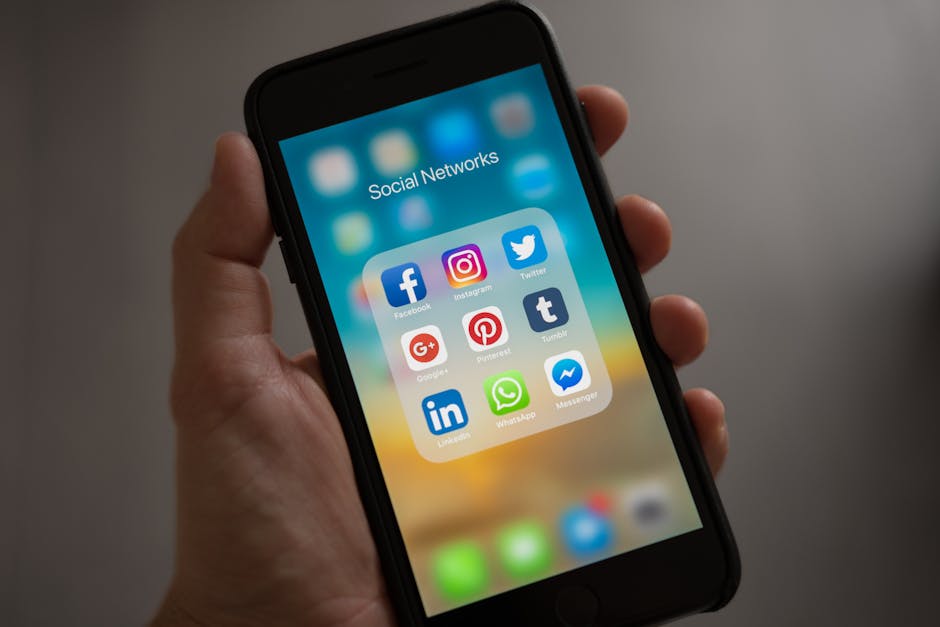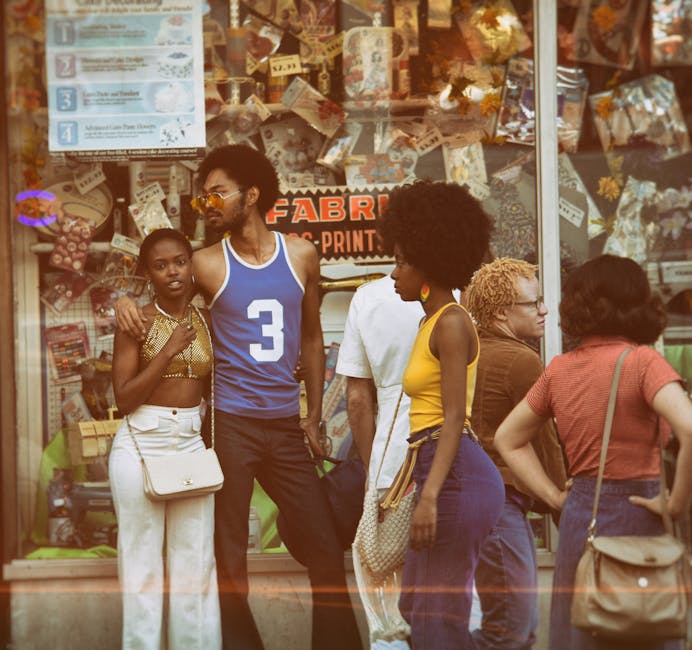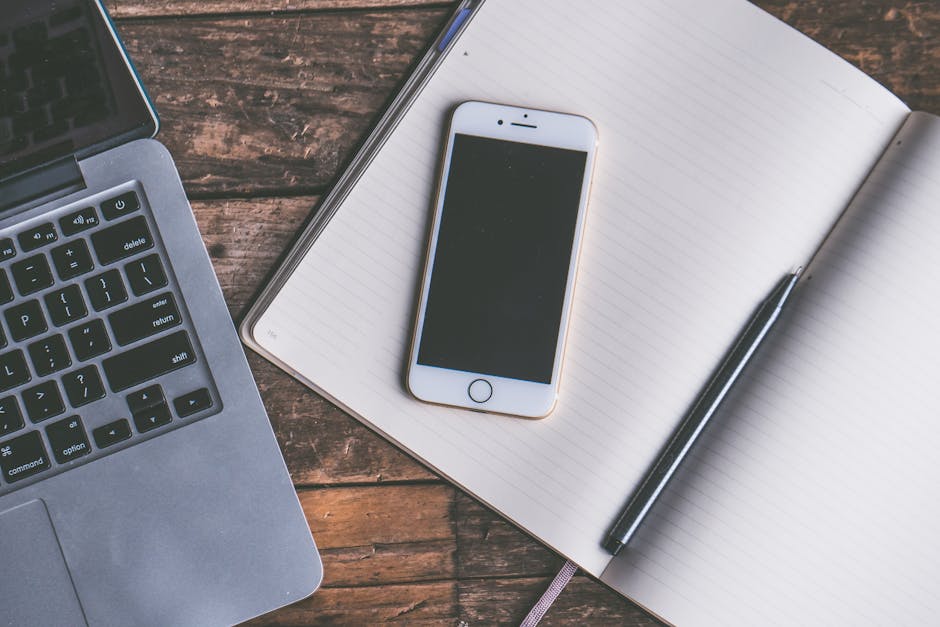The android device manager is an invaluable tool for anyone who owns an Android phone or tablet, offering peace of mind and practical solutions if your device is lost or stolen. This built-in security feature, now primarily accessed through Find My Device, allows you to remotely locate, lock, and even erase your device, ensuring your personal data remains protected. Let’s explore how to effectively use this powerful tool.
What is Android Device Manager (Find My Device)?
The android device manager, currently branded as Find My Device by Google, is a service that helps you find your lost Android device and protect the information on it. It’s essential to have this feature enabled and properly configured to maximize its effectiveness in case of an emergency. Think of it as your digital safety net for your mobile life.
Setting Up Find My Device (Android Device Manager)
Enabling Find My Device is a straightforward process. It’s usually enabled by default on most modern Android devices, but it’s wise to double-check.
- Access Google Settings: Open your device’s Settings app.
- Navigate to Security: Look for a section labeled “Security” or “Google,” then select “Find My Device.”
- Enable Find My Device: Ensure the “Find My Device” toggle is switched on.
- Location Settings: Make sure location services are enabled on your device. This is crucial for Find My Device to accurately pinpoint your device’s location. Go to Settings > Location and ensure it is turned on. Also, enable “Improve Accuracy” for better location precision.
- Google Account: Verify that you are signed in to your Google account on the device. Find My Device relies on your Google account to track and manage your device.
Key Settings to Check
Location Services: High accuracy mode is recommended for precise location tracking. Google Account Sync: Ensure your device is regularly syncing with your Google account to maintain up-to-date information. Lock Screen Security: Set up a strong PIN, password, or pattern lock to prevent unauthorized access to your device if it falls into the wrong hands.
Locating Your Lost Device using Android Device Manager
Once Find My Device (android device manager) is set up, locating your lost device is simple.
- Access Find My Device: You can access Find My Device in two ways:
Web Browser: Go to android.com/find in any web browser and sign in with the Google account associated with your lost device. Find My Device App: Download and install the Find My Device app on another Android device and sign in with your Google account.
- Select Your Device: If you have multiple Android devices associated with your Google account, select the lost device from the list.
- Locate Your Device: Find My Device will attempt to locate your device on a map. The accuracy of the location depends on whether the device is turned on, connected to the internet (Wi-Fi or mobile data), and has location services enabled.
- Take Action: Once located, you have several options:
Play Sound: This will make your device ring at full volume for five minutes, even if it’s set to silent. Useful if you’ve misplaced it nearby. Secure Device: This locks your device with your existing PIN, pattern, or password and displays a message on the lock screen. You can also add a phone number so someone can contact you if they find your device. Erase Device: This permanently deletes all data from your device. Use this option as a last resort, as it is irreversible. After erasing, Find My Device will no longer be able to locate the device.
Troubleshooting Location Issues
Device Offline: If your device is offline, Find My Device will show the last known location. You can also choose to receive an email notification when the device comes online. Location Services Disabled: If location services are disabled, Find My Device will not be able to pinpoint the device’s current location. You can try sending a remote lock command in hopes that the person who has your device will enable location services, at which point you may be able to locate it. GPS Signal Weak: Indoor environments or areas with poor GPS coverage may result in inaccurate location data.
Protecting Your Data with Android Device Manager Features
Beyond locating your device, the android device manager (Find My Device) offers crucial data protection features.
Remote Lock: As mentioned earlier, the “Secure Device” option locks your device with your existing security method (PIN, password, or pattern). This prevents unauthorized access to your personal information. Custom Lock Screen Message: When you lock your device remotely, you can display a custom message on the lock screen. This is a great way to provide contact information or offer a reward for the device’s safe return. Remote Erase: The “Erase Device” option performs a factory reset, deleting all data from your device. This is a drastic measure, but it’s essential if you believe your device has been stolen and your data is at risk. Important Note: Erasing your device is irreversible. Once the process is complete, you will not be able to track the device using Find My Device. Backup Your Data: Before resorting to remote erase, ensure you have a recent backup of your important data.
Preventing Data Theft
Strong Passwords/PINs: Use strong, unique passwords or PINs to protect your device from unauthorized access. Two-Factor Authentication: Enable two-factor authentication (2FA) on your Google account for an extra layer of security. Regular Software Updates: Keep your Android operating system and apps up to date to patch security vulnerabilities. Be Cautious with Public Wi-Fi: Avoid accessing sensitive information on unsecured public Wi-Fi networks.
Alternatives to Google’s Find My Device
While Find My Device is the primary android device manager for most users, some alternative options exist.
Samsung Find My Mobile: Samsung devices have their own built-in tracking service called Find My Mobile. This service offers similar features to Find My Device, including location tracking, remote lock, and remote wipe. Third-Party Apps: Several third-party apps offer device tracking and security features. However, be cautious when choosing these apps, as some may compromise your privacy or security. Research the app’s reputation and read reviews before installing.
Choosing the Right Solution
Ease of Use: Find My Device is tightly integrated with Android and is easy to use. Features: Consider the features that are most important to you, such as location accuracy, remote lock, and data protection. Privacy: Be mindful of the privacy implications of using third-party tracking apps.
Tips for Keeping Your Device Safe
Beyond using android device manager features, there are several proactive steps you can take to protect your Android device and your data.
Keep Your Device Secure: Always lock your device with a strong password, PIN, or biometric authentication (fingerprint or face unlock). Be Aware of Phishing Scams: Be cautious of suspicious emails, messages, or websites that may try to steal your personal information. Install Security Software: Consider installing a reputable antivirus or anti-malware app to protect your device from threats. Register Your Device: Register your device with the manufacturer or your mobile carrier. This can help with recovery if your device is lost or stolen. Record IMEI Number: Keep a record of your device’s IMEI (International Mobile Equipment Identity) number. This unique identifier can be used to track your device and report it as stolen.
Additional Sources and References
Conclusion
The android device manager, now known as Find My Device, is a vital tool for protecting your Android phone or tablet. By enabling Find My Device, setting up strong security measures, and being aware of potential threats, you can significantly increase your chances of recovering a lost device and safeguarding your personal data. Don’t wait until it’s too late – take the time to configure Find My Device today and enjoy the peace of mind it provides. Remember to routinely check your device’s security settings and keep your software updated to maximize protection.