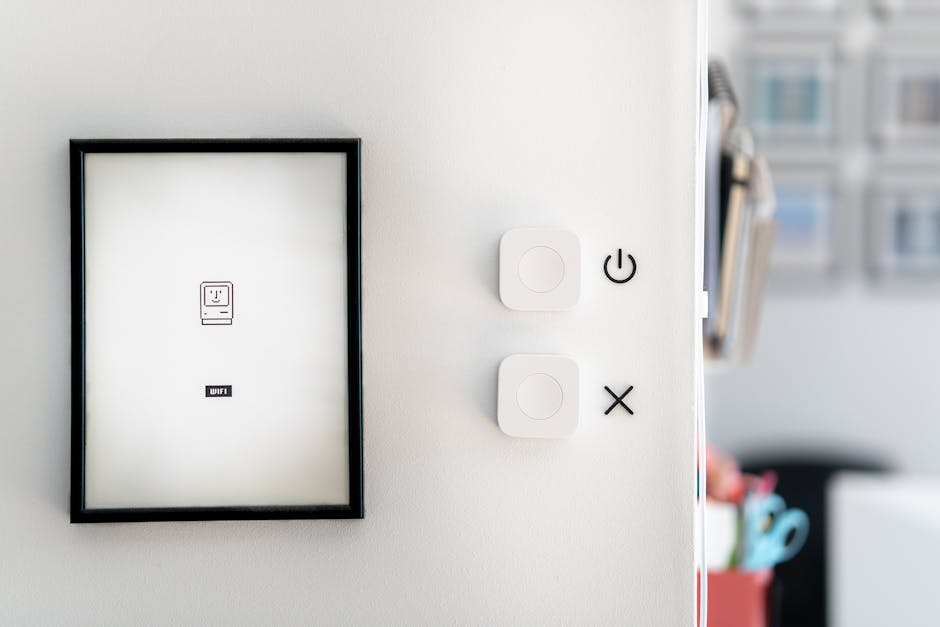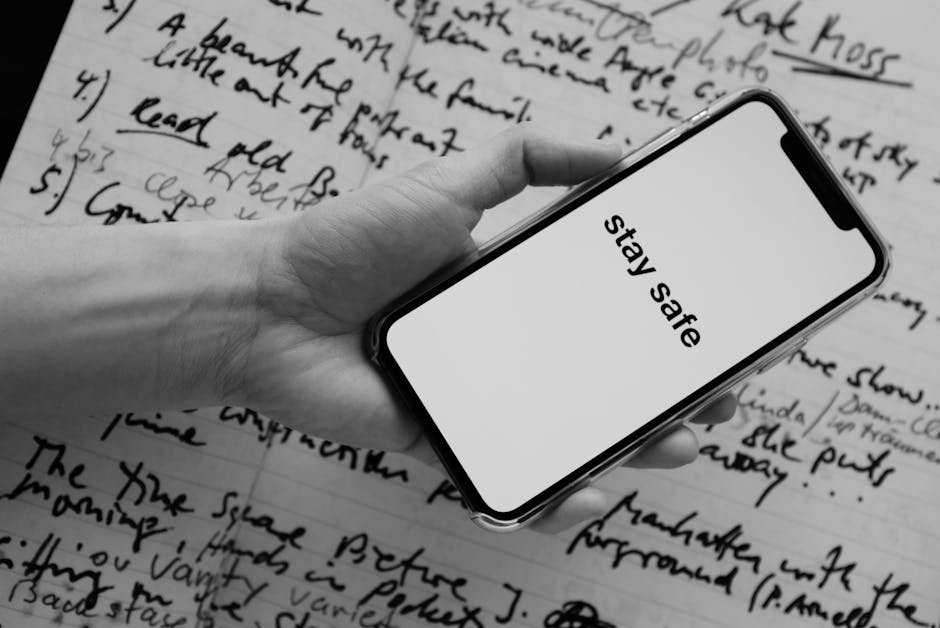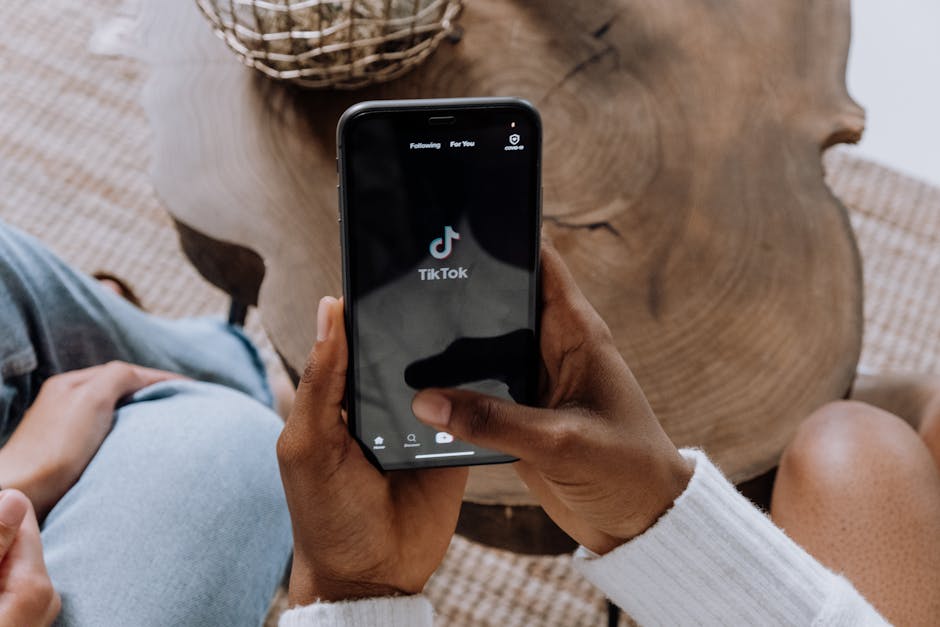If you’re wondering how to turn off iPhone 17, you’ve come to the right place, as this guide will provide you with step-by-step instructions on powering down your device. While the iPhone 17’s features may be cutting-edge, the process for switching it off remains relatively straightforward, building upon the familiar methods used in previous iPhone models. This article will cover all the possible ways to power down your iPhone, as well as troubleshooting tips if you encounter any issues.
Understanding the iPhone 17 Power Off Methods
The iPhone 17, like its predecessors, offers multiple ways to power down the device. The primary method involves using the physical buttons, while an alternative method leverages the software settings. Understanding these methods ensures you can always turn off your iPhone, regardless of the situation. We’ll delve into each approach, providing detailed instructions and helpful visuals.
Method 1: Using the Physical Buttons to Power Off iPhone 17
The most common and reliable method for powering off your iPhone 17 involves using the physical buttons located on the side of the device. This method is particularly useful when the touchscreen is unresponsive, or you simply prefer a tactile approach.
To turn off your iPhone 17 using the buttons:
- Press and Hold: Simultaneously press and hold either the Volume Up button or the Volume Down button, and the Side button (also known as the Power button) located on the opposite side of the phone.
- Power-Off Slider: Continue holding the buttons until the power-off slider appears on the screen.
- Slide to Power Off: Drag the slider from left to right to turn off your iPhone 17.
- Wait for Shutdown: Your iPhone will now power down completely. This may take a few seconds. The screen will go black, indicating that the device is off.
This button combination initiates the power-off sequence, displaying the familiar slider that allows you to shut down the device. If you’re having trouble, ensure you’re pressing the buttons simultaneously and holding them for a sufficient duration.
Method 2: Powering Down iPhone 17 Through Settings
Another way to turn off your iPhone 17 is through the Settings app. This method is convenient if you prefer using the touchscreen or if one of the physical buttons is malfunctioning.
Here’s how to power down your iPhone 17 through Settings:
- Open Settings: Locate and tap the Settings app icon on your Home Screen.
- Navigate to General: Scroll down and tap on “General.”
- Scroll to Shut Down: Scroll to the very bottom of the General settings menu and tap “Shut Down.”
- Slide to Power Off: A power-off slider will appear on the screen. Drag the slider from left to right to turn off your iPhone 17.
- Wait for Shutdown: Your iPhone will power down, and the screen will go black.
This method provides a software-based alternative to the physical buttons, offering flexibility in how you manage your device’s power. This is a great option if you are experiencing issues with the buttons on your phone.
Troubleshooting Common Power-Off Issues on iPhone 17
Sometimes, you might encounter issues when trying to turn off your iPhone 17. Here are some common problems and how to troubleshoot them:
iPhone is Frozen: If your iPhone is frozen and unresponsive, you won’t be able to access the Settings app or use the power-off slider. In this case, you’ll need to perform a force restart. To force restart, quickly press and release the Volume Up button, quickly press and release the Volume Down button, then press and hold the Side button. Keep holding the Side button until you see the Apple logo. This will force your iPhone to restart, and you can then attempt to power it off using either of the methods described above. Buttons Not Working: If the physical buttons on your iPhone are not working, try using the Settings app method to power down the device. If the buttons are physically damaged, you may need to contact Apple Support or visit an authorized service provider for repair. Power-Off Slider Not Appearing: Ensure you are pressing the correct combination of buttons simultaneously and holding them for a sufficient duration. If the slider still doesn’t appear, try restarting your iPhone using the force restart method. iPhone Won’t Turn Off: If your iPhone is stuck on the power-off screen or won’t turn off completely, try connecting it to a power source using a Lightning or USB-C cable. This can sometimes resolve software glitches that prevent the device from shutting down properly.
By addressing these common issues, you can ensure a smooth and successful power-off process for your iPhone 17. If problems persist, consider seeking professional assistance from Apple or an authorized repair center. [EXTERNAL: Apple Support Website].
Tips for Maintaining Your iPhone 17 Battery Health
Properly powering down your iPhone can contribute to better battery health and performance. Here are some tips for maintaining your iPhone 17 battery:
Power Off When Not in Use: If you know you won’t be using your iPhone for an extended period, such as overnight or while traveling, powering it off can help conserve battery life. Avoid Extreme Temperatures: Exposing your iPhone to extreme temperatures (both hot and cold) can negatively impact battery performance. Avoid leaving your iPhone in direct sunlight or in a cold car for extended periods. Optimize Battery Settings: Utilize the battery optimization features in iOS, such as Low Power Mode, to extend battery life when needed. You can find these settings in the Battery section of the Settings app. [INTERNAL: iPhone Battery Optimization Tips] Update Software Regularly: Keep your iPhone’s software updated to the latest version. Apple often includes battery-related improvements and bug fixes in software updates.
- Avoid Overcharging: While modern iPhones have built-in protection against overcharging, it’s still a good practice to avoid leaving your iPhone plugged in for extended periods after it has reached 100% charge.
By following these tips, you can optimize your iPhone 17’s battery health and ensure it lasts longer between charges.
Future iPhone Power Options and Accessibility
Looking ahead, Apple may introduce new ways to power down iPhones, potentially incorporating more advanced software features or even integrating gesture-based controls. These innovations could further enhance the user experience and provide greater accessibility for individuals with disabilities. It’s also possible that future models will feature enhanced battery management systems that automatically optimize power consumption based on usage patterns. These advancements could make powering off the device less frequent and more intuitive. [EXTERNAL: Tech News Website on Future Apple Innovations]
How to Turn Off iPhone 17: A Summary
In summary, knowing how to turn off iPhone 17 is essential for managing battery life and troubleshooting issues. Whether you prefer using the physical buttons or the software settings, the process is straightforward and easy to master. By following the steps outlined in this guide, you can confidently power down your iPhone whenever necessary. Remember to also consider the troubleshooting tips and battery maintenance recommendations to ensure optimal performance and longevity for your device. Now you know how to turn off your iPhone 17 effectively. If you’re interested in learning more about other iPhone features, consider reading about [INTERNAL: iPhone 17 Camera Features] or [INTERNAL: iPhone 17 Security Updates]. Consider checking out [EXTERNAL: Apple’s Official iPhone Guide] for more information.
Related Articles
- Sora 2 Android: Is the AI Video Revolution Coming to Your Phone?
- How to Turn Off Do Not Disturb on iPhone: A Comprehensive Guide
- How to Send a Delayed Text on iPhone: Schedule Messages for Later