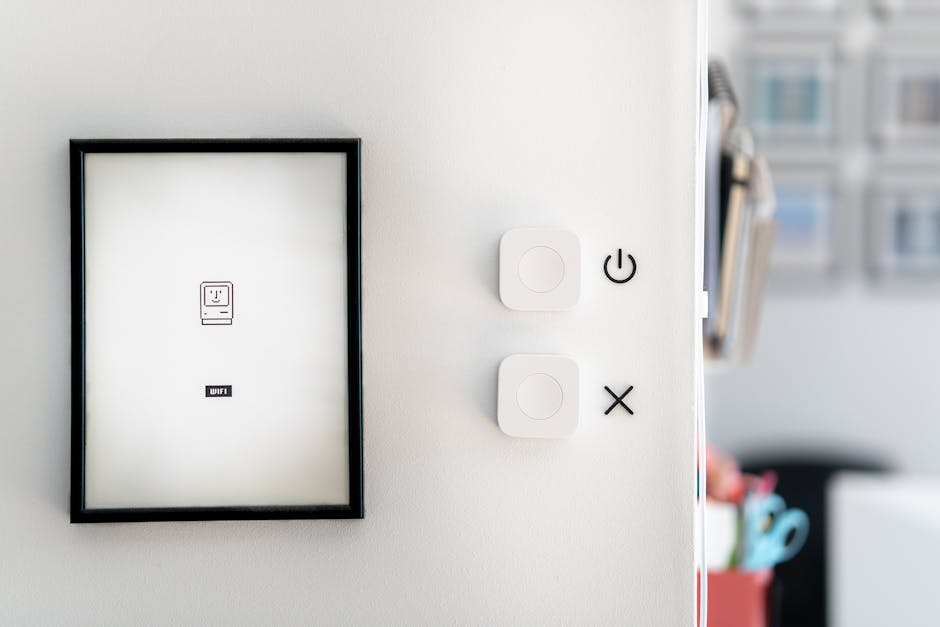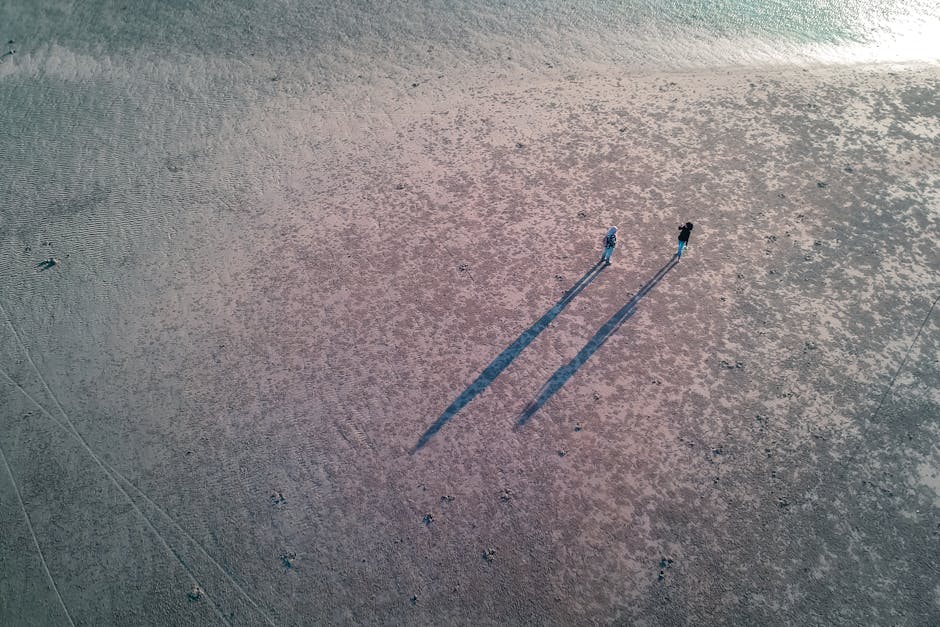If you’re looking for information on how to restore Apple Watch to factory settings, this guide will walk you through the process step-by-step, ensuring a smooth and successful reset. Whether you’re selling your watch, troubleshooting software issues, or simply starting fresh, understanding the procedure is crucial.
Restoring your Apple Watch to its factory settings erases all personal data, settings, and apps, returning it to its original, out-of-the-box condition. This process is essential for protecting your privacy when selling or giving away your watch, and it can also resolve persistent software glitches. Before you begin, ensure you have a backup of your important data to iCloud or your iPhone.
Preparing to Reset Your Apple Watch
Before you initiate the reset, there are a few crucial steps to take to safeguard your data and ensure a seamless transition. Failing to prepare properly can result in data loss or complications during the restoration process.
Back Up Your Apple Watch: The most important step is backing up your Apple Watch. This ensures you can restore your data and settings later if needed. Your Apple Watch automatically backs up to your paired iPhone when it’s nearby, charging, and connected to Wi-Fi. You can verify that backups are enabled in your iPhone’s Settings app under Apple Watch > General > Backup. [INTERNAL: Apple Watch Backup Guide]
Unpair Your Apple Watch: Unpairing your Apple Watch from your iPhone is a critical step in the factory reset process. This action removes the Activation Lock, preventing the new owner from using your watch without your permission.
Gather Your Apple ID and Password: You’ll need your Apple ID and password to complete the unpairing and reset process. Make sure you have this information readily available. If you’ve forgotten your password, you’ll need to reset it before proceeding.
Why Factory Resetting is Important
Factory resetting your Apple Watch is more than just deleting data; it ensures all personal information is securely erased. This is particularly important if you’re selling or giving away your device. It also helps resolve persistent software issues that may be affecting your watch’s performance.
Steps to Restore Apple Watch to Factory Settings
There are two primary methods for restoring your Apple Watch to its factory settings: through your iPhone and directly on the Apple Watch itself. Both methods achieve the same result, but the best option depends on your current situation and access to your iPhone.
Method 1: Restore Apple Watch Through Your iPhone
This method is generally preferred as it offers a more streamlined and convenient approach. It requires your Apple Watch to be paired with your iPhone.
- Open the Watch App: On your iPhone, open the Apple Watch app.
- Navigate to All Watches: Tap the “My Watch” tab, then select “All Watches” at the top of the screen.
- Unpair Your Watch: Tap the information icon (i) next to the watch you want to unpair.
- Confirm Unpairing: Tap “Unpair Apple Watch.” You may be prompted to enter your Apple ID password to disable Activation Lock.
- Erase All Content and Settings: Choose whether to keep your cellular plan (if applicable). Then, confirm that you want to erase all content and settings. The unpairing and reset process will begin automatically. Your Apple Watch will restart and display the Apple logo as it restores to factory settings. This process can take several minutes. [EXTERNAL: Apple Support – Unpair Apple Watch]
Method 2: Restore Apple Watch Directly on the Device
This method is useful if you don’t have access to your iPhone or if you’re experiencing issues with the Watch app.
- Open Settings on Your Apple Watch: On your Apple Watch, press the Digital Crown to access the app menu, then tap the “Settings” app.
- Navigate to General: Scroll down and tap “General.”
- Select Reset: Scroll down again and tap “Reset.”
- Erase All Content and Settings: Tap “Erase All Content and Settings.” You’ll be prompted to enter your passcode if you have one set.
- Confirm Erasure: Choose whether to keep or remove your cellular plan (if applicable). Confirm that you want to erase all content and settings. The Apple Watch will restart and begin the factory reset process.
Troubleshooting Issues During the Restore
Sometimes, the restoration process may encounter issues. Here are some common problems and their solutions:
Apple Watch Not Responding: If your Apple Watch becomes unresponsive during the reset, try force restarting it by pressing and holding both the side button and the Digital Crown for at least 10 seconds until the Apple logo appears.
Stuck on Apple Logo: If your Apple Watch is stuck on the Apple logo for an extended period, try connecting it to its charger and leaving it for a few hours. If the issue persists, contact Apple Support. [EXTERNAL: Apple Support – Contact Apple Support]
Activation Lock Issues: If you’re unable to unpair your Apple Watch due to Activation Lock, ensure you’re using the correct Apple ID and password. If you still can’t unpair, you may need to contact Apple Support for assistance.
After Restoring Your Apple Watch: What’s Next?
Once the restoration process is complete, your Apple Watch will be in its factory default state. You can now set it up as a new device or restore it from a previous backup.
Setting Up as a New Device: If you’re setting up the Apple Watch as a new device, follow the on-screen instructions to pair it with your iPhone and configure your settings.
Restoring from a Backup: If you have a backup, you can restore your data and settings during the setup process. Choose the most recent backup to ensure you have the latest version of your data.
Understanding the Implications of a Factory Reset
It’s important to understand that performing a factory reset on your Apple Watch permanently deletes all data stored on the device. This includes apps, settings, health data, and personal information. Make sure you have a recent backup before proceeding with the reset. [INTERNAL: Apple Watch Data Security]
Additional Sources and References
- Wikipedia – how to restore apple watch to factory settings
- Learn more about how to restore apple watch to factory settings
Maintaining Your Apple Watch After Restoration
After restoring your Apple Watch, it’s essential to maintain it properly to ensure optimal performance and longevity.
Keep Software Updated: Regularly update your Apple Watch to the latest version of watchOS to benefit from bug fixes, security updates, and new features.
Manage Storage: Keep an eye on your Apple Watch’s storage space and delete any unnecessary apps or data to prevent performance issues.
- Protect from Damage: Protect your Apple Watch from physical damage by using a screen protector and a protective case.
Learning how to restore apple watch to factory settings is a valuable skill for any Apple Watch owner. By following the steps outlined in this guide, you can confidently reset your device, protect your privacy, and resolve software issues. Remember to back up your data before you begin, and be patient during the restoration process. Now that you know how to restore Apple Watch to factory settings, you can keep your device running smoothly for years to come.