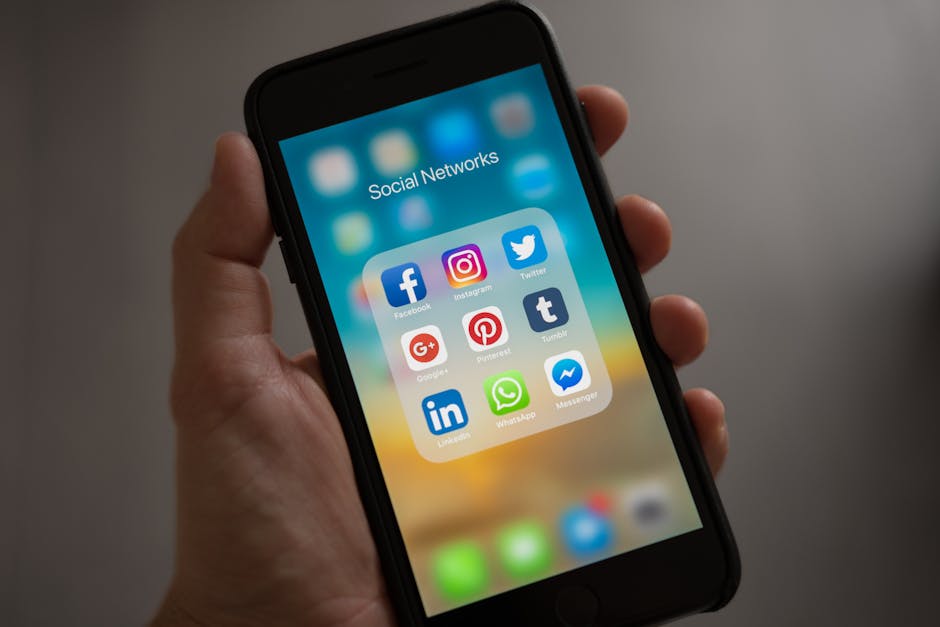Figuring out how to restore tabs on Chromebook is essential for maintaining productivity and avoiding frustration when you accidentally close your browser or experience an unexpected shutdown. Whether you’re a student, professional, or casual user, losing your open tabs can be a major inconvenience. This guide provides various methods to recover your browsing session and get back to work quickly.
Understanding Tab Management on Chromebooks
Chromebooks, known for their simplicity and cloud-based functionality, offer several ways to manage and restore your tabs. Before diving into the restoration methods, it’s helpful to understand how Chrome handles your browsing history and session data. The browser automatically saves your browsing history, allowing you to easily revisit previously viewed pages. Furthermore, Chrome offers features like session restore and tab pinning, which can help prevent tab loss in the first place.
Method 1: Using the “Reopen Closed Tab” Option
The simplest way to recover a recently closed tab is by using the “Reopen closed tab” option. This feature is built directly into the Chrome browser and provides a quick and easy way to restore tabs you’ve accidentally closed.
Right-click on an empty area of the tab bar: This will bring up a context menu. Select “Reopen closed tab”: The most recently closed tab will reopen in a new tab. Repeat as needed: You can repeat this process to reopen multiple recently closed tabs. This method works even if you’ve closed the entire browser window.
This method is most effective when you’ve only recently closed the tab and haven’t cleared your browsing history. If you’ve closed many tabs or performed other actions that might overwrite the browser’s memory, this option may not work as expected.
Method 2: Using the Chrome History
Chrome keeps a detailed record of your browsing history, which can be a lifesaver when you need to restore a tab or find a website you previously visited. Accessing your history allows you to manually locate and reopen tabs from previous browsing sessions.
Open Chrome History: There are several ways to access your Chrome history. You can type `chrome://history` in the address bar and press Enter. Alternatively, you can click on the three vertical dots in the top-right corner of the browser, hover over “History,” and then click “History” again. You can also use the keyboard shortcut `Ctrl + H` (or `Cmd + Y` on macOS). Browse Your History: Your browsing history is displayed in chronological order. You can scroll through the list to find the website you want to restore. Use the Search Function: If you remember a keyword or part of the website’s name, use the search bar at the top of the history page to quickly locate the tab you’re looking for. Reopen the Tab: Once you find the desired website in your history, click on it to reopen it in a new tab.
Chrome’s history feature provides a comprehensive record of your browsing activity, allowing you to recover tabs even if they were closed a while ago. However, if you frequently clear your browsing history, this method may not be as effective. Consider adjusting your history settings to retain a longer browsing record. [INTERNAL: Chromebook Settings]
Method 3: Using Chrome’s “Continue Where You Left Off” Feature
Chrome’s “Continue where you left off” feature is a powerful tool for automatically restoring your previous browsing session when you reopen the browser. This feature ensures that all your open tabs from the previous session are automatically reopened, saving you the time and effort of manually restoring them.
Access Chrome Settings: Click on the three vertical dots in the top-right corner of the browser and select “Settings.” Navigate to “On startup”: In the Settings menu, find the “On startup” section. Select “Continue where you left off”: Choose this option to automatically restore your previous browsing session when you reopen Chrome.
With this feature enabled, Chrome will remember all the tabs you had open the last time you closed the browser and automatically reopen them when you launch Chrome again. This is especially useful if you frequently work with multiple tabs or want to quickly resume your browsing session after a break.
Method 4: Recovering Tabs After a Crash or Unexpected Shutdown
Sometimes, Chromebooks may experience crashes or unexpected shutdowns, leading to the loss of open tabs. Chrome has built-in mechanisms to help you recover your tabs after such events.
Chrome’s Automatic Tab Recovery: After a crash or unexpected shutdown, Chrome will usually display a prompt asking if you want to restore your previous session. Simply click “Restore” to reopen all the tabs you had open before the crash. Manual Tab Recovery: If Chrome doesn’t automatically prompt you to restore your session, you can manually trigger the recovery process. Open Chrome and type `chrome://restart` into the address bar and press Enter. This will restart Chrome and prompt you to restore your previous session.
These recovery mechanisms can help you quickly restore your browsing session after a crash or unexpected shutdown, minimizing the disruption to your workflow. Regularly saving important work to the cloud or local storage can also help prevent data loss in such situations. [EXTERNAL: Chromebook Backup Tips]
Method 5: How to Restore Tabs on Chromebook Using Tab Management Extensions
Several Chrome extensions can help you manage and restore your tabs more efficiently. These extensions offer advanced features like tab grouping, session saving, and automatic backups, making it easier to organize your browsing and recover lost tabs.
Tab Grouping Extensions: Extensions like “Toby” and “Session Buddy” allow you to group related tabs together and save them as a session. This makes it easy to organize your browsing and quickly restore entire groups of tabs. Session Saving Extensions: Extensions like “Session Manager” and “Tab Session Manager” automatically save your browsing sessions at regular intervals. This allows you to restore your tabs to a specific point in time, even if you’ve accidentally closed them or experienced a crash. Automatic Backup Extensions: Some extensions offer automatic backup features, which regularly save your browsing sessions to the cloud. This provides an extra layer of protection against data loss and allows you to restore your tabs from any device.
When choosing a tab management extension, consider its features, user reviews, and security reputation. Look for extensions that offer a balance of functionality, ease of use, and data privacy. [INTERNAL: Chrome Extension Security]
Tips for Preventing Tab Loss on Chromebooks
While knowing how to restore tabs on Chromebook is helpful, preventing tab loss in the first place is even better. Here are some tips to help you avoid losing your open tabs:
Pin Important Tabs: If you have tabs that you always need open, consider pinning them to the tab bar. Pinned tabs are smaller and always stay in place, even if you accidentally close other tabs. To pin a tab, right-click on it and select “Pin tab.” Use Bookmarks: Save frequently visited websites as bookmarks. This allows you to quickly access them even if you accidentally close the tab or clear your browsing history. Regularly Save Your Work: If you’re working on important documents or projects in your browser, regularly save your work to the cloud or local storage. This will prevent data loss in case of a crash or unexpected shutdown. Avoid Closing Chrome Unexpectedly: When you’re finished browsing, close Chrome properly by clicking the “X” button in the top-right corner of the window. This allows Chrome to save your browsing session and restore it when you reopen the browser. Keep Your Chromebook Updated: Regularly update your Chromebook to the latest version of Chrome OS. This will ensure that you have the latest security patches and bug fixes, which can help prevent crashes and data loss. [EXTERNAL: Chrome OS Updates]
Conclusion: Mastering Tab Restoration on Your Chromebook
Learning how to restore tabs on Chromebook can significantly improve your browsing experience and productivity. By understanding the various methods available, from the simple “Reopen closed tab” option to the more advanced tab management extensions, you can quickly recover your browsing session and get back to work. Remember to enable the “Continue where you left off” feature for automatic session restoration and consider using tab management extensions for enhanced organization and backup. By following these tips, you can minimize the frustration of losing tabs and enjoy a smoother, more efficient browsing experience on your Chromebook. So next time you accidentally close a tab, you’ll know exactly how to restore it and continue browsing without interruption.
Related Articles
- How to Switch Off Your iPhone: A Comprehensive Guide
- How to Record a Phone Call on iPhone: A Comprehensive Guide
- How to Force Restart Your iPhone: A Comprehensive Guide