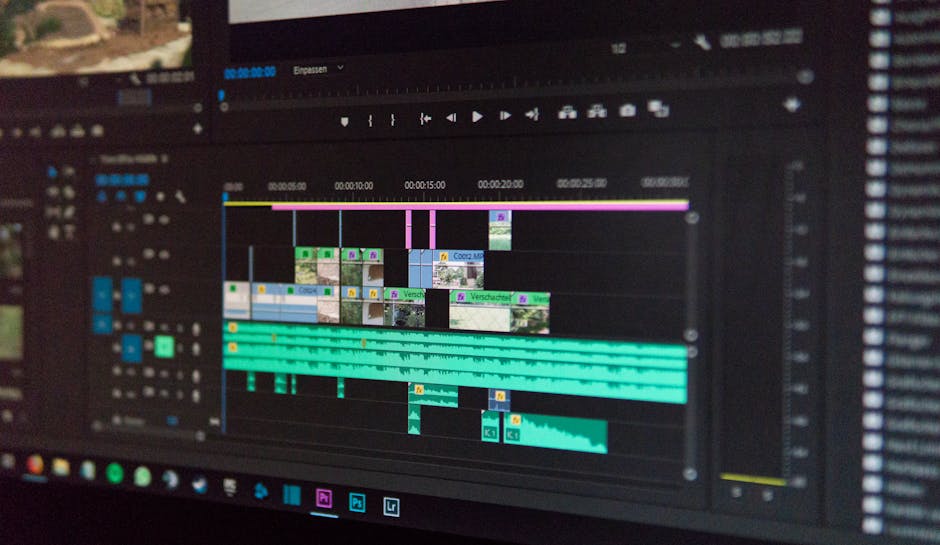Knowing how to do a factory reset on Android is a crucial skill for troubleshooting software issues, preparing your phone for sale, or simply starting fresh. This process wipes all data from your device, restoring it to its original factory settings. Before you begin, it’s essential to back up your important information, as this process is irreversible.
Why Perform a Factory Reset on Your Android Device?
There are several reasons why you might need to reset your Android phone or tablet. Common scenarios include:
Troubleshooting Software Problems: If your device is experiencing persistent crashes, slowdowns, or other software glitches that you can’t resolve through regular troubleshooting steps, a factory reset can often fix the issue. Preparing to Sell or Give Away Your Device: Before parting ways with your Android device, it’s crucial to erase all personal data to protect your privacy. A factory reset ensures that your contacts, photos, messages, and other sensitive information are completely removed. Removing Malware or Viruses: If your device has been infected with malware or a virus, a factory reset can be an effective way to eliminate the threat. Improving Performance: Over time, Android devices can accumulate unnecessary files and data that slow down performance. A factory reset can clear out this clutter and restore your device to its original speed. Forgotten Lock Screen Password: In some cases, a factory reset can be used to bypass a forgotten lock screen password, although this may require specific steps depending on your device model. [INTERNAL: Android Security Tips]
Before You Begin: Backing Up Your Data
A factory reset will erase everything on your device’s internal storage, including photos, videos, contacts, apps, and settings. Therefore, backing up your data is absolutely essential before proceeding. Here are a few options:
Google Account Backup: Android automatically backs up some data to your Google account, including app data, Wi-Fi passwords, and some settings. To ensure your Google backup is up-to-date, go to Settings > System > Backup (or search for “Backup” in Settings) and enable “Back up to Google Drive.” Then, tap “Back up now.” Cloud Storage Services: Use cloud storage services like Google Photos (for photos and videos), Google Drive (for documents and other files), or third-party services like Dropbox or OneDrive to back up your important data. Local Backup to a Computer: Connect your Android device to your computer using a USB cable and manually copy your files to your computer’s hard drive. Manufacturer’s Backup Tools: Some manufacturers provide their own backup tools that can be used to back up and restore your data. Check your device’s documentation for more information. Samsung Smart Switch, for example.
How to Perform a Factory Reset Through Settings
This is the most common method for resetting your Android device.
- Open the Settings app: Locate the Settings app on your home screen or app drawer and tap to open it.
- Navigate to System: Scroll down and find the “System” option. This may be labeled differently depending on your device manufacturer (e.g., “General Management” on Samsung devices).
- Find Reset Options: Tap on “System” and then look for “Reset options.”
- Select Erase All Data (Factory Reset): Tap on “Erase all data (factory reset).” This option might also be labeled as “Factory data reset.”
- Review the Warning: A warning message will appear, listing all the accounts and data that will be erased. Read it carefully and make sure you have backed up everything you need.
- Tap Reset: Tap the “Reset” button. This might be labeled as “Erase all data” or something similar.
- Confirm Your Action: You may be prompted to enter your PIN, password, or pattern to confirm your identity.
- Wait for the Reset to Complete: Your device will now begin the factory reset process. This may take several minutes. Do not interrupt the process or turn off your device.
- Reboot and Setup: Once the reset is complete, your device will reboot and you will be guided through the initial setup process, just like when you first purchased it.
How to Do a Hard Reset on Android Using Recovery Mode
If you can’t access the Settings menu (e.g., because you’ve forgotten your lock screen password or your device is stuck in a boot loop), you can perform a hard reset using Recovery Mode.
- Power Off Your Device: Completely turn off your Android device.
- Enter Recovery Mode: The method for entering Recovery Mode varies depending on your device manufacturer. Common combinations include:
Volume Up + Power Button: Press and hold the Volume Up button and the Power button simultaneously until the device turns on and displays the Recovery Mode menu. Volume Down + Power Button: Press and hold the Volume Down button and the Power button simultaneously. Volume Up + Volume Down + Power Button: Press and hold all three buttons simultaneously. Home Button + Volume Up + Power Button: Press and hold the Home button, Volume Up button, and Power button simultaneously (common on older Samsung devices).
Search online for the specific key combination for your device model.
- Navigate with Volume Buttons: Use the Volume Up and Volume Down buttons to navigate through the Recovery Mode menu.
- Select “Wipe Data/Factory Reset”: Use the Volume buttons to highlight the “wipe data/factory reset” option and press the Power button to select it.
- Confirm Your Choice: You will be asked to confirm your choice. Use the Volume buttons to highlight “Yes” and press the Power button to confirm.
- Wait for the Reset to Complete: The device will now begin the factory reset process.
- Reboot System Now: Once the reset is complete, select the “reboot system now” option to restart your device.
- Setup: After rebooting, follow the on-screen instructions to set up your device.
Tips for a Smooth Factory Reset Experience
Charge Your Battery: Ensure your device has at least 50% battery charge before starting the factory reset process. This will prevent your device from turning off unexpectedly during the reset, which could cause problems. Remove SIM Card and SD Card (Optional): While not strictly necessary, removing your SIM card and SD card before the factory reset can prevent any potential data loss or corruption on those cards. Record Important Information: If you have any important information stored on your device that you can’t back up (e.g., specific app settings), make a note of it before performing the factory reset. Be Patient: The factory reset process can take several minutes to complete. Avoid interrupting the process or turning off your device during this time. Consider Encryption: If you are particularly concerned about data security, you can encrypt your device before performing a factory reset. This will make it more difficult for someone to recover your data even after the reset. [INTERNAL: Android Data Encryption]
Troubleshooting Common Issues After a Factory Reset
Sometimes, you might encounter issues after performing a factory reset. Here are some common problems and how to fix them:
Stuck on Boot Screen: If your device is stuck on the boot screen after the reset, try performing a hard reset again. If that doesn’t work, you may need to flash the firmware using a computer. [EXTERNAL: Android Flashing Guide] Google Account Verification: After the reset, you may be required to verify your Google account. This is a security measure to prevent unauthorized access to your device. Make sure you remember the Google account and password that were previously used on the device. Slow Performance: If your device is still performing slowly after the reset, try clearing the cache partition. You can do this through Recovery Mode. Missing Features or Apps: Some manufacturers pre-install certain apps or features that are not included in the standard Android operating system. If you are missing these after the reset, you may need to download them from the Google Play Store or from the manufacturer’s website.
Finding the Right Method to Factory Reset Android
Understanding how to do a factory reset on Android can be beneficial in various situations. Whether you’re facing performance issues, preparing to sell your device, or troubleshooting software problems, knowing the correct procedure is essential. Remember to back up your data beforehand, as this process will erase everything on your device.
By following the steps outlined in this guide, you can safely and effectively restore your Android device to its factory settings. Knowing how to factory reset Android gives you better control over your device and helps maintain its optimal performance. Always remember to back up your data before resetting.
Related Articles
- How to Remove SIM Card from iPhone: A Comprehensive Guide
- How to Reset Your Android Phone: A Comprehensive Guide
- How to Fax From iPhone: A Comprehensive Guide