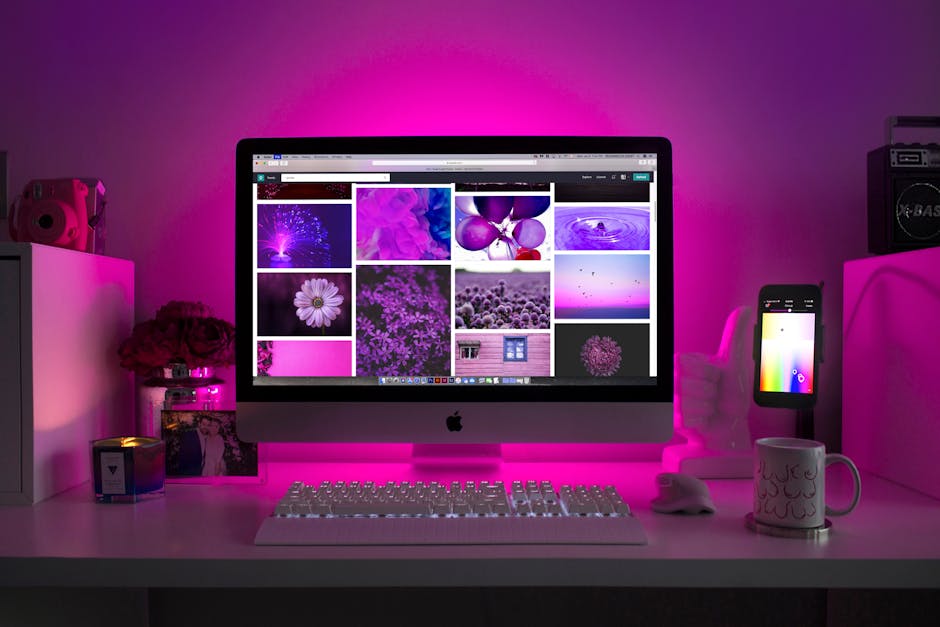Learning how to send location on iPhone is a crucial skill for staying connected and safe, whether you’re meeting friends, coordinating travel, or need to share your whereabouts in an emergency. This guide provides simple, step-by-step instructions on various methods to share your location using your iPhone, ensuring you can easily connect with others.
Sharing Your Location: A Quick Overview
Your iPhone offers multiple ways to share your location with others, each with its own advantages and best-use cases. From using iMessage to third-party apps, understanding these options lets you choose the most suitable method for your needs. We’ll explore features like “Share My Location” in iMessage, using Maps, and even leveraging third-party apps for more advanced location sharing.
How to Share Location on iPhone Using iMessage
One of the easiest methods for sharing your location is through iMessage, Apple’s built-in messaging app. This method is particularly useful for sharing your location with other iPhone users.
- Open iMessage: Launch the Messages app on your iPhone.
- Select Contact: Choose the contact you want to share your location with or start a new conversation.
- Tap Contact’s Name: At the top of the conversation, tap on the contact’s name or picture.
- Select “Share My Location”: A menu will appear. Tap on “Share My Location.”
- Choose Duration: You’ll be presented with options for how long you want to share your location: “Share for One Hour,” “Share Until End of Day,” or “Share Indefinitely.” Select the option that best suits your needs.
Once you’ve chosen the duration, the recipient will receive a notification that you’ve started sharing your location. They can then view your location on a map within the Messages app. You can stop sharing your location at any time by returning to the contact information and tapping “Stop Sharing Location.” This is a convenient way to quickly and easily share your whereabouts with trusted contacts. You can also learn [INTERNAL: How to troubleshoot iMessage issues] if you encounter any problems.
Using Apple Maps to Share Your Location
Apple Maps offers another straightforward way to share your current location or a specific place with someone. This method is particularly useful when you want to share a specific destination or meeting point.
- Open Apple Maps: Launch the Maps app on your iPhone.
- Find Your Location or Destination: You can share your current location by tapping the location arrow in the top right corner, or search for a specific address or place.
- Tap the Information Icon: Once you’ve found the location you want to share, tap the information icon (i) next to the location name.
- Scroll Down and Tap “Share”: Scroll down the options until you see the “Share” button. Tap it.
- Choose a Sharing Method: A share sheet will appear with various options for sharing, including Messages, Mail, and other apps. Select your preferred method.
- Send the Location: Compose your message and send it. The recipient will receive a link that opens the location in Apple Maps.
This method allows you to share specific locations, ensuring the recipient knows exactly where you want them to go. Consider exploring [INTERNAL: Apple Maps features] for more advanced usage.
Sharing Your Location with Third-Party Apps
In addition to iMessage and Apple Maps, several third-party apps offer location-sharing features. These apps often provide more advanced options, such as geofencing and detailed tracking.
Google Maps: Google Maps allows you to share your real-time location with specific contacts. This feature is available on both iOS and Android devices, making it a versatile option for sharing with people who may not use iPhones. Life360: Life360 is a popular family safety app that allows you to create private groups and share your location with group members. It also offers features like crash detection and emergency alerts. Glympse: Glympse allows you to share your location for a set period of time. The recipient doesn’t need to have the app installed to view your location. Find My (formerly Find My Friends): While primarily designed for finding lost Apple devices, Find My also allows you to share your location with friends and family.
When choosing a third-party app, consider factors such as privacy policies, features offered, and ease of use. Always review the app’s permissions and ensure you are comfortable with the level of access it requires. Many of these apps also offer options to share your ETA, providing even more accurate location information.
Troubleshooting Location Sharing Issues
Sometimes, you might encounter issues when trying to send your location on your iPhone. Here are some common troubleshooting steps:
Enable Location Services: Make sure Location Services is enabled in your iPhone’s settings. Go to Settings > Privacy > Location Services and ensure it is turned on. Grant App Permissions: Ensure that the app you’re using to share your location has permission to access your location. Go to Settings > Privacy > Location Services, find the app, and make sure it has “While Using the App” or “Always” access. Check Your Internet Connection: Location sharing relies on a stable internet connection. Make sure you’re connected to Wi-Fi or have a strong cellular signal. Restart Your iPhone: Sometimes, a simple restart can resolve temporary software glitches. Update Your Software: Ensure your iPhone is running the latest version of iOS. Go to Settings > General > Software Update to check for updates. Reset Location & Privacy Settings: As a last resort, you can try resetting your location and privacy settings. Go to Settings > General > Transfer or Reset iPhone > Reset > Reset Location & Privacy. This will reset all your location and privacy settings to their defaults.
If you continue to experience issues, consult Apple Support [EXTERNAL: Apple Support Website] for further assistance. Understanding [INTERNAL: iPhone privacy settings] can also help prevent future location-sharing problems.
Best Practices for Sharing Your Location
While sharing your location can be incredibly convenient and helpful, it’s essential to do so responsibly and with consideration for your privacy.
Share with Trusted Contacts Only: Only share your location with people you trust. Be Mindful of Duration: Choose the appropriate duration for sharing your location. Avoid sharing indefinitely unless absolutely necessary. Review App Permissions: Regularly review the location permissions granted to apps on your iPhone. Turn Off Location Services When Not Needed: When you’re not actively using location-based services, consider turning off Location Services to conserve battery life and enhance privacy.
- Understand Privacy Policies: Before using a third-party location-sharing app, carefully review its privacy policy to understand how your data is collected and used.
By following these best practices, you can enjoy the benefits of location sharing while protecting your privacy and security.
The Importance of Knowing How to Send Location on iPhone
In today’s connected world, knowing how to send location on iPhone is more important than ever. It allows you to easily coordinate with friends and family, share your progress on a trip, and ensure your safety in emergencies. Sharing your location is not just a convenience; it can also be a vital tool for staying connected and secure.
Whether you’re using iMessage, Apple Maps, or a third-party app, understanding the various methods available allows you to choose the best option for your specific needs. By following the steps outlined in this guide, you can confidently and safely share your location with others. Remember to prioritize your privacy and security by sharing only with trusted contacts and being mindful of the duration and permissions involved. Learning how to share your location effectively empowers you to navigate the world with greater ease and peace of mind. For additional resources, explore online tutorials and forums [EXTERNAL: Online Tech Forums].
Related Articles
- How to Clear Browser Cache on iPhone: A Comprehensive Guide
- How to Restart Your iPhone 15: A Comprehensive Guide
- iPhone 16 Pro Price: Predictions, Leaks, and What to Expect