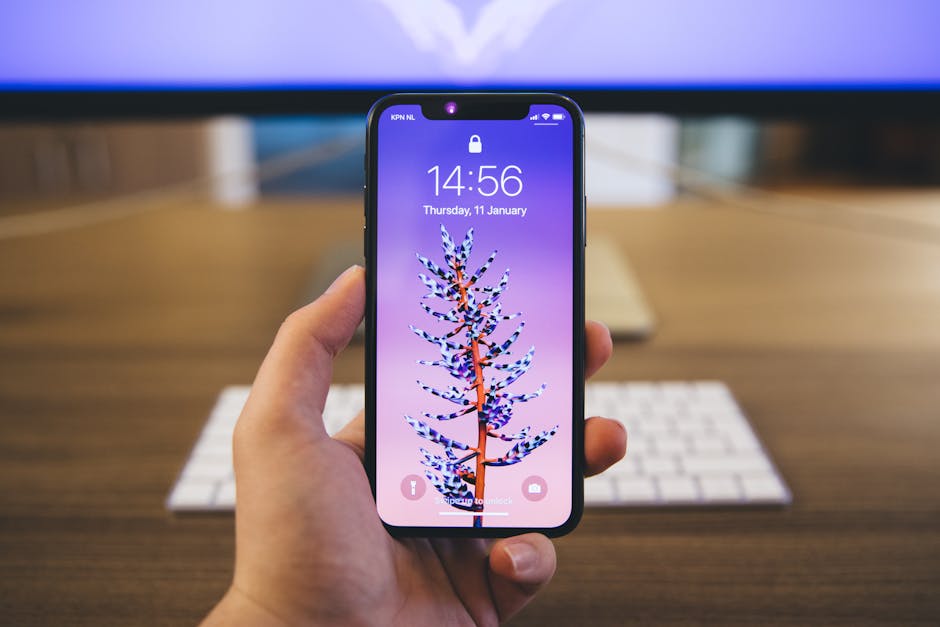If you’ve ever wondered how to unhide an app on iPhone, you’re not alone, as it’s a common question for many iPhone users. Whether you accidentally hid an app or simply want to bring it back to your home screen, this guide will walk you through the various methods to locate and restore your missing applications.
Understanding App Hiding on iPhone
Before diving into the “how-to,” it’s important to understand how apps can be hidden in the first place. There are a few primary ways this can happen: offloading, moving to the App Library, or being restricted via Screen Time. Each method requires a different approach to restore the app’s visibility. Let’s explore these scenarios and their respective solutions. You might also want to check out our guide on [INTERNAL: Managing iPhone Storage] for related tips.
Method 1: Finding Apps in the App Library
The App Library, introduced with iOS 14, is a feature that automatically organizes all your apps into categories. Apps that are removed from the home screen often end up here. This is often the first place to check when trying to find missing apps.
How to Access and Search the App Library
- Swipe Left: Keep swiping left past all your home screen pages until you reach the App Library. It’s the last screen on your iPhone.
- Browse Categories: The App Library organizes apps into categories like “Social,” “Utilities,” and “Recently Added.” Browse through these categories to see if you can find the app you’re looking for.
- Use the Search Bar: At the top of the App Library, you’ll find a search bar. Tap on it, and a keyboard will appear. Type the name of the app you’re trying to find. The app will appear in the search results if it’s on your phone.
Moving Apps Back to the Home Screen
Once you’ve located the app in the App Library, bringing it back to the home screen is simple:
- Find the App: Locate the app within the App Library using either browsing or the search function.
- Long Press: Tap and hold on the app icon until a menu appears.
- Select “Add to Home Screen”: Choose the “Add to Home Screen” option from the menu. The app icon will then reappear on your home screen. You can then move it to your preferred location.
Method 2: Unhiding Apps by Disabling Screen Time Restrictions
Screen Time allows you to set limits and restrictions on app usage. If an app is restricted, it might appear hidden or unavailable. Learning how to unhide apps on your iPhone involves checking and adjusting your Screen Time settings.
Checking and Adjusting Content & Privacy Restrictions
- Open Settings: Go to the “Settings” app on your iPhone.
- Navigate to Screen Time: Scroll down and tap on “Screen Time.”
- Content & Privacy Restrictions: Select “Content & Privacy Restrictions.”
- Allowed Apps: Check the “Allowed Apps” section. Make sure the app you’re looking for is toggled on (green). If it’s off (gray), turn it on to make it visible again.
- Content Restrictions: Go back to the “Content & Privacy Restrictions” menu and tap on “Content Restrictions.” Check each category (e.g., Apps, Movies, TV Shows) to ensure the app isn’t being restricted based on age rating or content type. Adjust the settings as needed to allow the app.
Disabling Screen Time Altogether
If you’re having trouble pinpointing the specific restriction, you can try disabling Screen Time altogether. This is a quicker approach to see if Screen Time is the culprit.
- Open Settings: Go to the “Settings” app.
- Navigate to Screen Time: Tap on “Screen Time.”
- Turn Off Screen Time: Scroll down and tap “Turn Off Screen Time.” Confirm your choice.
After disabling Screen Time, check if the app is now visible on your home screen or in the App Library. If it reappears, you’ll know that Screen Time was the reason it was hidden. You can then re-enable Screen Time and carefully configure the settings to avoid hiding the app again. You might also want to explore [INTERNAL: iPhone Parental Controls] for more information.
Method 3: Checking for Offloaded Apps
Offloading an app removes it from your device to free up storage space, but retains its icon on your home screen. The icon will have a small cloud icon next to it, indicating that it needs to be re-downloaded. This is another way you might perceive an app as being “hidden.”
How to Identify and Re-download Offloaded Apps
- Look for the Cloud Icon: Scan your home screen pages for app icons with a small cloud icon next to them. This indicates that the app has been offloaded.
- Tap the Icon: Simply tap the offloaded app icon.
- Re-download the App: Your iPhone will automatically re-download the app from the App Store. Make sure you have a stable internet connection (Wi-Fi is recommended) for a faster download.
Preventing Future App Offloading
To prevent apps from being offloaded automatically in the future:
- Open Settings: Go to the “Settings” app.
- Navigate to App Store: Scroll down and tap on “App Store.”
- Disable “Offload Unused Apps”: Toggle the “Offload Unused Apps” switch to the off position (gray). This will prevent your iPhone from automatically offloading apps when storage space is low.
Method 4: Resetting the Home Screen Layout
In some cases, apps might be moved to different home screen pages unintentionally, making them seem hidden. Resetting the home screen layout can restore the default arrangement and bring all apps back to the main screen. Be aware that this will also reset any custom folder arrangements you have.
How to Reset the Home Screen Layout
- Open Settings: Go to the “Settings” app.
- Navigate to General: Scroll down and tap on “General.”
- Transfer or Reset iPhone: Scroll down and tap on “Transfer or Reset iPhone.”
- Reset: Tap on “Reset.”
- Reset Home Screen Layout: Choose “Reset Home Screen Layout.”
- Confirm: Confirm your choice. Your iPhone will reset the home screen layout to its default arrangement.
After resetting the home screen layout, all your apps will be placed alphabetically on the home screen pages. You can then reorganize them to your liking.
Troubleshooting Tips for Unhiding Apps
If you’ve tried all the methods above and still can’t find the app, consider these additional troubleshooting tips:
Restart Your iPhone: A simple restart can sometimes resolve minor software glitches that might be causing the app to be hidden. Update iOS: Make sure your iPhone is running the latest version of iOS. Software updates often include bug fixes that could address the issue. Go to Settings > General > Software Update to check for updates. [EXTERNAL: Apple Support for iOS Updates] Check for Software Glitches: Sometimes, software glitches can cause apps to disappear temporarily. Updating to the latest iOS version can often resolve these issues. Search in Spotlight: Use Spotlight Search to quickly find the app. Swipe down from the center of the home screen and type the app’s name. If the app is installed, it should appear in the search results. Check App Store Purchases: Go to the App Store, tap your profile icon, and then tap “Purchased.” Make sure the app isn’t listed there as needing to be re-downloaded. Contact Apple Support: If all else fails, contact Apple Support for assistance. [EXTERNAL: Apple Support Website] They may be able to provide more specific troubleshooting steps based on your situation.
Understanding how to find your apps when they seem to disappear is important for getting the most out of your device. If you are still having issues, consider checking out more information on [INTERNAL: iPhone Troubleshooting].
Additional Sources and References
Conclusion: Finding Your Hidden iPhone Apps
Knowing how to unhide an app on iPhone can save you frustration and time. By exploring the App Library, checking Screen Time settings, addressing offloaded apps, and resetting the home screen layout, you can effectively locate and restore your missing applications. Remember to keep your iOS updated and consider restarting your device as a first step in troubleshooting. Now that you know how to unhide an app on iPhone, go ahead and find those missing apps and get back to using them!