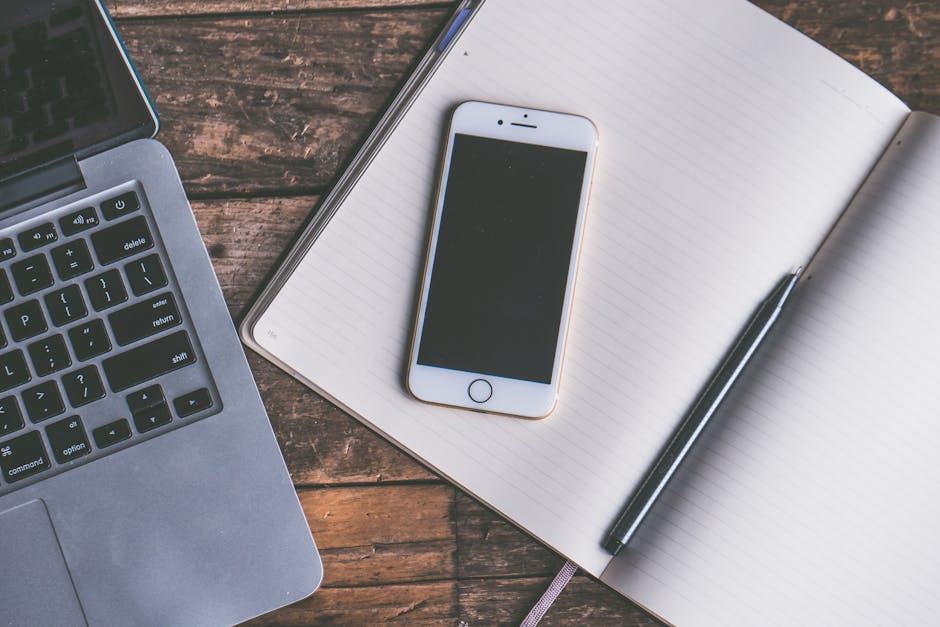Learning how to use iPhone Wallet can significantly streamline your daily transactions and digital organization. This guide will walk you through everything you need to know, from setting up your first card to exploring advanced features.
The iPhone Wallet app is a powerful tool that allows you to securely store credit cards, debit cards, transit cards, loyalty cards, event tickets, boarding passes, and more, all in one convenient place on your iPhone. It’s designed to make your life easier by reducing the need to carry physical cards and documents. This guide will delve into the details of how to use the iPhone Wallet to its fullest potential.
Setting Up Your iPhone Wallet
The first step in using your iPhone Wallet is to add your cards. This process is simple and secure, and once completed, you’ll be ready to make contactless payments and access other features.
Adding Credit and Debit Cards
Adding credit and debit cards is a fundamental aspect of learning how to use iPhone Wallet. Here’s how:
- Open the Wallet app on your iPhone.
- Tap the “+” button in the top right corner.
- Select “Debit or Credit Card.”
- Choose “Continue.”
- You can either scan your card using your iPhone’s camera or manually enter the card details.
- Follow the on-screen instructions to verify your card with your bank. This might involve receiving a text message or email with a verification code.
- Once verified, your card is added to your Wallet and ready to use.
It is important to note that not all banks and card issuers support Apple Pay. Check with your bank if you encounter any issues during the verification process. [EXTERNAL: Apple Pay Supported Banks]
Adding Transit Cards
Transit cards allow you to pay for public transportation using your iPhone. The process varies depending on the transit system, but generally involves:
- Opening the Wallet app.
- Tapping the “+” button.
- Selecting “Transit Card.”
- Choosing your transit agency from the list.
- Following the on-screen instructions to add your existing card or create a new one.
Some transit systems allow you to add value to your transit card directly from the Wallet app, while others require you to use the transit agency’s app or website.
Adding Loyalty Cards and Rewards Programs
Many retailers and businesses offer loyalty cards and rewards programs that can be added to your iPhone Wallet. This allows you to easily access your rewards and discounts when making purchases.
- Open the app or website of the retailer or business.
- Look for an option to add your loyalty card to Apple Wallet. This is often indicated by an “Add to Apple Wallet” button.
- Tap the button and follow the on-screen instructions.
Alternatively, some apps and websites may provide a barcode or QR code that you can scan using the Wallet app.
Making Payments with Apple Pay
Once you’ve added your cards to the Wallet app, you can start making payments using Apple Pay. This is a convenient and secure way to pay at participating merchants.
Using Apple Pay in Stores
To use Apple Pay in stores:
- Double-click the side button (or the home button on older iPhones) to activate Apple Pay.
- Your default card will appear on the screen. If you want to use a different card, tap the card and select another one from your Wallet.
- Hold your iPhone near the contactless payment terminal.
- Wait for the checkmark to appear on the screen, indicating that the payment was successful.
Apple Pay uses near-field communication (NFC) technology to securely transmit your payment information to the terminal.
Using Apple Pay Online and in Apps
Many websites and apps now support Apple Pay as a payment option. To use Apple Pay online or in an app:
- Look for the Apple Pay button at checkout.
- Tap the Apple Pay button.
- Verify your payment with Face ID, Touch ID, or your passcode.
- Confirm your shipping and billing information.
- Your payment will be processed securely.
Apple Pay provides an extra layer of security when making online purchases, as it doesn’t share your actual credit card number with the merchant.
Managing Cards and Settings in Your iPhone Wallet
Understanding how to manage your cards and settings is crucial for effectively using your iPhone Wallet. You can easily remove cards, update information, and adjust your preferences.
Removing a Card
If you need to remove a card from your Wallet:
- Open the Wallet app.
- Tap the card you want to remove.
- Tap the “More” button (three dots) in the top right corner.
- Scroll down and tap “Remove Card.”
- Confirm that you want to remove the card.
Changing Your Default Card
To change your default card:
- Open the Settings app.
- Scroll down and tap “Wallet & Apple Pay.”
- Tap “Default Card.”
- Select the card you want to use as your default.
Updating Card Information
If your card information changes (e.g., expiration date, billing address), you may need to update it in your Wallet. In most cases, this happens automatically. If not:
- Open the Wallet app.
- Tap the card you want to update.
- Tap the “More” button (three dots) in the top right corner.
- Tap “Card Details.”
- Update the necessary information.
Exploring Advanced iPhone Wallet Features
Beyond basic payment functionality, the iPhone Wallet offers several advanced features that can enhance your digital life.
Using Digital Keys
With compatible smart locks and cars, you can add digital keys to your Wallet. This allows you to unlock your doors or start your car using your iPhone or Apple Watch.
- Follow the instructions provided by the manufacturer of your smart lock or car.
- In most cases, you’ll need to use their app to add the digital key to your Wallet.
Storing Event Tickets and Boarding Passes
The Wallet app can also store event tickets and boarding passes. This eliminates the need to carry paper tickets or print out boarding passes.
- When purchasing tickets or checking in for a flight, look for an option to add the ticket or boarding pass to Apple Wallet.
- Tap the button and follow the on-screen instructions.
- When you arrive at the event or airport, simply present your ticket or boarding pass from the Wallet app.
Apple Cash and Apple Card
Apple also offers Apple Cash and Apple Card, which are integrated with the Wallet app.
Apple Cash: Allows you to send and receive money with friends and family using iMessage. Apple Card: A credit card designed by Apple that offers cashback rewards and integrates seamlessly with the Wallet app. [INTERNAL: Apple Card Benefits]
Troubleshooting Common iPhone Wallet Issues
Even with its user-friendly design, you might encounter some issues while learning how to use iPhone Wallet. Here are some common problems and how to solve them:
Apple Pay Not Working
If Apple Pay isn’t working, try the following:
Make sure your iPhone is connected to the internet. Check that your card is properly added to the Wallet app and verified. Ensure that the contactless payment terminal supports Apple Pay. Restart your iPhone. Update your iPhone to the latest version of iOS. [EXTERNAL: Apple iOS Updates]
Card Verification Issues
If you’re having trouble verifying your card:
Double-check that you’ve entered the correct information (card number, expiration date, CVV code). Contact your bank to ensure that they support Apple Pay. Try verifying your card using a different method (e.g., text message, email, phone call).
Transit Card Issues
If you’re experiencing problems with your transit card:
Make sure your iPhone is charged. Some transit systems allow you to use your transit card even when your iPhone has very low battery, but it’s always best to have some charge. Check that your transit card has sufficient funds.
- Ensure that you’re holding your iPhone near the correct reader on the transit gate.
Additional Sources and References
Security and Privacy Considerations
Apple Pay is designed to be a secure and private payment method. When you use Apple Pay, your actual credit card number is never shared with the merchant. Instead, a unique device account number is used to process the payment.
Apple also uses encryption and other security measures to protect your payment information. Additionally, you can require Face ID, Touch ID, or a passcode to authorize payments, adding an extra layer of security. It’s important to regularly review your Wallet activity and report any unauthorized transactions to your bank or card issuer. [INTERNAL: iPhone Security Tips]
In conclusion, mastering how to use iPhone Wallet unlocks a world of convenience and security in your daily life. From streamlining payments to organizing digital passes, the Wallet app is a powerful tool for managing your finances and personal information. By following this comprehensive guide, you can confidently navigate the features and benefits of the iPhone Wallet and enjoy a more seamless and efficient digital experience. Start exploring the possibilities today and discover how the iPhone Wallet can simplify your life.