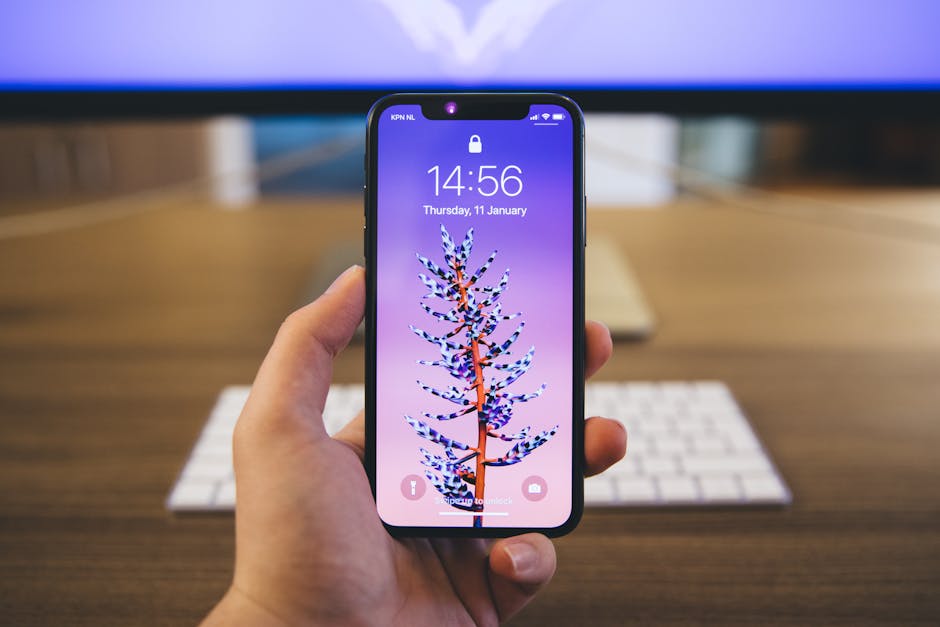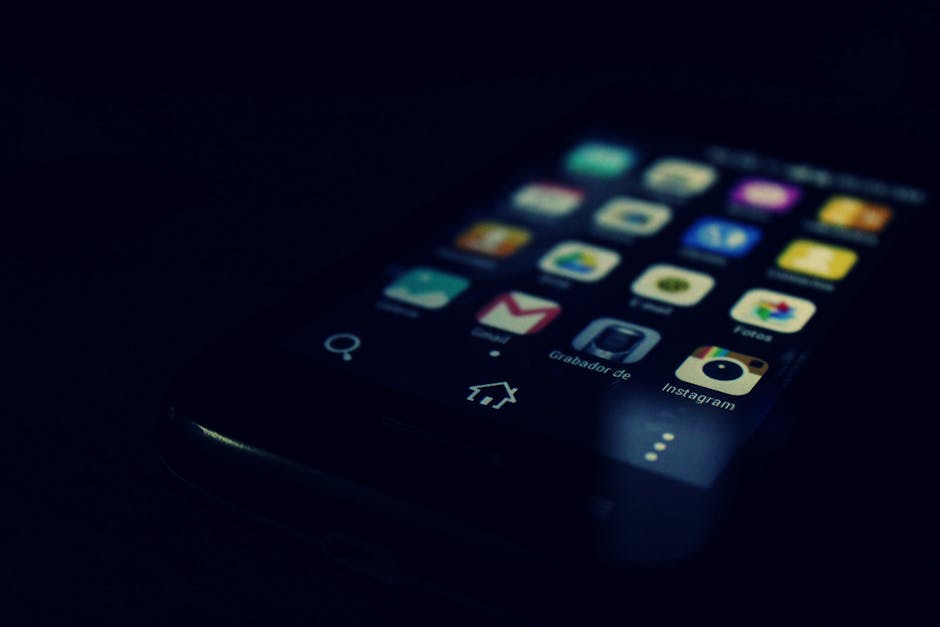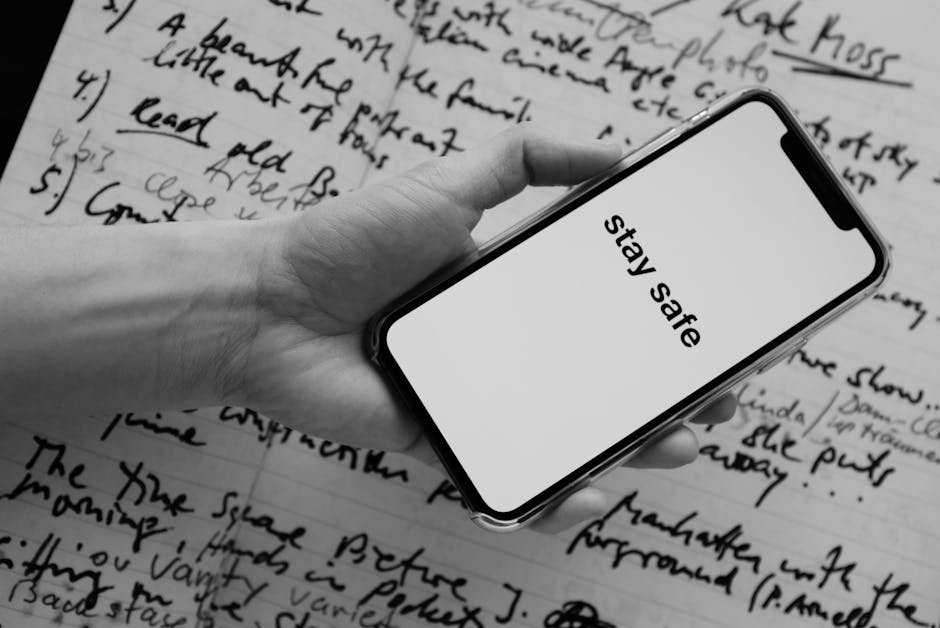Learning how to restore deleted text messages on android is crucial for anyone who values important conversations, appointment reminders, or sentimental exchanges stored within their SMS inbox. Recovering these messages can feel daunting, but several methods exist to retrieve them, ranging from utilizing backup systems to employing specialized data recovery software. This guide will explore the most effective strategies to help you get your deleted text messages back.
Understanding Text Message Deletion on Android
When you delete a text message on your Android device, it isn’t immediately erased from your phone’s memory. Instead, the space it occupied is marked as available for new data. This means that until new data overwrites the old, there’s a chance to recover the deleted messages. The success of recovery depends largely on how quickly you act after realizing the messages are gone. The longer you wait, the greater the risk of data overwriting, making recovery more difficult, or even impossible.
Method 1: Restoring from a Cloud Backup
Many Android users utilize cloud backup services like Google Drive to safeguard their data. If you’ve enabled backups on your device, there’s a high probability that your text messages are included in a recent backup.
Checking Your Google Drive Backup: 1. Go to your phone’s Settings. 2. Navigate to “Google” > “Backup.” 3. Check the last backup date. If it was before the messages were deleted, proceed to the next step. If not, this method may not be effective.
Performing a Factory Reset (Use with Caution): This is the most comprehensive way to restore from a Google Drive backup, but it will erase all data on your phone. Back up any data you don’t want to lose before proceeding. 1. Go to Settings > General management > Reset > Factory data reset. 2. Follow the on-screen instructions to reset your phone. 3. During the setup process, you’ll be prompted to restore from a Google Drive backup. 4. Select the appropriate backup containing your text messages. 5. Wait for the restoration process to complete. This may take some time depending on the size of the backup.
Using Third-Party Backup Apps: If you use a third-party SMS backup app [INTERNAL: Best Android Backup Apps], such as SMS Backup & Restore, the process is usually simpler. Open the app and select the “Restore” option. Choose the most recent backup file, and the app will restore your text messages. These apps often allow you to choose which conversations to restore, providing more granular control.
Method 2: Utilizing Your Mobile Carrier’s Backup Service
Some mobile carriers offer their own backup services that include text messages. Check with your carrier to see if they provide such a service and whether you’re enrolled. Contacting customer support is the best way to determine if this option is available to you. They can guide you through the process of accessing and restoring your text messages. Keep in mind that this service may come with a fee. The availability of this feature varies significantly between carriers.
Method 3: Exploring Data Recovery Software for Android
If you don’t have a backup, data recovery software might be your last resort. These programs scan your phone’s internal memory for deleted data and attempt to recover it. However, success isn’t guaranteed, especially if the deleted messages have been overwritten.
Choosing the Right Software: Several data recovery software options are available, such as Dr.Fone, iMobie PhoneRescue, and EaseUS MobiSaver for Android. Research and choose a reputable program with positive reviews. Look for software that specifically mentions supporting text message recovery.
Connecting Your Phone: Most data recovery software requires you to connect your Android phone to your computer via USB. You may need to enable USB debugging in your phone’s developer options. This usually involves going to Settings > About phone > Software information and tapping “Build number” repeatedly until developer mode is enabled. Then, go to Settings > Developer options and enable “USB debugging.”
Scanning for Deleted Messages: Once your phone is connected, run the data recovery software and follow the on-screen instructions to scan your device for deleted text messages. The scanning process can take a considerable amount of time, depending on the size of your phone’s memory.
Previewing and Restoring: After the scan is complete, the software will display a list of recoverable data, including text messages. Preview the messages to make sure they are the ones you want to restore. Select the desired messages and choose a location on your computer to save them.
Method 4: Checking Your SIM Card
In some older Android phones, text messages were sometimes stored on the SIM card. It’s less common now, but worth checking.
Using a SIM Card Reader: You can use a SIM card reader connected to your computer to access the data stored on the SIM card. Checking Phone Settings (If Applicable): Some phones might have an option to view messages stored on the SIM card directly within the Messaging app settings. Look for an option like “SIM card messages” or similar.
Preventing Future Data Loss: Backing Up Your Text Messages
The best way to avoid the stress of trying to restore deleted text messages on Android is to proactively back them up. Consider implementing the following strategies:
Enable Google Drive Backup: Ensure that your Google Drive backup is enabled and configured to include SMS messages. Regularly check the backup settings to confirm that everything is being backed up as expected.
Use a Dedicated SMS Backup App: Apps like SMS Backup & Restore offer more granular control over your backups. You can schedule automatic backups to your Google Drive, Dropbox, or even your email. [INTERNAL: SMS Backup and Restore App Review]
Regularly Transfer Messages to Your Computer: Periodically connect your phone to your computer and manually back up your text messages using software or by transferring the relevant files. This provides an extra layer of security.
Tips and Considerations for Text Message Recovery
Act Quickly: The sooner you attempt to recover deleted text messages, the higher your chances of success. Avoid Using Your Phone: Minimize phone usage after realizing you’ve deleted important messages. This reduces the risk of overwriting the deleted data. Be Cautious with Rooting: Some data recovery software may require you to root your Android device. Rooting can void your warranty and potentially brick your phone if done incorrectly. Proceed with caution and only if you’re comfortable with the risks. Consider Professional Help: If the messages are extremely important and you’re unable to recover them yourself, consider contacting a professional data recovery service. They have specialized tools and expertise that may increase your chances of success. [EXTERNAL: Data Recovery Service Comparison]
How to Restore Deleted SMS: Key Takeaways
Successfully restoring deleted text messages on Android depends on several factors, including the availability of backups, the speed of your response, and the extent to which the deleted data has been overwritten. While there’s no guarantee of success, the methods outlined in this guide provide a comprehensive approach to recovering your lost messages. Remember to prioritize preventative measures, such as regular backups, to avoid the stress of data loss in the future. Learning how to restore deleted text messages on android is a valuable skill, but prevention is always the best strategy. Choose a backup method that suits your needs and stick to it religiously. [EXTERNAL: Android Data Backup Strategies]
Related Articles
- iPhone 13: Still a Solid Choice in 2025
- How to Send a Delayed Text on iPhone: Schedule Messages for Later
- Mastering iOS: A Comprehensive Guide to Apple's Mobile Operating System