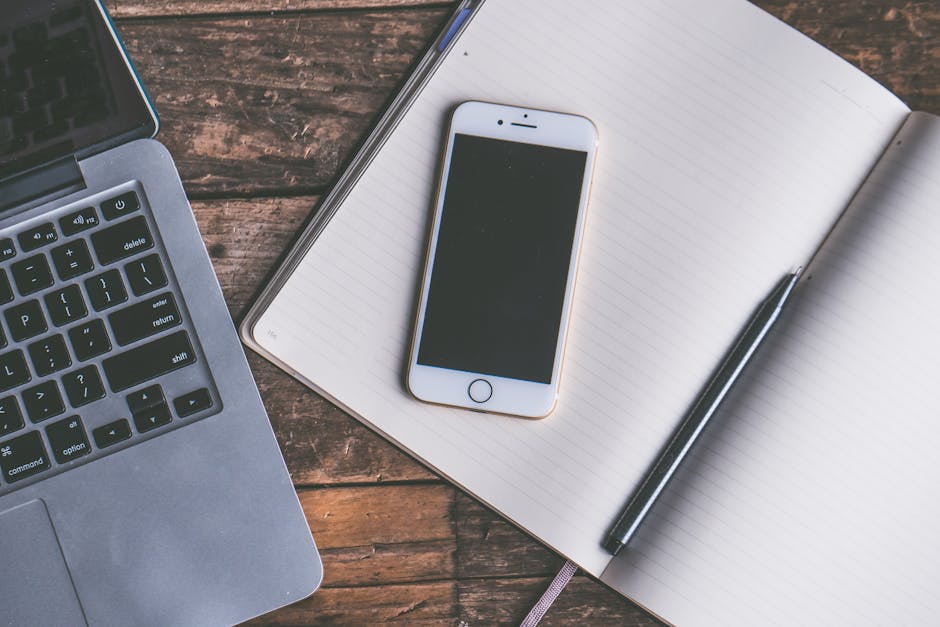Learning how to connect AirPods to iPhone is a simple process that unlocks a world of seamless audio enjoyment. This guide will walk you through the initial setup and troubleshooting steps to ensure a smooth and pleasant listening experience.
Initial Setup: Pairing Your AirPods with Your iPhone
The first time you use your AirPods, you’ll need to pair them with your iPhone. This process only needs to be done once per device. Once paired, your AirPods will automatically connect to your iPhone whenever you take them out of the charging case and put them in your ears.
- Ensure Bluetooth is Enabled: Make sure Bluetooth is turned on in your iPhone’s Settings app. You can find this under “Settings” > “Bluetooth.”
- Open the AirPods Case Near Your iPhone: With your AirPods inside the charging case, open the lid and hold the case near your unlocked iPhone.
- Follow the On-Screen Prompts: A setup animation should appear on your iPhone screen. Tap “Connect.”
- If prompted, tap “Done”: Your iPhone will automatically pair with your AirPods. If you are signed in to iCloud, your AirPods are automatically set up with any supported device signed in to iCloud using the same Apple ID.
- Enjoy Your AirPods! Your AirPods are now connected to your iPhone and ready to use. Put them in your ears, and start listening to your favorite music, podcasts, or audiobooks.
Connecting AirPods After the Initial Setup
After the initial pairing, connecting your AirPods to your iPhone is even easier.
- Make Sure Bluetooth is Enabled: As before, ensure Bluetooth is turned on in your iPhone’s Settings app.
- Put AirPods in Your Ears: Simply take your AirPods out of the charging case and put them in your ears.
- Automatic Connection: Your AirPods should automatically connect to your iPhone within a few seconds. You’ll hear a subtle chime in your AirPods to confirm the connection.
- Select AirPods in Control Center (If Necessary): If your AirPods don’t connect automatically, swipe down from the top-right corner of your iPhone screen to open Control Center. Tap the AirPlay icon (a triangle with circles) and select your AirPods from the list.
How to Connect AirPods to iPhone: Addressing Common Issues
While the connection process is typically straightforward, you might occasionally encounter issues. Here’s how to troubleshoot some common problems when trying to connect your AirPods to your iPhone:
Bluetooth Issues: Ensure Bluetooth is enabled and that your iPhone is discoverable. Try toggling Bluetooth off and on again. AirPods Not Charging: Make sure your AirPods and the charging case are properly charged. A low battery can sometimes prevent a successful connection. Software Updates: Ensure both your iPhone and AirPods are running the latest software versions. Outdated software can sometimes cause compatibility issues. To update your iPhone go to “Settings” > “General” > “Software Update.” To update your AirPods, connect them to your iPhone and they will usually update automatically in the background. Resetting Your AirPods: If you continue to experience problems, try resetting your AirPods. To do this, place your AirPods in the charging case, close the lid, and wait 30 seconds. Then, open the lid, and press and hold the setup button on the back of the case until the status light flashes amber, then white. This will reset your AirPods, and you’ll need to go through the initial pairing process again. Interference: Other Bluetooth devices or wireless interference can sometimes disrupt the connection. Try moving away from potential sources of interference.
Optimizing Your AirPods Experience on iPhone
Once you’ve successfully connected your AirPods to your iPhone, you can customize various settings to enhance your listening experience.
Customize Double-Tap or Force Sensor Actions: In the Bluetooth settings for your AirPods (Settings > Bluetooth > tap the “i” icon next to your AirPods), you can customize what happens when you double-tap or use the force sensor on your AirPods. Options include activating Siri, playing/pausing audio, skipping to the next track, or returning to the previous track. Turn On Automatic Ear Detection: This feature automatically pauses audio when you remove an AirPod from your ear and resumes playback when you put it back in. You can find this setting in the Bluetooth settings for your AirPods. Spatial Audio: If you have AirPods Pro or AirPods Max, you can enable Spatial Audio for a more immersive listening experience. Spatial Audio creates a theater-like sound experience by dynamically adjusting the sound based on your head movements. Find My AirPods: If you lose your AirPods, you can use the Find My app to locate them on a map. This feature requires that you have Find My enabled on your iPhone.
Connecting AirPods to Multiple Apple Devices
One of the great features of AirPods is their ability to seamlessly switch between multiple Apple devices. If you are signed in to iCloud with the same Apple ID on your iPhone, iPad, and Mac, your AirPods will automatically be available on all of those devices.
- Ensure Devices are Signed into iCloud: Make sure all your Apple devices are signed in to iCloud with the same Apple ID.
- Select AirPods from the Bluetooth Menu: On your other devices (iPad, Mac), open the Bluetooth settings and select your AirPods from the list of available devices.
- Automatic Switching: Once connected to one device, your AirPods will automatically switch to whichever device is actively playing audio.
Understanding AirPods Compatibility
While AirPods are primarily designed for use with Apple devices, they can also be connected to non-Apple devices that support Bluetooth audio. However, some features, such as automatic switching and Siri integration, may not be available on non-Apple devices.
Android Devices: You can connect your AirPods to Android smartphones and tablets via Bluetooth. Windows PCs: You can connect your AirPods to Windows PCs via Bluetooth. Other Bluetooth Devices: AirPods can be connected to any device that supports Bluetooth audio, such as smart TVs, gaming consoles, and more.
Ensuring a Stable Connection Between AirPods and iPhone
Maintaining a stable connection is crucial for an uninterrupted listening experience. Here are some tips to help ensure a consistent connection:
Keep Your AirPods and iPhone Close: The closer your AirPods are to your iPhone, the stronger the Bluetooth signal will be. Avoid Obstructions: Physical obstructions, such as walls or other electronic devices, can interfere with the Bluetooth signal. Minimize Bluetooth Interference: Other Bluetooth devices operating in the same frequency range can sometimes cause interference. Try turning off Bluetooth on devices that you are not actively using. Check for Updates: Regularly check for software updates for both your iPhone and AirPods to ensure optimal performance and compatibility.
In conclusion, learning how to connect AirPods to iPhone is a straightforward process that enhances your audio experience. By following these steps and troubleshooting tips, you can enjoy seamless connectivity and personalized settings for your AirPods. Whether you’re listening to music, podcasts, or taking calls, understanding how to connect and optimize your AirPods will elevate your iPhone experience. For more on wireless devices, check out [INTERNAL: Wireless Headphones Guide] and [INTERNAL: Bluetooth Troubleshooting]. Should you need more in-depth technical support, visit [EXTERNAL: Apple Support Website] or consult [EXTERNAL: iMore AirPods FAQ]. If you’re interested in learning about the latest AirPods models, research [INTERNAL: AirPods Pro vs AirPods 3]. Now that you know how to connect airpods to iphone, enjoy your listening!
Related Articles
- Level Up Your Mobile Gaming: The Ultimate Guide to iPhone Game Controllers
- How to Find My Android Phone: A Comprehensive Guide
- How to Send Location on iPhone: A Comprehensive Guide