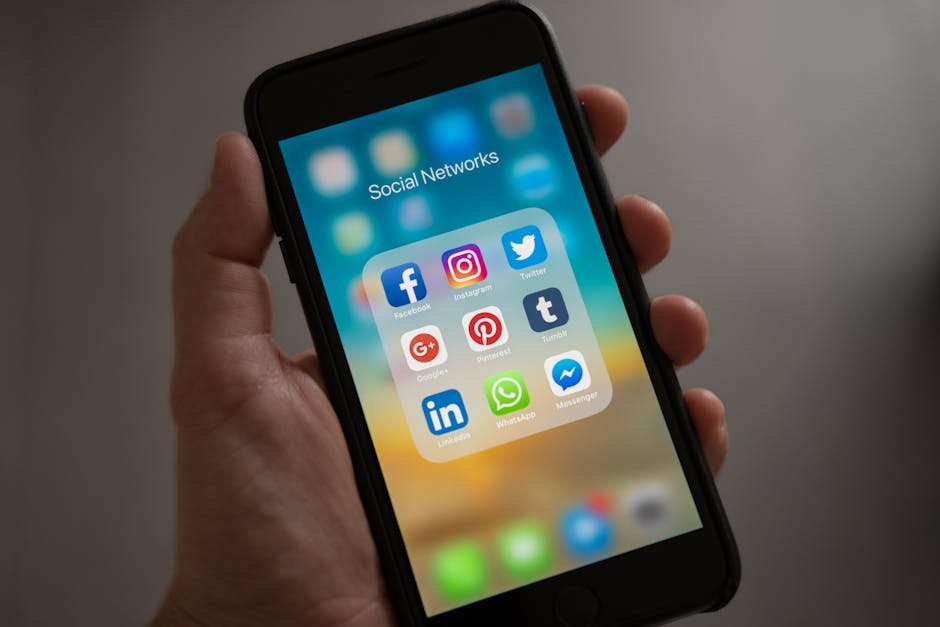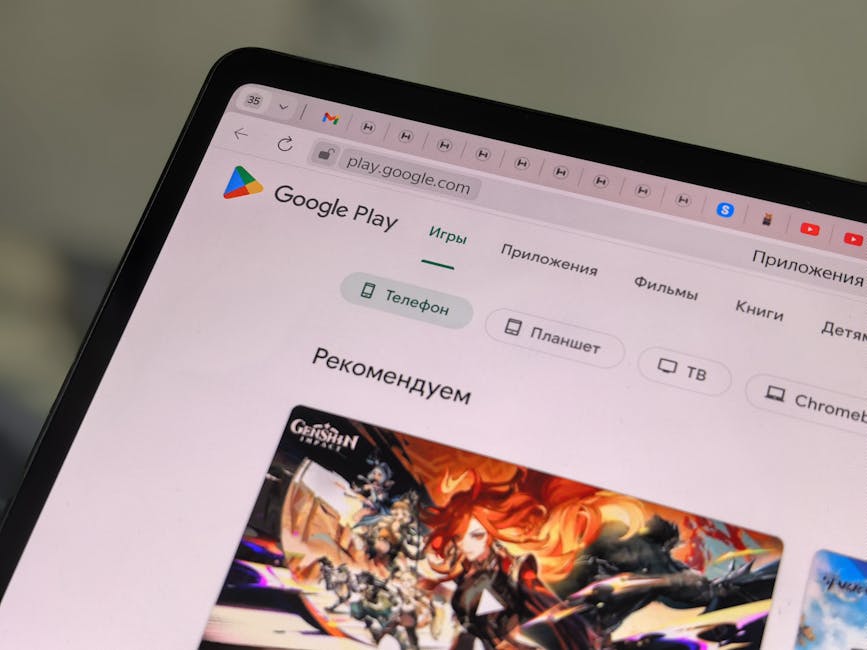Learning how to turn off Android phone is a fundamental skill for any smartphone user, essential for troubleshooting, conserving battery life, or simply powering down your device. This guide provides a detailed walkthrough of various methods to switch off your Android phone, covering both standard procedures and alternative approaches.
Standard Method: Using the Power Button to Power Off
The most common and straightforward way to turn off your Android phone involves using the power button. This method is universally applicable across nearly all Android devices, regardless of manufacturer or software version.
Locate the Power Button: Typically found on the right side of your phone, although some devices may have it on the left or top. Press and Hold: Press and hold the power button for a few seconds (usually 2-3 seconds). Power Menu Appears: A menu will appear on your screen, presenting options like “Power off,” “Restart,” and sometimes “Emergency.” Tap “Power Off”: Tap the “Power off” option. Your phone will then begin the shutdown process. Wait for Shutdown: The screen will go black, and the phone will completely power down.
This is the primary method for powering down. However, sometimes you might encounter situations where the power button doesn’t function correctly, or the screen is unresponsive. In such cases, alternative methods are necessary.
Alternative Methods to Power Down Your Android Device
If the power button isn’t working or your screen is frozen, there are several alternative ways to turn off your Android phone.
#### Force Restart or Force Shutdown
A force restart, sometimes referred to as a force shutdown, is a useful technique when your phone is frozen or unresponsive. This method doesn’t always completely power down the device, but it forces it to restart, which can resolve many issues. It can be a reliable way to deal with a phone that won’t respond to the usual power off command.
Press and Hold Power and Volume Up: Press and hold the power button and the volume up button simultaneously. [INTERNAL: Android Troubleshooting] Hold Until Restart: Continue holding both buttons until the screen goes black and the phone restarts. This may take 10-20 seconds. Release the Buttons: Once you see the manufacturer’s logo, release the buttons. The phone will then boot up normally.
Some Android devices might require a different button combination for a force restart. For example, some Samsung phones use the Power button and Volume Down button. Check your device’s manual or search online for the specific combination for your phone model.
#### Using ADB (Android Debug Bridge) to Turn Off the Phone
ADB (Android Debug Bridge) is a command-line tool that allows you to communicate with your Android device from a computer. This method is more technical and requires some setup, but it can be useful in situations where other methods fail.
Enable USB Debugging: On your Android phone, go to Settings > About phone > Tap “Build number” seven times to enable Developer options. Then, go to Settings > Developer options and enable “USB debugging.” Install ADB on Your Computer: Download and install ADB on your computer. You can find the Android SDK Platform Tools on the Android Developers website. [EXTERNAL: Android Developers Website] Connect Your Phone to Your Computer: Connect your phone to your computer using a USB cable. Open a Command Prompt or Terminal: Open a command prompt (Windows) or terminal (macOS/Linux) on your computer. Type the Command: Type the following command and press Enter: `adb shell reboot -p` or `adb shell poweroff`. Phone Will Shutdown: Your phone should then begin the shutdown process.
This method requires a bit more technical knowledge, but it’s a powerful tool for troubleshooting and managing your Android device.
#### Battery Removal (If Possible)
In older Android phones with removable batteries, removing the battery was a surefire way to instantly power off the device. However, most modern smartphones have sealed batteries, making this method impossible.
Check if Battery is Removable: If your phone has a removable back cover, carefully open it. Remove the Battery: Gently remove the battery from its compartment. Reinsert the Battery: To turn the phone back on, reinsert the battery and press the power button.
This method is only applicable to older devices and should not be attempted on phones with sealed batteries, as it could cause damage.
How to Turn Off Android Phone Without Using the Power Button
If your power button is broken or malfunctioning, there are alternative ways to turn off your Android phone without physically pressing the button.
#### Using Accessibility Settings
Android’s accessibility settings offer features that can mimic hardware button functions, including the power button.
Enable Accessibility Menu: Go to Settings > Accessibility > Accessibility Menu and turn it on. You may need to grant permissions. Access the Menu: An accessibility icon will appear on your screen (usually at the bottom). Tap on it to open the menu. Find Power Option: The accessibility menu may include a “Power” option. Tap on it. Power Off the Phone: A power menu will appear, allowing you to select “Power off.”
This method provides a software-based alternative to the physical power button.
#### Scheduled Power Off
Some Android phones have a built-in feature that allows you to schedule automatic power off and power on times. While this doesn’t directly turn off the phone on demand, it can be useful for conserving battery life or limiting usage at certain times.
Check Phone Settings: Go to Settings and search for “Scheduled power on/off” or a similar option. The location may vary depending on your phone’s manufacturer and Android version. Set Power Off Time: If the feature is available, set the time you want your phone to automatically power off. Set Power On Time (Optional): You can also set a time for the phone to automatically power back on.
This feature is not available on all Android phones.
#### Using a Third-Party App
Several third-party apps on the Google Play Store claim to offer power button functionality or allow you to turn off your phone without using the physical button. However, exercise caution when using these apps, as some may contain malware or require unnecessary permissions. Research and read reviews before installing any third-party app. [INTERNAL: Android Security Tips]
Search Google Play Store: Search for apps like “Virtual Power Button” or “Screen Off and Lock.” Read Reviews and Check Permissions: Carefully read reviews and check the app’s permissions before installing. Install and Use the App: Follow the app’s instructions to turn off your phone.
Always prioritize security and privacy when using third-party apps.
Troubleshooting Power Off Issues on Your Android
Sometimes, you might encounter problems when trying to turn off your Android phone. Here are some common issues and how to troubleshoot them.
Phone is Frozen: If your phone is frozen and unresponsive, try a force restart (press and hold the power and volume up buttons). Power Button Not Working: If the power button is not working, try using the accessibility menu or ADB to turn off the phone. Phone Keeps Restarting: If your phone keeps restarting after you try to turn it off, there may be a software issue. Try booting into safe mode (press and hold the power button, then long-press the “Power off” option and select “Boot to safe mode”). If the issue doesn’t occur in safe mode, a third-party app may be the cause. Battery Draining Quickly: A rapidly draining battery can sometimes prevent the phone from shutting down properly. Check your battery usage in settings and close any apps that are consuming excessive power. [EXTERNAL: Battery Saving Tips for Android]
Why You Might Need to Turn Off Your Android Phone
There are several reasons why you might need to turn off your Android phone.
Conserving Battery Life: Turning off your phone completely stops all background processes, saving battery life. Troubleshooting Issues: Restarting or turning off your phone can resolve many software glitches and performance problems. Privacy and Security: Turning off your phone can prevent unauthorized access to your data.
- Airplane Mode Alternative: While airplane mode disables wireless connections, turning off the phone provides a more complete disconnection.
Understanding the reasons for powering down helps you optimize your phone usage and maintain its performance.
Conclusion: Mastering the Art of Powering Down Your Android
Knowing how to turn off Android phone is a fundamental aspect of smartphone ownership. Whether you’re using the standard power button method, exploring alternative approaches due to a malfunctioning button, or troubleshooting a frozen device, this guide provides the necessary steps. Remember to prioritize safety and security when using third-party apps or more technical methods. By mastering these techniques, you can effectively manage your Android device, conserve battery life, and resolve common issues. Now that you know how to power off your device, you’re equipped to handle various situations and maintain optimal phone performance.
Related Articles
- How to Find Your Lost Android Phone: A Comprehensive Guide
- How to Delete Duplicate Photos on iPhone: A Comprehensive Guide
- Sora 2 Android: Is the AI Video Dream Finally in Your Pocket?