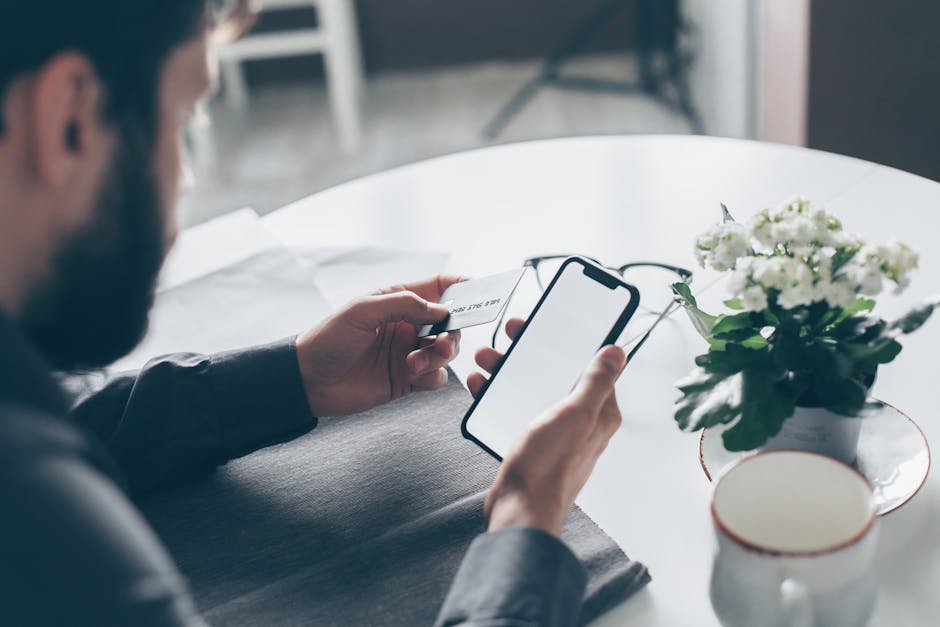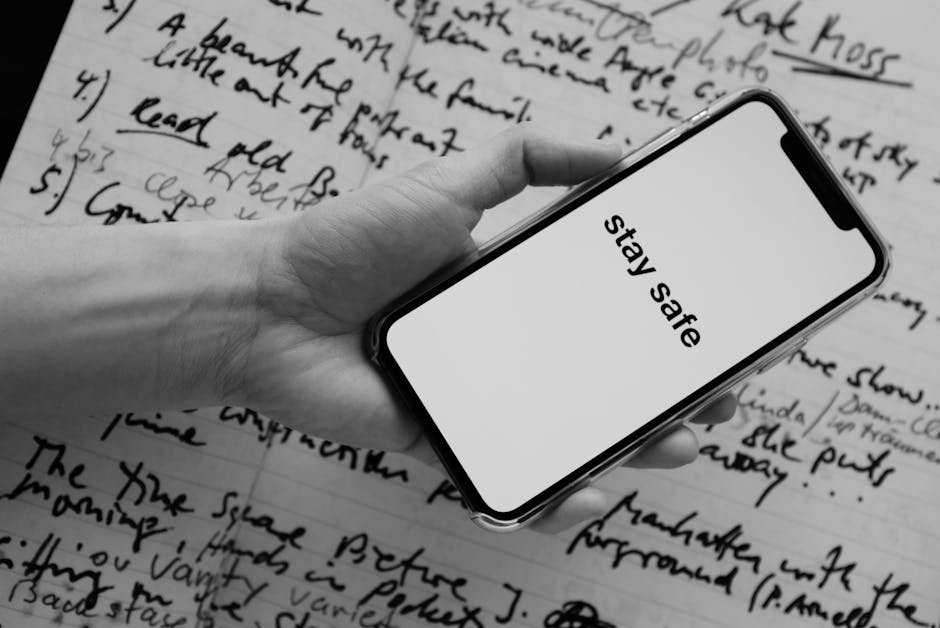An auto clicker for iPhone, a tool that automates screen taps, might seem like a dream for gamers and app users alike, but the reality of implementing one on iOS is more complex than it appears. While there isn’t a straightforward, official app available directly from the App Store that functions as a true auto clicker, there are alternative methods and workarounds to achieve similar results.
Understanding the Challenges of Auto Clickers on iOS
The stringent security measures Apple implements on iOS devices make it difficult for third-party apps to gain the necessary permissions to directly control screen taps. Unlike Android, where sideloading and granting broad permissions are more common, iOS operates within a tightly controlled ecosystem. [INTERNAL: iOS Security Features] This inherent restriction means that traditional auto clicker apps, as found on other platforms, are largely absent from the App Store.
Furthermore, Apple actively discourages and often blocks apps that attempt to automate user interactions in a way that could be perceived as circumventing intended app functionality or potentially engaging in fraudulent activities. This stance is designed to protect users and maintain the integrity of the App Store.
Accessibility Features as a Potential Auto Clicker Alternative
While a dedicated auto clicker app might be elusive, iOS offers accessibility features that can be configured to mimic some of the functionality. Switch Control, a powerful accessibility tool, allows users to control their device using a variety of input methods, including external switches, voice commands, and even on-screen gestures.
Configuring Switch Control to simulate repetitive taps requires a degree of technical understanding and patience. You need to define custom switches and assign actions to them. This process might involve creating recipes that chain together multiple taps or gestures. While not a perfect auto clicker, it can offer a viable solution for users with specific needs or those looking to automate simple tasks.
How to Use Switch Control for Automated Tapping
Here’s a step-by-step guide on how to potentially use Switch Control as an alternative to an auto clicker for iPhone:
- Enable Switch Control: Navigate to Settings > Accessibility > Switch Control and toggle the feature on.
- Configure Switches: Tap “Switches” and then “Add New Switch.” You can choose from Screen, External, or Camera as your input method. Screen is usually the most practical for simulating taps.
- Assign Actions: After adding a switch, you’ll be prompted to assign an action. Initially, select “Select Item.”
- Create a Recipe (for multiple taps): Go back to the Switch Control menu and select “Recipes.” Tap “Create New Recipe.”
- Assign a Switch to the Recipe: Choose the switch you created earlier.
- Define Custom Gestures: Tap “Custom Gesture” and perform the tap or swipe you want to automate. You can record multiple taps in sequence.
- Adjust Speed and Repetition: Within the recipe settings, explore options to adjust the speed of the gesture and the number of times it repeats. This is crucial for simulating an auto clicker.
- Launch the Recipe: In the Switch Control menu, under “Launch Recipe,” select the recipe you created.
- Activate Switch Control: Use your designated switch (e.g., tapping the screen) to initiate the automated tapping sequence.
Keep in mind that Switch Control is designed for accessibility and may not be ideal for all auto-clicking needs. It requires careful configuration and may not work seamlessly with all apps or games.
Exploring Third-Party Assistive Touch Solutions
Some third-party assistive touch applications available on the App Store offer customizable on-screen buttons and gestures. While they don’t directly function as an auto clicker for iPhone, they can potentially be configured to create a similar effect. These apps often allow you to record and replay sequences of taps and swipes, providing a degree of automation.
However, exercise caution when downloading and using third-party assistive touch apps. Read reviews carefully and ensure the app is from a reputable developer. Be wary of apps that request excessive permissions or exhibit suspicious behavior. [EXTERNAL: Apple App Store Guidelines]
The Ethics of Using an Auto Clicker
Before attempting to use an auto clicker or its equivalent on your iPhone, consider the ethical implications. In many online games and applications, automated tapping is prohibited and can result in account suspension or bans. Using an auto clicker to gain an unfair advantage over other players is generally considered unethical.
Furthermore, be mindful of the terms of service of any app or game you intend to use with an auto clicker. Violating these terms can have consequences, including the loss of access to the service. It’s always best to check the rules and regulations before resorting to automation.
Auto Clicker Alternatives: Considerations and Risks
While exploring alternatives to a dedicated auto clicker for iPhone, it’s crucial to weigh the potential risks and limitations. Accessibility features like Switch Control are primarily designed for users with disabilities and may not be suitable for all automation tasks. Third-party assistive touch apps can pose security risks if they are not from reputable sources.
Moreover, using any form of automated tapping can drain your iPhone’s battery and potentially impact its performance. Excessive screen activity can also lead to overheating. It’s essential to use these tools responsibly and monitor your device’s condition.
Is a True Auto Clicker for iPhone Possible?
The question remains: is a true auto clicker for iPhone, in the traditional sense, achievable? The answer is complicated. While there’s no readily available, official app that provides seamless automated tapping, the workarounds discussed above offer potential solutions.
However, these alternatives come with limitations and potential risks. Apple’s commitment to security and user privacy makes it unlikely that a dedicated auto clicker app will ever be officially sanctioned on the App Store. Therefore, users seeking automated tapping functionality on their iPhones must rely on creative solutions and accept the associated trade-offs.
The Future of Automation on iOS
The landscape of automation on iOS is constantly evolving. As Apple continues to refine its accessibility features and developers explore new ways to enhance user experience, there may be future opportunities for more sophisticated automation tools. However, it’s likely that any such tools will be carefully controlled and regulated to prevent abuse and maintain the integrity of the iOS ecosystem. [INTERNAL: Future of iOS Accessibility]
For now, users seeking an auto clicker for iPhone must navigate the existing limitations and explore the available workarounds with caution and responsibility. Remember to prioritize ethical considerations and adhere to the terms of service of any app or game you intend to use with automated tapping.
Additional Sources and References
Conclusion: Finding the Right Auto Clicker Solution
While a direct “auto clicker for iPhone” app is difficult to find due to Apple’s restrictions, understanding the accessibility features and exploring assistive touch options can provide some level of automated tapping. Always prioritize safety and ethical usage. Carefully consider the risks and benefits before implementing any automation solution on your iPhone. If you need to automate tasks, exploring Switch Control or carefully vetted assistive touch apps might be a viable starting point. Remember to research and understand the terms of service of any app or game you plan to use with an automated tapping solution. [EXTERNAL: iOS Accessibility Features]