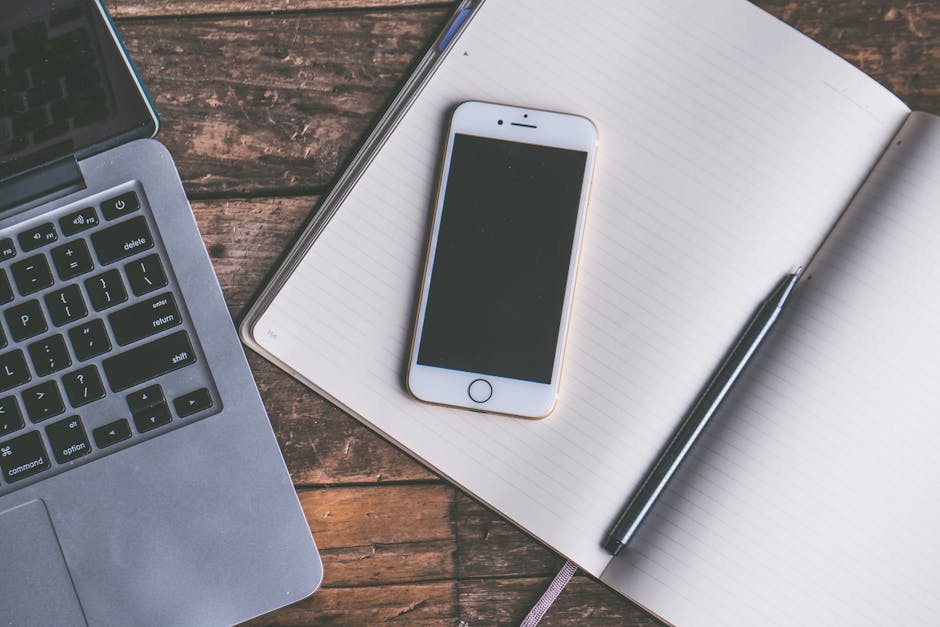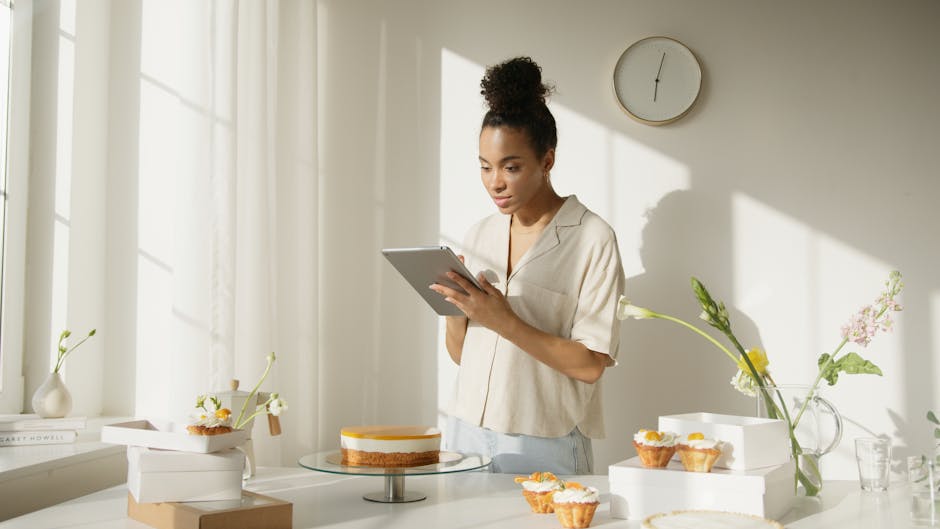If you’re wondering how to clear browser cache on iPhone, this guide provides step-by-step instructions to improve your browsing speed and protect your privacy. Clearing your iPhone’s browser cache can resolve issues like slow loading times, website errors, and outdated content display, ultimately enhancing your overall mobile experience. Let’s explore the different ways to clear your cache and why it’s beneficial.
Why Clear Your iPhone’s Browser Cache?
Regularly clearing your browser cache on your iPhone offers several advantages. Your browser stores data from websites you visit, including images, scripts, and other files, to load them faster the next time. However, over time, this cached data can become corrupted, outdated, or simply too large, leading to performance issues.
Here are some key reasons to clear your browser’s cache:
Improve Browsing Speed: A large cache can slow down your browser’s performance. Fix Website Errors: Cached data can sometimes conflict with updated website code. Protect Your Privacy: Clearing the cache removes stored information about your browsing activity. Free Up Storage Space: Cached files consume storage space on your iPhone. Ensure You See the Latest Version of Websites: Prevents viewing outdated content.
How to Clear Safari Cache on iPhone
Safari is the default browser on iPhones, and clearing its cache is a straightforward process. Here’s how to do it:
- Open the Settings app: Locate the Settings app on your iPhone’s home screen and tap to open it.
- Scroll down and tap Safari: Scroll down the list of settings until you find “Safari” and tap on it.
- Tap Clear History and Website Data: This option is usually located under the “Privacy & Security” section.
- Confirm your action: A pop-up will appear asking you to confirm that you want to clear history and website data. Tap “Clear History and Data.”
This process clears your browsing history, cookies, and other browsing data, in addition to the cache. You might need to log back into websites after clearing this data.
Understanding What You’re Clearing
It’s important to understand what “Clear History and Website Data” actually removes:
History: The list of websites you’ve visited. Cookies: Small files that websites use to remember your preferences and login information. Cache: Temporary files stored to speed up website loading. Other Website Data: Includes things like saved passwords and form data.
Clearing Cache for Other Browsers on iPhone (Chrome, Firefox)
If you use a browser other than Safari, like Chrome or Firefox, the process for clearing the cache is slightly different.
How to Clear Chrome Cache on iPhone
- Open the Chrome app: Locate the Chrome app on your iPhone and tap to open it.
- Tap the three dots (More menu): In the bottom-right corner of the screen, tap the three dots to open the Chrome menu.
- Tap Settings: Scroll down and tap “Settings.”
- Tap Privacy: Under the “Advanced” section, tap “Privacy.”
- Tap Clear Browsing Data: This will open a menu with options for what you want to clear.
- Select “Cached Images and Files”: Make sure only “Cached Images and Files” is checked (unless you also want to clear other data).
- Tap Clear Browsing Data: Tap the “Clear Browsing Data” button at the bottom of the screen.
- Confirm your action: Tap “Clear Browsing Data” again to confirm.
How to Clear Firefox Cache on iPhone
- Open the Firefox app: Locate the Firefox app on your iPhone and tap to open it.
- Tap the menu icon (three horizontal lines): In the bottom-right corner of the screen, tap the menu icon.
- Tap Settings: Tap “Settings” in the menu.
- Tap Data Management: Scroll down and tap “Data Management.”
- Tap Clear Private Data: This will open a menu with options for what you want to clear.
- Select “Cache”: Make sure “Cache” is checked (unless you also want to clear other data).
- Tap Clear Private Data: Tap the “Clear Private Data” button at the bottom of the screen.
Alternatives to Clearing the Entire Browser Cache
Sometimes, you might not want to clear the entire browser cache. Here are some alternatives:
Private Browsing Mode: Use private browsing mode (Incognito in Chrome, Private Browsing in Safari, Private Mode in Firefox) to prevent your browser from storing any data in the first place. This is useful for browsing sensitive websites or when you don’t want your activity tracked. Clear Specific Website Data: Safari allows you to remove data for specific websites without clearing everything. In Settings > Safari > Advanced > Website Data, you can see a list of websites that have stored data and selectively remove it. Use a VPN: A VPN [EXTERNAL: VPN service comparison] can help protect your privacy by masking your IP address and encrypting your internet traffic. While it doesn’t directly clear the cache, it can enhance your overall online security.
Troubleshooting Issues After Clearing Cache
After clearing your browser cache, you might encounter some temporary issues:
Websites Load Slower Initially: This is normal, as your browser needs to re-download the cached files. You Need to Log Back In: Clearing cookies will log you out of websites. Website Appearance Might Change Slightly: Websites might look slightly different until the cache is rebuilt.
If you experience persistent issues after clearing your cache, try restarting your iPhone. If that doesn’t work, consider checking for browser updates or reinstalling the browser. [INTERNAL: Troubleshooting common iPhone issues]
Maintaining Optimal Browser Performance on iPhone
To keep your browser running smoothly, consider these tips:
Regularly Clear Your Cache: Schedule a regular time to clear your browser cache, perhaps once a week or month. Keep Your Browser Updated: Install browser updates as soon as they are available. Manage Your Bookmarks: Too many bookmarks can slow down your browser. Disable Unnecessary Extensions: Browser extensions can consume resources and slow down performance. Close Unused Tabs: Keeping too many tabs open can also impact performance.
Understanding how to clear browser data on your iPhone and implementing these maintenance tips will ensure a faster and more secure browsing experience.
The Importance of Protecting Your Privacy on Your iPhone
Clearing your browser cache is just one step towards protecting your privacy on your iPhone. It’s also important to be mindful of the websites you visit, the information you share online, and the apps you install.
Here are some additional privacy tips:
Review App Permissions: Regularly review the permissions you’ve granted to apps and revoke any that seem unnecessary. Use Strong Passwords: Use strong, unique passwords for all your online accounts. Enable Two-Factor Authentication: Enable two-factor authentication whenever possible to add an extra layer of security to your accounts. Be Careful About Public Wi-Fi: Avoid using public Wi-Fi networks for sensitive activities, as they are often unsecured. Use a VPN when on public Wi-Fi.
- Adjust Location Services Settings: Limit which apps have access to your location.
Additional Sources and References
- Wikipedia – how to clear browser cache on iphone
- Learn more about how to clear browser cache on iphone
Conclusion: Taking Control of Your iPhone’s Browser
Knowing how to clear browser cache on iPhone is essential for maintaining optimal performance, protecting your privacy, and resolving website issues. By following the steps outlined in this guide, you can easily clear your cache and ensure a smooth and secure browsing experience. Remember to clear your cache regularly and implement other privacy measures to keep your iPhone running at its best. For further information on iPhone security [EXTERNAL: Apple’s security features], visit Apple’s official website. Now that you know how to clear your cache, take a moment to do so and experience the difference! Consider reading up on [INTERNAL: iPhone privacy settings] to further enhance your device’s security.