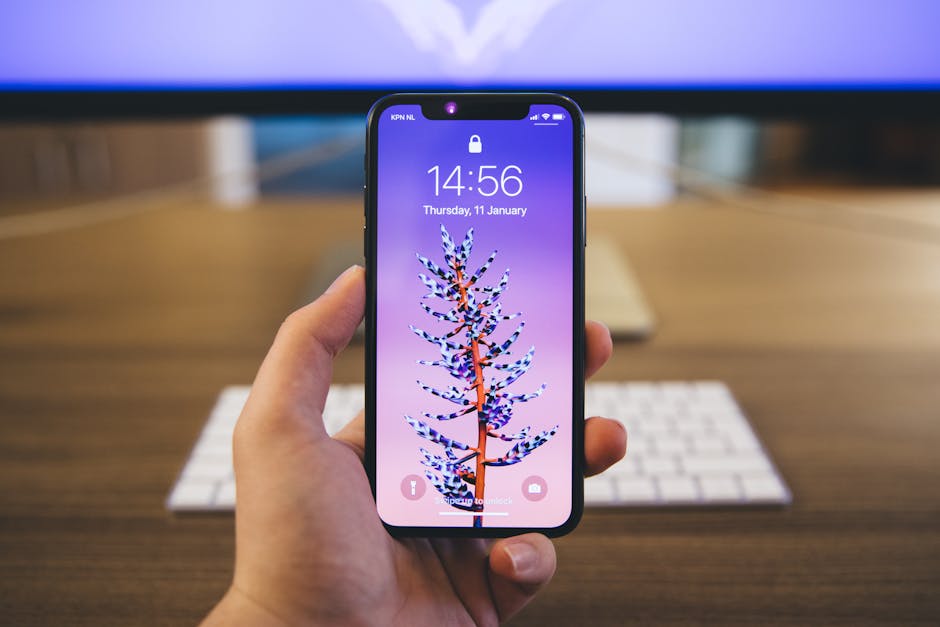If you’ve ever wanted to know how to reverse a video on iPhone, you’re in the right place, as there are several methods you can use to achieve this effect directly on your device or through third-party apps. Reversing a video can add a comedic or dramatic effect, highlight a specific moment, or simply create a unique visual experience. This guide will walk you through the easiest and most effective ways to make your videos play backward on your iPhone.
Reversing Videos Using iMovie on iPhone
iMovie is a free and powerful video editing app available on all iPhones, making it the most convenient way to reverse your video clips. It offers a user-friendly interface and a range of editing tools, including the reverse function. This method is ideal for those who want to reverse a video on iPhone without downloading any additional apps.
- Open iMovie: Locate the iMovie app on your iPhone and tap to open it.
- Create a New Project: Tap the “+” button to start a new project. Select “Movie” to create a new video project.
- Import Your Video: Choose the video clip you want to reverse from your iPhone’s photo library. Tap “Create Movie” at the bottom of the screen.
- Locate the Reverse Tool: Once your video is in the iMovie timeline, tap on the clip to select it. A toolbar will appear at the bottom of the screen.
- Reverse the Video: In the toolbar, look for the “Speed” icon (it looks like a speedometer). Tap on it. You will see a toggle switch for “Reverse.” Toggle this switch to the “on” position. iMovie will then process the video and reverse it.
- Preview the Reversed Video: Tap the play button to preview your reversed video. You can adjust the speed of the reversed video using the slider below the reverse toggle.
- Export Your Video: Once you are satisfied with the reversed video, tap “Done” in the top left corner. Then, tap the “Share” icon (the square with an upward arrow) at the bottom of the screen. Choose your desired resolution and quality, and tap “Save Video” to save the reversed video to your iPhone’s photo library.
Using Third-Party Apps to Reverse Video
While iMovie is a great option, several third-party apps offer more advanced features and creative options for reversing videos. These apps often include additional effects, filters, and editing tools that can enhance your reversed video. Here are a few popular options:
Reverse Movie FX: This app is specifically designed for reversing videos and offers a simple and intuitive interface. It allows you to reverse entire videos or just segments of them. FilmoraGo: A comprehensive video editing app with a wide range of features, including a reverse function. FilmoraGo also offers various filters, transitions, and music options. [EXTERNAL: FilmoraGo Features] InShot: Another popular video editing app that provides a reverse feature along with many other editing tools, such as trimming, cropping, and adding text and stickers.
Step-by-Step: Reversing a Video Using Reverse Movie FX
This example will show you how to achieve the reverse video effect using a dedicated app.
- Download and Install: Download Reverse Movie FX from the App Store and install it on your iPhone.
- Open the App: Launch the Reverse Movie FX app.
- Start a New Project: Tap the “Start Reverse” button.
- Choose a Video: You can either record a new video directly within the app or select an existing video from your photo library.
- Select the Segment: If you want to reverse only a portion of the video, trim the beginning and end points to select the desired segment.
- Start Reversing: Tap the “Start” button to begin the reversing process.
- Choose Options: Select whether you want to add music and choose the reverse type (Reverse, Reverse + Original).
- Process and Save: The app will process the video and create the reversed version. Once complete, you can save the reversed video to your iPhone’s photo library or share it directly to social media.
Tips and Tricks for Creating Amazing Reversed Videos
To get the most out of your reversed videos, consider these tips and tricks:
Plan Your Shot: Think about the actions you want to reverse and how they will look in reverse. Simple actions like throwing a ball or walking can create interesting effects. Use High-Quality Footage: The better the quality of your original video, the better the quality of your reversed video will be. Ensure you are recording in good lighting and with a stable camera. Experiment with Speed: Adjust the speed of the reversed video to create different effects. A slower speed can emphasize details, while a faster speed can add humor. Add Music and Sound Effects: Enhance your reversed video with appropriate music and sound effects. Choose music that complements the reversed action and adds to the overall impact. Combine with Forward Playback: Create a more dynamic video by combining reversed segments with forward playback. This can create a seamless and engaging visual experience.
Troubleshooting Common Issues When Reversing Videos
Sometimes, you might encounter issues when trying to reverse a video on your iPhone. Here are some common problems and how to fix them:
iMovie Crashing: If iMovie crashes while reversing a video, try closing other apps running in the background to free up memory. You can also try restarting your iPhone. Slow Processing: Reversing videos can be processor-intensive, especially for longer clips. Ensure your iPhone has enough battery life and storage space. Close any unnecessary apps to speed up the process. Video Quality Degradation: Reversing videos can sometimes result in a slight loss of quality. To minimize this, choose the highest possible resolution when exporting the reversed video. App Compatibility Issues: If you are using a third-party app and encountering problems, check for updates or try a different app. Ensure the app is compatible with your iPhone’s operating system.
Exploring Creative Applications of Reversed Videos
Knowing how to reverse a video on iPhone opens up a world of creative possibilities. Here are some ideas for using reversed videos:
Create Funny Moments: Reverse everyday actions like pouring water or dropping objects to create humorous and unexpected effects. Highlight Special Events: Reverse key moments from events like weddings or parties to emphasize the emotion and excitement. Tell Stories in Reverse: Experiment with telling stories in reverse, starting with the ending and working your way back to the beginning. This can create a unique and intriguing narrative. Add Visual Interest to Music Videos: Use reversed segments to add visual flair to music videos and create surreal and captivating imagery. Enhance Sports Highlights: Reverse key plays in sports videos to analyze movements and highlight athletic feats.
Understanding how to reverse a video clip adds a unique tool to your editing arsenal. [INTERNAL: iPhone Video Editing Tips]
Choosing the Right Method to Reverse a Video
Deciding which method to use to reverse a video on your iPhone depends on your specific needs and preferences. iMovie is a convenient option for basic reversing and is readily available on most iPhones. Third-party apps offer more advanced features and creative options, but they require downloading and installing additional software. Consider the following factors when choosing a method:
Ease of Use: If you are new to video editing, iMovie’s user-friendly interface might be the best option. Features: If you need advanced editing tools and effects, a third-party app like FilmoraGo or InShot might be more suitable. Cost: iMovie is free, while some third-party apps offer free versions with limited features or require a subscription for full access. [EXTERNAL: iMovie vs. Third-Party Video Editors] Storage Space: Consider the amount of storage space available on your iPhone, as some apps can be quite large.
How to Reverse Video for Social Media
Reversing videos can be a great way to create engaging content for social media platforms like TikTok, Instagram, and Snapchat. Here’s how to optimize your reversed videos for social media:
Keep it Short: Social media videos should be concise and attention-grabbing. Keep your reversed videos short and sweet to maximize engagement. Use Trending Sounds: Add trending sounds and music to your reversed videos to increase their visibility and appeal. Add Text and Stickers: Use text and stickers to add context and humor to your reversed videos. Use Relevant Hashtags: Include relevant hashtags in your captions to help people discover your videos. Post at Optimal Times: Research the best times to post on each platform to maximize your reach.
Reversing a video offers a simple yet effective way to stand out on social media.
Conclusion: Mastering the Art of Video Reversal on iPhone
Learning how to reverse a video on iPhone opens up a new realm of creative possibilities for your video projects. Whether you opt for the simplicity of iMovie or the advanced features of third-party apps, the ability to reverse footage allows you to create unique and engaging content. From adding comedic effects to highlighting special moments, the applications are endless. So, grab your iPhone, experiment with reversing videos, and unleash your creativity. Now that you know how to reverse a video on iPhone, what will you create? [INTERNAL: Sharing iPhone Videos]
Related Articles
- How to Change Font Size on iPhone: A Comprehensive Guide
- How to Change Keyboard on Android: A Comprehensive Guide
- How to Find My Android Phone: A Comprehensive Guide