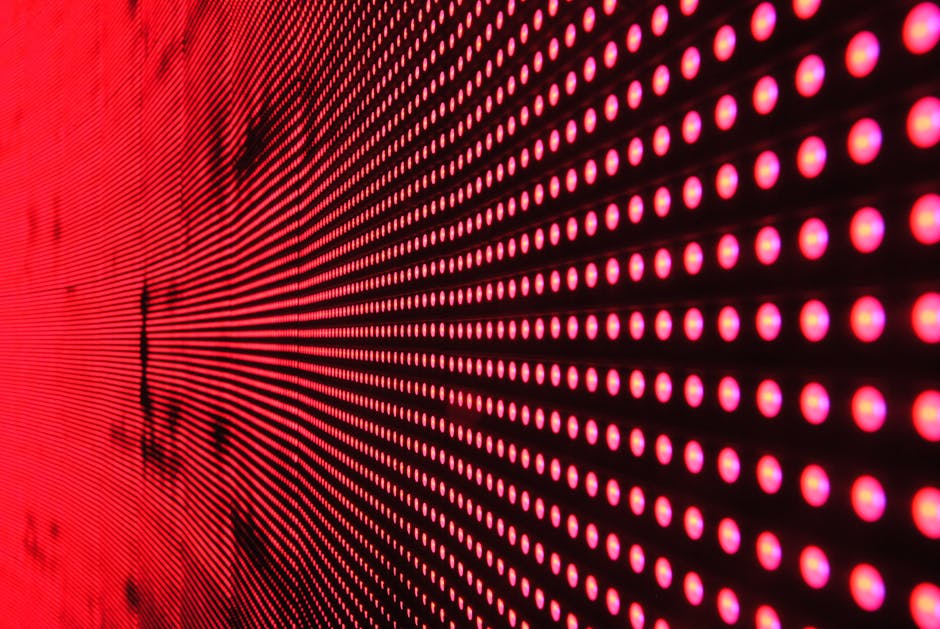Have you ever wished you could schedule a text message to be sent at a specific time? Learning how to send a delayed text on iPhone can be incredibly useful for reminders, birthday greetings, or simply communicating at the most convenient moment for the recipient, even if that isn’t convenient for you right now. This comprehensive guide will walk you through various methods, from using Shortcuts to third-party apps, to master the art of scheduling messages on your iPhone.
Why Schedule Text Messages on Your iPhone?
There are numerous reasons why you might want to delay sending a text. Imagine wanting to send a birthday wish right at midnight without staying up late. Or perhaps you need to remind yourself of something important later in the day. Scheduling messages can also be helpful for coordinating with people in different time zones or ensuring your message is received during business hours. It’s a great way to automate communication and improve efficiency. [INTERNAL: iPhone automation tips]
Method 1: Using the Shortcuts App to Delay Texts
The Shortcuts app, a built-in feature on iPhones, offers a powerful way to automate tasks, including scheduling text messages. This method requires a bit of setup, but once configured, it’s a reliable way to send delayed texts.
#### Creating a Scheduled Text Automation
- Open the Shortcuts App: Locate and open the “Shortcuts” app on your iPhone.
- Navigate to Automation: Tap the “Automation” tab at the bottom of the screen.
- Create a New Automation: Tap the “+” icon in the top right corner and select “Create Personal Automation.”
- Choose a Trigger: Select “Time of Day” as your trigger. Set the desired time and frequency (e.g., daily, weekly, monthly).
- Add an Action: Tap “Next” and then “Add Action.”
- Search for “Send Message”: In the search bar, type “Send Message” and select the “Send Message” action.
- Configure the Message: Enter the recipient’s phone number and the text message you want to send.
- Disable “Ask Before Running”: Very important! Toggle off “Ask Before Running” to ensure the message sends automatically without your intervention. Confirm by tapping “Don’t Ask.”
- Review and Save: Tap “Done” to save your automation.
#### Important Considerations for Shortcuts
Background App Refresh: Ensure that Background App Refresh is enabled for the Shortcuts app in your iPhone’s settings (Settings > General > Background App Refresh). This allows the automation to run even when the app is not actively open. Notifications: You will receive a notification when the shortcut runs (unless you disable notifications for the Shortcuts app). Troubleshooting: If the automation doesn’t run as expected, double-check your settings and ensure that you have granted the Shortcuts app the necessary permissions.
Method 2: Utilizing Third-Party Apps for Scheduled Messaging
Several third-party apps are available on the App Store that specialize in scheduling text messages. These apps often offer more user-friendly interfaces and additional features compared to the Shortcuts method. [INTERNAL: Best iPhone apps for productivity]
#### Popular Third-Party Scheduling Apps
Scheduled: This app is specifically designed for scheduling messages and offers features like recurring messages and delivery reports. Delayd: Another option that allows you to schedule texts and emails. It boasts a clean interface and reliable performance. Automate: While it’s a general automation app, it includes the ability to schedule SMS messages.
#### Setting Up Scheduled Texts in a Third-Party App
The exact steps may vary depending on the app you choose, but generally, the process involves:
- Download and Install: Download your chosen app from the App Store and install it on your iPhone.
- Grant Permissions: Grant the app necessary permissions, such as access to your contacts and the ability to send SMS messages.
- Compose Your Message: Open the app and create a new message.
- Select the Recipient: Choose the recipient from your contacts.
- Schedule the Message: Set the desired date and time for the message to be sent.
- Confirm and Save: Review your settings and save the scheduled message.
#### Advantages and Disadvantages of Third-Party Apps
Advantages: More user-friendly interface, additional features (e.g., recurring messages, delivery reports), often more reliable than Shortcuts. Disadvantages: Requires downloading and installing a third-party app, may involve subscription fees or in-app purchases, potential privacy concerns (always review the app’s privacy policy).
Method 3: Using Email to SMS Gateways for Scheduling
While less common, you can also leverage email-to-SMS gateways to schedule text messages. This method involves sending an email to a specific address that converts the email content into an SMS message and sends it to the recipient’s phone number.
#### Finding the Correct Gateway
Each mobile carrier has a unique email-to-SMS gateway address. You’ll need to determine the correct gateway for the recipient’s mobile carrier. For example, for Verizon, you might send an email to phonenumber@vtext.com. Research the gateway for the recipient’s carrier. [EXTERNAL: List of email to SMS gateways]
#### Scheduling the Email
Once you have the correct gateway address, you can use your email client’s scheduling feature to schedule the email. Most email apps, including the built-in Mail app on iPhone, allow you to schedule emails for later delivery.
#### Limitations of Email to SMS
Character Limits: SMS messages have a character limit (typically 160 characters). Exceeding this limit may result in the message being split into multiple messages or truncated. Multimedia: Email-to-SMS gateways typically only support text messages. You cannot send images or other multimedia content using this method. Reliability: The reliability of email-to-SMS gateways can vary depending on the carrier and the email service provider.
Troubleshooting Common Issues with Delayed Texts
Even with the best methods, you might encounter issues when trying to schedule text messages on your iPhone. Here are some common problems and their solutions:
Automation Not Running: Ensure that Background App Refresh is enabled for the Shortcuts app and that you have disabled “Ask Before Running” in the automation settings. Messages Not Sending: Double-check that you have entered the recipient’s phone number correctly and that you have granted the necessary permissions to the app or shortcut. Delays in Delivery: Delays can occur due to network congestion or issues with the mobile carrier. Unfortunately, there is often little you can do to prevent these delays. App Permissions: Ensure the app you are using to schedule texts has the appropriate permissions enabled in your iPhone settings. Go to Settings > Privacy > and check the settings for Contacts, Messages, and Background App Refresh for the specific app.
Best Practices for Scheduling Text Messages on iPhone
To ensure your scheduled messages are delivered reliably and effectively, consider these best practices:
Test Your Setup: Before relying on scheduled messages for important communications, test your setup by sending a test message to yourself or a friend. Use Reliable Apps: Choose reputable third-party apps with positive reviews and a proven track record. Keep Your iPhone Updated: Ensure that your iPhone is running the latest version of iOS to take advantage of bug fixes and performance improvements. Monitor Delivery: If possible, use an app that provides delivery reports to confirm that your messages have been successfully sent. Be Mindful of Time Zones: When scheduling messages for recipients in different time zones, double-check the time to ensure the message is delivered at the intended time. Knowing how to send a delayed text on iPhone is a useful skill, but only if the message arrives at the right time!
- Respect Privacy: Be mindful of the recipient’s privacy and avoid scheduling messages at inappropriate times (e.g., late at night or early in the morning).
Conclusion: Mastering Scheduled Messaging on Your iPhone
Learning how to send a delayed text on iPhone offers a convenient way to automate your communications and improve your productivity. Whether you choose to use the built-in Shortcuts app, a third-party app, or email-to-SMS gateways, understanding the different methods and best practices will help you master the art of scheduled messaging. With a little practice, you’ll be sending perfectly timed texts like a pro. So, go ahead and explore these options and find the method that best suits your needs to effortlessly send a delayed text on iPhone. [INTERNAL: Tips for better iPhone communication] [EXTERNAL: Apple Support – Shortcuts User Guide]
Related Articles
- How to Turn Off Your iPhone 17: A Comprehensive Guide
- How to Scan Documents on iPhone: A Comprehensive Guide
- How to Clear Browser Cache on iPhone: A Step-by-Step Guide