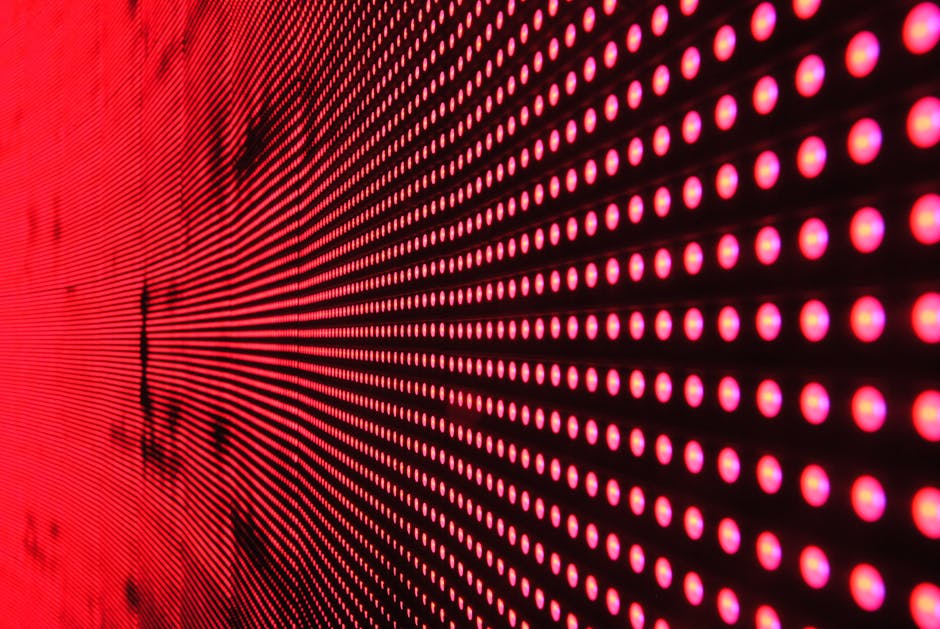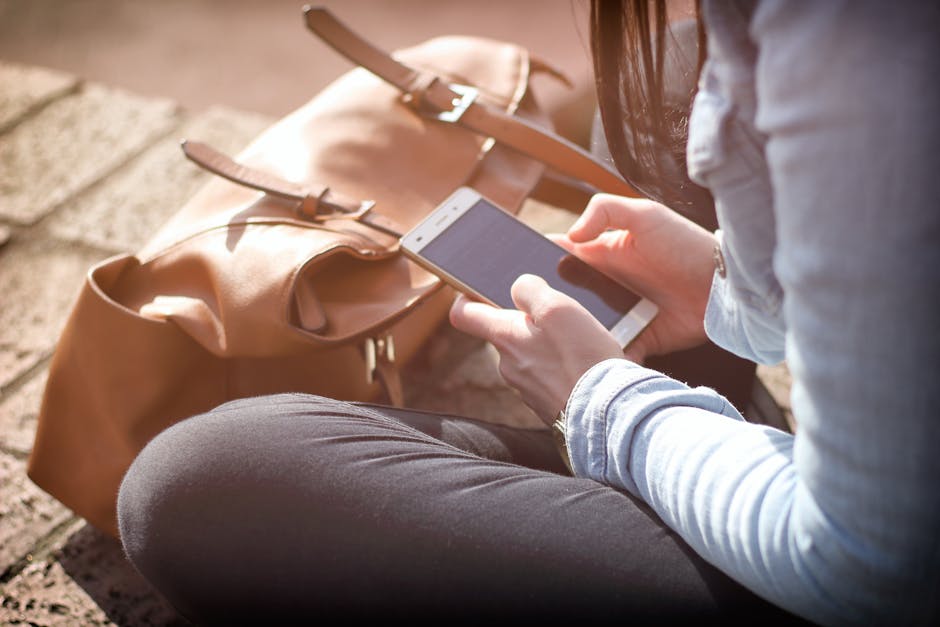If you’re wondering how to hide my number when calling on android, this comprehensive guide provides several straightforward methods to keep your caller ID private on your Android device. Whether you need to protect your privacy for personal or professional reasons, Android offers built-in features and third-party apps to achieve anonymous calling. Let’s explore the different options available to block caller ID on your Android phone.
Understanding Caller ID Blocking on Android
Before diving into the methods, it’s crucial to understand how caller ID blocking works on Android. When you make a call without blocking your number, the recipient’s phone displays your phone number. Blocking your caller ID prevents your number from being displayed, showing “Private Number,” “Unknown Number,” or something similar instead. This can be useful in various situations, from making anonymous tips to protecting yourself from unwanted calls. [INTERNAL: Android Security Tips]
Method 1: Using Android’s Built-in Settings to Hide Your Number
Android provides a built-in setting that allows you to block your caller ID for all outgoing calls. This is the most convenient method for consistently hiding your number.
Step-by-Step Guide to Blocking Caller ID in Settings
- Open the Phone App: Launch the phone app on your Android device. This is usually the app you use to make calls.
- Access the Settings Menu: Tap the three dots (or lines) in the upper-right corner of the screen to open the settings menu. The location of this menu may vary slightly depending on your Android version and phone manufacturer.
- Navigate to Call Settings: Look for an option labeled “Settings,” “Call Settings,” or something similar. Tap on it to proceed.
- Find Caller ID or Show My Caller ID: Within the call settings, search for an option like “Caller ID,” “Show My Caller ID,” or “Additional Settings.” The exact wording will vary.
- Choose “Hide Number” or “Never Show Number”: Select the “Hide Number” or “Never Show Number” option. This will block your caller ID for all future outgoing calls.
Reversing the Process: Showing Your Number Again
If you want to show your number again, simply repeat the steps above and select the “Default” or “Show Number” option in the Caller ID settings. This will restore your normal caller ID functionality.
Method 2: Using Prefix Codes to Block Your Number on a Per-Call Basis
For situations where you only need to hide your number for specific calls, you can use prefix codes. These codes are entered before the phone number you’re calling and temporarily block your caller ID for that single call.
Common Prefix Codes for Hiding Your Number
67: This is the most widely used prefix code in North America (United States and Canada) to block caller ID. 141: This is the prefix code used in the United Kingdom and Ireland. #31#: This code is used in some other countries, but its availability may vary.
How to Use Prefix Codes
- Open the Phone App: Launch your phone app.
- Enter the Prefix Code: Type the appropriate prefix code (e.g., 67) before the phone number you want to call.
- Enter the Phone Number: Enter the full phone number you wish to call.
- Make the Call: Tap the call button. Your number will be blocked for that specific call.
Advantages and Disadvantages of Using Prefix Codes
Advantages: Allows you to selectively hide your number without changing your default settings. Disadvantages: Requires you to remember and manually enter the prefix code for each call. It can also be easily forgotten in the heat of the moment.
Method 3: Using Third-Party Apps to Mask Your Number
Several third-party apps available on the Google Play Store allow you to mask your number or use a completely different number for outgoing calls. These apps often offer additional features like call recording and international calling at discounted rates.
Examples of Caller ID Masking Apps
Burner: Provides temporary phone numbers that you can use for a specific purpose, such as online dating or selling items online. [EXTERNAL: Burner App Review] Hushed: Offers similar functionality to Burner, allowing you to create disposable phone numbers. Google Voice: While primarily a VoIP service, Google Voice can also be used to make calls with a different number.
Considerations When Using Third-Party Apps
Privacy and Security: Be cautious when using third-party apps, as they may have access to your contacts and call logs. Read the app’s privacy policy carefully before installing it. Cost: Many caller ID masking apps require a subscription or charge per call. Reliability: The call quality and reliability of these apps may vary.
Method 4: Contacting Your Mobile Carrier to Block Caller ID
If you want to permanently block your caller ID for all outgoing calls, you can contact your mobile carrier. They can configure your account to block your number at the network level.
How to Contact Your Mobile Carrier
- Find Your Carrier’s Contact Information: Visit your carrier’s website or check your billing statement for their customer service phone number.
- Call Customer Service: Call the customer service number and explain that you want to permanently block your caller ID.
- Verify Your Identity: The carrier will likely ask you to verify your identity before making any changes to your account.
- Confirm the Change: Once the change is made, confirm with the customer service representative that your caller ID is permanently blocked.
Advantages and Disadvantages of Contacting Your Carrier
Advantages: Provides a permanent solution for blocking your caller ID without requiring you to change your phone settings or use prefix codes. Disadvantages: May require you to speak with a customer service representative and wait on hold. Some carriers may charge a fee for this service.
Tips for Maintaining Privacy on Your Android Phone
Besides learning how to hide my number when calling on android, there are other steps you can take to protect your privacy.
Review App Permissions: Regularly review the permissions granted to apps on your phone. Revoke permissions that are not necessary for the app to function properly. Use a VPN: A Virtual Private Network (VPN) can encrypt your internet traffic and protect your IP address, making it more difficult to track your online activity. [INTERNAL: Best VPNs for Android] Be Careful What You Share Online: Avoid sharing personal information on social media or other online platforms. Enable Two-Factor Authentication: Enable two-factor authentication on your important accounts to add an extra layer of security. Keep Your Software Updated: Regularly update your Android operating system and apps to patch security vulnerabilities.
Additional Sources and References
- Wikipedia – how to hide my number when calling on android
- Learn more about how to hide my number when calling on android
Troubleshooting Common Issues with Caller ID Blocking
Sometimes, even after following the steps above, your caller ID may still be displayed. Here are some common issues and how to troubleshoot them:
The Recipient’s Phone Company Overrides Caller ID Blocking: Some phone companies may override caller ID blocking in certain situations, such as calls to emergency services or law enforcement. The Recipient Has Caller ID Spoofing Detection: Some services are designed to detect and block calls from numbers that are being spoofed or masked. Incorrect Settings: Double-check your phone’s settings to ensure that caller ID blocking is enabled correctly. Outdated Software: Make sure your phone’s software is up to date, as outdated software may have bugs that affect caller ID blocking.
- Network Issues: In rare cases, network issues may prevent caller ID blocking from working properly. Contact your mobile carrier for assistance.
In conclusion, understanding how to hide my number when calling on android is essential for maintaining privacy in various situations. By utilizing Android’s built-in settings, prefix codes, third-party apps, or contacting your mobile carrier, you can effectively block your caller ID and protect your personal information. Remember to choose the method that best suits your needs and always prioritize your privacy and security. Now that you know how to mask your number, which method will you choose to make anonymous calls? [EXTERNAL: FCC Caller ID Spoofing Rules]