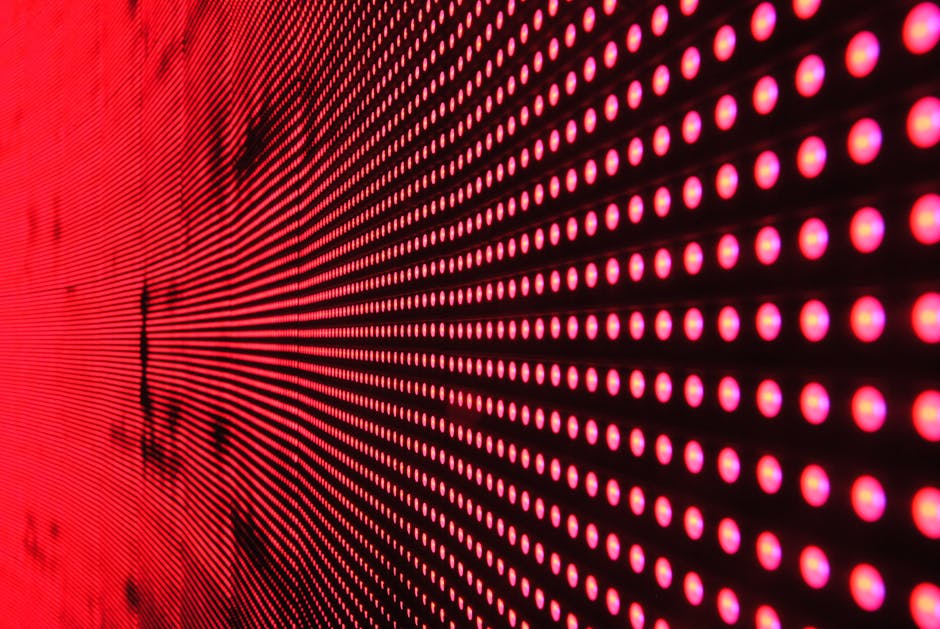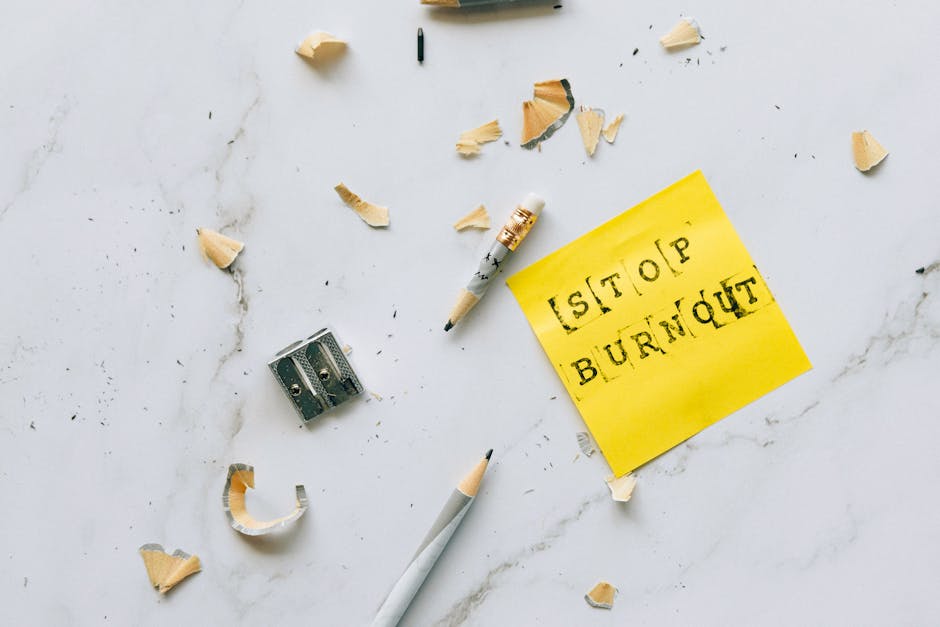Is your Android phone or tablet acting sluggish, riddled with errors, or simply in need of a fresh start? A factory reset, also known as a hard reset, can often be the solution. This process erases all data and settings, restoring your device to its original, out-of-the-box state. While it’s a powerful troubleshooting tool, it’s crucial to understand the implications and take necessary precautions before proceeding. This guide will walk you through everything you need to know about performing a factory reset on your Android device.
Understanding the Importance of Backing Up Your Data
Before initiating a factory reset, creating a comprehensive backup of your important data is paramount. This process will erase everything on your device’s internal storage, including photos, videos, contacts, documents, apps, and more. Losing this data can be frustrating, so taking the time to back it up is crucial.
Several options are available for backing up your Android data:
Google Account Backup: Android devices are typically linked to a Google account, which automatically backs up certain data like contacts, calendar events, and app data (if enabled). Check your Google account settings to ensure that backups are enabled and up-to-date.
Cloud Storage Services: Services like Google Drive, Dropbox, and OneDrive offer cloud storage solutions for backing up files, photos, and videos. These services provide ample storage space and allow you to access your data from any device.
Local Backup to a Computer: You can connect your Android device to a computer via USB and manually copy files to your computer’s hard drive. This option gives you complete control over the backup process and allows you to create a complete copy of your device’s data.
Third-Party Backup Apps: Numerous third-party apps available on the Google Play Store offer advanced backup features, such as selective backups, scheduled backups, and encryption. Choose a reputable app with positive reviews and a proven track record.
Performing a Factory Reset Through the Settings Menu
The most common method for factory resetting an Android device is through the Settings menu. This method is generally straightforward and user-friendly.
- Access the Settings App: Locate and open the Settings app on your Android device. The icon typically resembles a gear or cogwheel.
- Navigate to General Management or System: The exact wording may vary depending on your Android version and device manufacturer. Look for options like “General Management,” “System,” or “About Phone.”
- Find the Reset Option: Within the General Management or System menu, find the “Reset” option. This may be located under a submenu called “Backup & Reset” or “Advanced.”
- Select “Factory Data Reset”: Tap on the “Factory Data Reset” option. This will display a warning message informing you about the data that will be erased.
- Confirm and Initiate the Reset: Read the warning message carefully and confirm that you want to proceed with the factory reset. You may be prompted to enter your PIN, pattern, or password for security purposes. Finally, tap on the “Reset” or “Erase Everything” button to initiate the process.
Factory Resetting Using Recovery Mode
If you’re unable to access the Settings menu due to a locked device or software issues, you can perform a factory reset through Recovery Mode. This method involves using the device’s hardware buttons to access a special boot menu.
- Power Off Your Device: Ensure that your Android device is completely powered off.
- Enter Recovery Mode: The key combination for entering Recovery Mode varies depending on the device manufacturer. Common combinations include:
Volume Up + Power Button Volume Down + Power Button Volume Up + Volume Down + Power Button
Press and hold the appropriate button combination until the Recovery Mode menu appears. You may need to try a few different combinations to find the correct one for your device.
- Navigate the Menu: Use the Volume Up and Volume Down buttons to navigate the Recovery Mode menu. The Power button is typically used to select an option.
- Select “Wipe Data/Factory Reset”: Use the Volume buttons to highlight the “Wipe Data/Factory Reset” option and press the Power button to select it.
- Confirm the Reset: You may be prompted to confirm your decision. Select “Yes” or “Factory Data Reset” to proceed.
- Reboot Your Device: Once the factory reset is complete, select the “Reboot System Now” option to restart your device.
What to Do After the Factory Reset
After the factory reset is complete, your Android device will restart and display the initial setup screen, just like when you first purchased it.
- Connect to Wi-Fi: Connect to a Wi-Fi network to download updates and restore your data.
- Sign in to Your Google Account: Sign in to your Google account to restore your contacts, calendar events, and app data (if backups were enabled).
- Restore Your Data: Restore your data from your chosen backup method, such as cloud storage services or local backups.
- Update Apps: Check for and install any available updates for your pre-installed apps and the apps you restore.
- Customize Your Device: Customize your device settings, such as your wallpaper, ringtone, and notification preferences.
Troubleshooting Common Issues After a Factory Reset
While a factory reset typically resolves many issues, you may encounter some common problems afterward.
Device Still Slow: If your device is still slow after a factory reset, there might be a hardware issue or a resource-intensive app causing the problem. Consider contacting a repair technician or uninstalling unnecessary apps.
Battery Draining Quickly: Battery drain can be caused by various factors, including outdated software, resource-intensive apps, and faulty hardware. Ensure your device is running the latest software and identify any apps that are consuming excessive battery power. A new battery may be required.
Unable to Sign in to Google Account: If you’re unable to sign in to your Google account, double-check your username and password. If you’ve enabled two-factor authentication, ensure you have access to your backup codes or authentication app.
- Forgotten PIN, Pattern, or Password: If you’ve forgotten your PIN, pattern, or password, you may need to perform a factory reset through Recovery Mode. However, this will erase all data on your device. Some devices offer a “Forgot Password” option that allows you to reset your password using your Google account.
Performing a factory reset is a powerful tool for resolving various Android device issues. However, it’s essential to understand the implications and take necessary precautions, such as backing up your data, before proceeding. By following the steps outlined in this guide, you can safely and effectively factory reset your Android device and restore it to its optimal performance. Remember to always prioritize data backup before undertaking such a process to avoid any potential data loss.