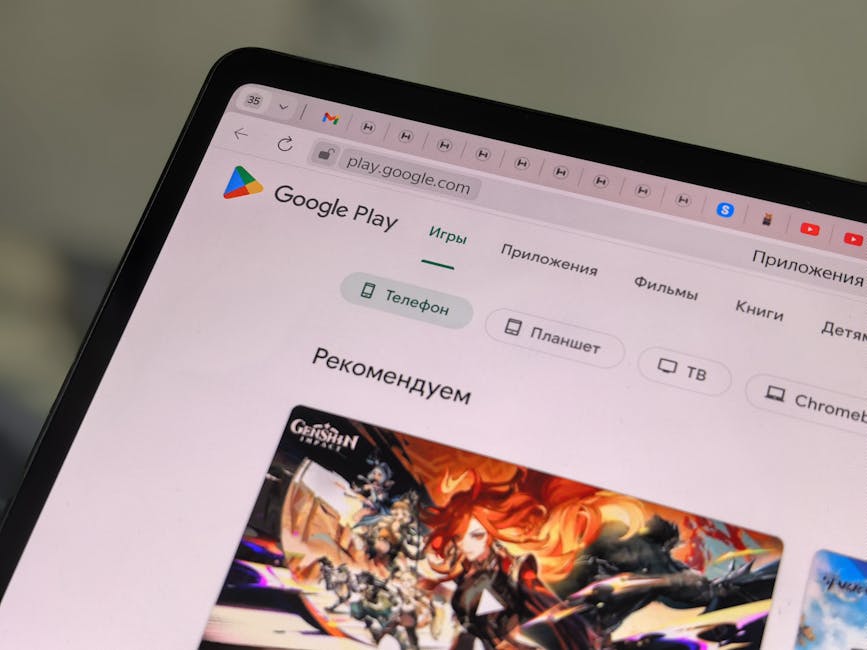Cookies, those small data files, play a vital role in your iPhone’s browsing experience. They remember your website preferences, login details, and browsing activity, making your online journey smoother and more personalized. But what if cookies are disabled on your iPhone? Don’t worry! This guide will walk you through the process of enabling cookies, ensuring a seamless and efficient browsing experience. We’ll cover everything from checking your current settings to troubleshooting common issues.
Understanding Cookies and Why They Matter
Cookies are essentially digital breadcrumbs that websites leave on your device. They allow websites to recognize you when you return, personalize content, and remember your preferences. Without cookies, you’d have to re-enter your login information every time you visit a website, and your online experience would be far less tailored to your needs.
First-Party vs. Third-Party Cookies
It’s important to understand the different types of cookies. First-party cookies are created and used by the website you are directly visiting. They are generally safe and essential for website functionality. Third-party cookies, on the other hand, are created by a domain other than the one you are currently visiting, often used for advertising and tracking purposes across multiple websites.
The Privacy Debate Surrounding Cookies
While cookies enhance convenience, they also raise privacy concerns. Third-party cookies, in particular, are often used to track your browsing habits across the internet, allowing advertisers to build detailed profiles of your interests. This is why many users choose to limit or block third-party cookies while still allowing first-party cookies for essential website functionality.
Checking Your Current Cookie Settings on iPhone
Before enabling cookies, it’s helpful to know your current settings. iOS offers granular control over cookie management, so you can choose the level of privacy and convenience that suits you best.
Accessing Safari’s Privacy Settings
The primary way to manage cookies on your iPhone is through Safari’s settings. Here’s how to find them:
- Open the Settings app on your iPhone.
- Scroll down and tap on Safari.
- Scroll down to the Privacy & Security section.
- Look for the “Prevent Cross-Site Tracking” and “Block All Cookies” options.
Interpreting the “Prevent Cross-Site Tracking” Setting
The “Prevent Cross-Site Tracking” setting is designed to limit the ability of websites to track your browsing activity across different domains. When enabled, it reduces the effectiveness of third-party cookies.
Understanding the “Block All Cookies” Setting
The “Block All Cookies” setting does exactly what it says: it blocks all cookies, both first-party and third-party. While this offers the highest level of privacy, it can also significantly impact your browsing experience, causing websites to malfunction or requiring you to repeatedly enter your login details.
Enabling Cookies on Your iPhone: Step-by-Step
If cookies are currently disabled on your iPhone, enabling them is a straightforward process. Follow these steps to ensure a smooth and functional browsing experience.
Disabling “Block All Cookies”
The most direct way to enable cookies is to disable the “Block All Cookies” setting in Safari.
- Open the Settings app on your iPhone.
- Scroll down and tap on Safari.
- Scroll down to the Privacy & Security section.
- Ensure that the “Block All Cookies” toggle is switched OFF (gray). If it’s green, tap it to disable it.
Managing “Prevent Cross-Site Tracking”
Consider leaving “Prevent Cross-Site Tracking” enabled for a balance between privacy and convenience. This will limit third-party tracking while still allowing essential first-party cookies to function.
Clearing Existing Website Data (Optional)
If you’re experiencing issues with specific websites after enabling cookies, clearing existing website data can sometimes help. This removes any stored cookies and cache files that might be causing conflicts.
- Open the Settings app on your iPhone.
- Scroll down and tap on Safari.
- Tap on Clear History and Website Data.
- Confirm your action by tapping Clear History and Data. Note that this will also clear your browsing history.
Troubleshooting Common Cookie Issues on iPhone
Even after enabling cookies, you might encounter issues with specific websites. Here are some common problems and how to troubleshoot them.
Websites Not Loading Correctly
If a website isn’t loading correctly, even with cookies enabled, try the following:
Refresh the page: Sometimes a simple refresh can resolve temporary glitches. Clear website data for that specific site: Go to Settings > Safari > Advanced > Website Data. Search for the website in question and swipe left to delete its data. Restart your iPhone: A restart can often resolve minor software issues. Check your internet connection: Ensure you have a stable Wi-Fi or cellular connection.
Persistent Login Problems
If you’re constantly being asked to log in to a website, even after enabling cookies, the issue might be related to:
Incorrect cookie settings: Double-check that “Block All Cookies” is disabled. Website-specific issues: The website itself might have problems with its cookie implementation. Try contacting their support team.
- Using a private browsing mode: Private browsing modes typically disable cookies automatically. Make sure you’re not using private browsing.
Safari Extensions and Cookie Interference
Some Safari extensions can interfere with cookie functionality. Try disabling any recently installed extensions to see if that resolves the issue.
- Open the Settings app on your iPhone.
- Scroll down and tap on Safari.
- Tap on Extensions.
- Disable any extensions that you suspect might be causing problems.
Alternative Browsers and Cookie Management
While Safari is the default browser on iPhone, you can also use other browsers like Chrome, Firefox, or DuckDuckGo. Each browser has its own cookie management settings.
Chrome’s Cookie Settings on iPhone
To manage cookies in Chrome on your iPhone:
- Open the Chrome app.
- Tap the three dots in the bottom right corner.
- Tap Settings.
- Tap Privacy.
- Tap Cookies.
- Choose your preferred cookie settings.
Firefox’s Cookie Settings on iPhone
To manage cookies in Firefox on your iPhone:
- Open the Firefox app.
- Tap the three lines in the bottom right corner.
- Tap Settings.
- Tap Privacy Protection.
- Adjust the tracking protection settings to control cookie behavior.
Conclusion: Optimizing Your iPhone Browsing Experience
Enabling and managing cookies on your iPhone is essential for a smooth and personalized browsing experience. By understanding the different types of cookies and how to adjust your settings, you can strike a balance between privacy and convenience. Remember to regularly review your cookie settings and clear website data as needed to maintain optimal performance and security. If you’re still facing issues, explore alternative browsers or consult Apple’s support resources. Now that you know how to enable cookies, enjoy a more seamless and efficient browsing experience on your iPhone!