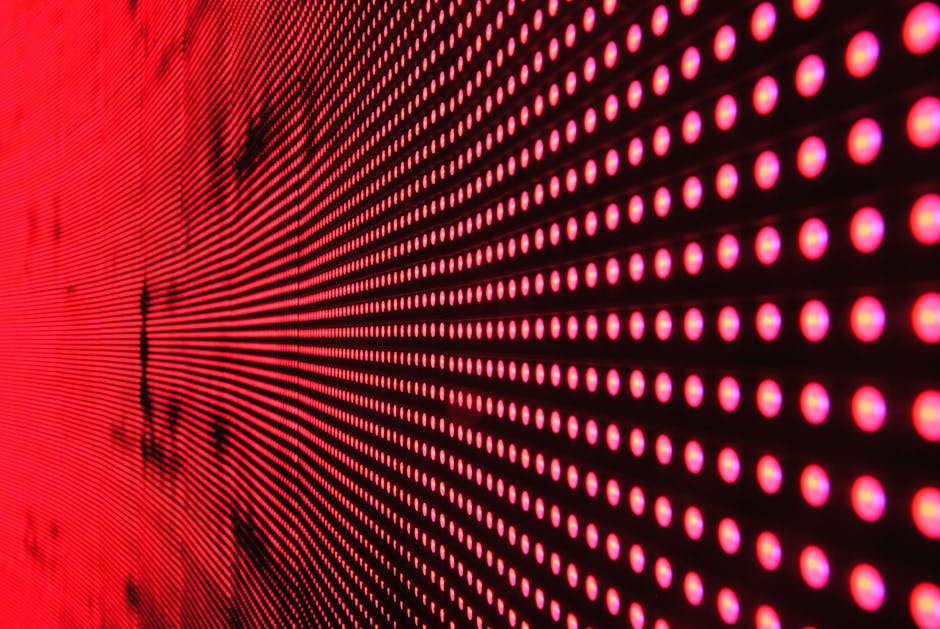Siri, Apple’s intelligent virtual assistant, is designed to make your iPhone experience seamless and intuitive. But what happens when you can’t seem to summon her? Whether you’ve accidentally disabled Siri, changed a setting, or are simply new to the iPhone ecosystem, this guide will walk you through various methods to locate and activate Siri on your iPhone, ensuring you can leverage its powerful capabilities. We’ll cover everything from basic activation checks to advanced troubleshooting steps.
Understanding Siri’s Activation Methods
Siri offers multiple ways to be activated, catering to different user preferences and situations. Knowing these methods is the first step to ensuring you can consistently access your virtual assistant. Let’s explore the most common activation techniques.
Using “Hey Siri” Voice Activation
This is perhaps the most convenient way to invoke Siri. Simply say “Hey Siri,” followed by your command or question. However, this feature needs to be properly configured to work reliably.
Pressing the Side Button or Home Button
Depending on your iPhone model, you can activate Siri by pressing and holding either the side button (on iPhones with Face ID) or the Home button (on iPhones with a Home button). This method is useful when you prefer a physical action over voice activation.
Activating Siri from Settings
Sometimes, Siri might be disabled altogether. Navigating to the Settings app allows you to manually enable and customize Siri’s functionalities. This is a crucial step if you’re experiencing persistent issues.
Troubleshooting Common Siri Issues
Before diving into advanced solutions, let’s address some frequent problems that prevent Siri from working correctly. Identifying and resolving these issues can often restore Siri functionality quickly.
Siri is Not Enabled
The most common reason for Siri not working is that it’s simply disabled. To check and enable Siri:
- Go to Settings on your iPhone.
- Scroll down and tap on Siri & Search.
- Toggle the switches for “Listen for “Hey Siri”” and “Press Side Button for Siri” (or “Press Home for Siri” on older models) to the ON position.
- Follow the on-screen instructions to train Siri to recognize your voice if prompted.
“Hey Siri” is Not Responding
If “Hey Siri” isn’t working, try these solutions:
Check Microphone Access: Ensure Siri has microphone access. Go to Settings > Privacy > Microphone and make sure Siri is enabled. Clean Your Microphone: Dust or debris can obstruct the microphone. Gently clean the microphone port on your iPhone. Retrain “Hey Siri”: In Settings > Siri & Search, turn off “Listen for ‘Hey Siri’,” then turn it back on. This will prompt you to retrain Siri to recognize your voice. Ensure a Quiet Environment: Excessive background noise can interfere with Siri’s ability to hear you. Try activating Siri in a quieter setting.
Side Button/Home Button Activation Isn’t Working
If you can’t activate Siri using the side button or Home button:
Check Button Functionality: Ensure the button itself is working correctly. Try using it for other functions to verify its responsiveness. Review Siri Settings: In Settings > Siri & Search, confirm that the “Press Side Button for Siri” or “Press Home for Siri” toggle is enabled. Restart Your iPhone: A simple restart can often resolve minor software glitches that might be affecting button functionality.
Advanced Siri Troubleshooting Steps
If the basic troubleshooting steps haven’t resolved the issue, more in-depth solutions might be necessary. These steps address potential software conflicts and deeper system settings.
Check Your Internet Connection
Siri relies on an active internet connection to process requests. Ensure you’re connected to a stable Wi-Fi network or have sufficient cellular data.
Reset Network Settings
Sometimes, network configuration issues can interfere with Siri’s functionality. To reset your network settings:
- Go to Settings > General > Transfer or Reset iPhone.
- Tap Reset > Reset Network Settings.
- You’ll need to re-enter your Wi-Fi passwords after this process.
Update Your iPhone Software
Outdated software can contain bugs that affect Siri’s performance. Make sure your iPhone is running the latest version of iOS. Go to Settings > General > Software Update to check for and install any available updates.
Reset All Settings (Use with Caution)
As a last resort, you can try resetting all settings on your iPhone. This will revert all settings to their default values but will not erase your data.
- Go to Settings > General > Transfer or Reset iPhone.
- Tap Reset > Reset All Settings.
- You will need to reconfigure your settings after this process.
Important Note: Before resetting all settings, back up your iPhone to iCloud or your computer to prevent data loss.
Leveraging Siri’s Full Potential
Once you’ve successfully found and activated Siri, take the time to explore its vast capabilities. Siri can do much more than just answer simple questions.
Set Reminders and Alarms: Use Siri to manage your schedule effortlessly. Send Messages and Make Calls: Communicate hands-free while driving or multitasking. Control Smart Home Devices: Integrate Siri with your smart home ecosystem for seamless automation. Get Directions and Traffic Updates: Navigate with ease using Siri’s integrated map functionality. Play Music and Podcasts: Enjoy your favorite entertainment with simple voice commands.
- Search the Web: Quickly find information online without typing.
Siri is a powerful tool that can significantly enhance your iPhone experience. By understanding how to find and troubleshoot Siri, you can unlock its full potential and streamline your daily tasks.
Conclusion: Reclaim Your Siri Experience
Finding Siri on your iPhone, even with “Anywaytek” interference, is often a matter of checking basic settings and troubleshooting common issues. By following the steps outlined in this guide, you can confidently restore Siri’s functionality and leverage its numerous benefits. Don’t let a malfunctioning Siri hinder your iPhone experience. Take action today, troubleshoot the issue, and reclaim your seamless interaction with Apple’s intelligent assistant. Explore Siri’s features and discover how it can simplify your life. Start using Siri today!