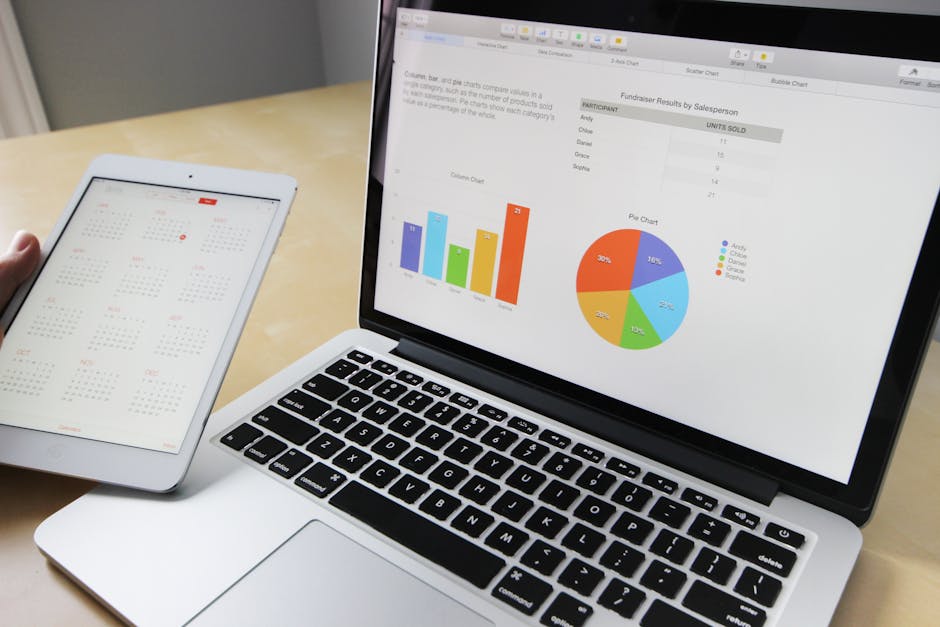Is your brand new iPhone 15 acting up? Don’t panic! Sometimes a simple restart is all it needs to get back to its smooth, responsive self. Whether you’re experiencing app crashes, lagging performance, or just want to give your device a fresh start, this guide will walk you through the various methods to restart your iPhone 15, ensuring you’re back up and running in no time.
The Standard Restart: Button Combination Method
The most common and reliable way to restart your iPhone 15 involves using the physical buttons on the device. This method works regardless of whether your screen is responsive or frozen.
- Press and Quickly Release the Volume Up Button: A brief press and release is all it takes. Don’t hold the button down.
- Press and Quickly Release the Volume Down Button: Similar to the Volume Up button, give it a quick press and release.
- Press and Hold the Side Button (Power Button): This is the button located on the right side of your iPhone. Keep holding it down.
- Wait for the Apple Logo: Continue holding the Side Button until the Apple logo appears on the screen. This indicates that your iPhone is restarting.
- Release the Side Button: Once you see the Apple logo, release the Side Button and wait for your iPhone 15 to fully restart. This may take a few seconds.
Your iPhone 15 will now power down and reboot. This is a safe and effective way to resolve minor software glitches and refresh your device’s performance.
Force Restart: When Your iPhone is Unresponsive
If your iPhone 15 is completely frozen and unresponsive to touch, the standard restart method might not work. In this case, you need to perform a force restart. The process is exactly the same as the standard restart:
- Press and Quickly Release the Volume Up Button.
- Press and Quickly Release the Volume Down Button.
- Press and Hold the Side Button (Power Button).
The key difference is that you need to continue holding the Side Button even if the screen remains black. Keep holding it until you see the Apple logo appear. This can take up to 20-30 seconds.
Once the Apple logo appears, release the Side Button. Your iPhone 15 will then force restart, hopefully resolving the issue that caused it to freeze. A force restart is more aggressive than a regular restart, but it’s generally safe to use when necessary. It doesn’t erase any data on your device.
Restarting via Settings App
If your iPhone 15 is functioning normally, you can also restart it through the Settings app. This is a convenient option if you prefer not to use the physical buttons.
- Open the Settings App: Locate the Settings app icon on your home screen and tap to open it.
- Navigate to General: Scroll down the Settings menu and tap on “General.”
- Scroll to the Bottom and Select “Shut Down”: Scroll all the way to the bottom of the General settings menu. You will see the “Shut Down” option. Tap on it.
- Slide to Power Off: A slider will appear at the top of the screen that says “slide to power off”. Slide this to the right to turn off your iPhone.
- Wait for the iPhone to Shut Down: Allow your iPhone 15 to completely power down. This may take a few seconds.
- Turn the iPhone Back On: Once the screen is black, press and hold the Side Button (Power Button) until the Apple logo appears. Release the button and wait for your iPhone to restart.
This method provides a clean and controlled shutdown and restart of your device.
Scheduled Restarts: Automating iPhone Maintenance
While not a direct “restart” method, setting up scheduled restarts can help maintain the performance of your iPhone 15 over time. While iOS doesn’t offer a built-in feature for automatic restarts, you can achieve a similar effect by using automation tools.
Using Shortcuts App (Requires a Charger): The Shortcuts app allows you to create automated tasks. You can create a shortcut that runs when your iPhone is charging overnight. The shortcut can perform tasks like closing all apps and clearing cached data. While it doesn’t fully restart the phone, it mimics some of the benefits.
Consider Third-Party Apps (Use with Caution): Some third-party apps claim to offer automatic restart functionality. However, be extremely cautious when using such apps, as they may pose privacy or security risks. Always read reviews and research the app developer before granting any permissions.
It’s generally recommended to manually restart your iPhone 15 periodically (e.g., once a week) to ensure optimal performance.
Troubleshooting Restart Issues
Sometimes, restarting your iPhone 15 might not go as planned. Here are some common issues and how to address them:
iPhone Won’t Turn On After Restart: If your iPhone remains black after attempting a restart, ensure that it has sufficient battery power. Plug it into a charger and let it charge for at least 15-30 minutes before attempting another restart.
Restart Loop: If your iPhone is stuck in a restart loop (continuously restarting without fully booting up), try performing a force restart as described earlier. If the problem persists, it may indicate a more serious software issue.
Side Button Not Working: If the Side Button is not functioning properly, you may need to rely on the Settings app to shut down and restart your iPhone. If the Side Button is physically damaged, consider contacting Apple Support for repair options.
Software Updates: Make sure your iPhone 15 is running the latest version of iOS. Software updates often include bug fixes and performance improvements that can resolve issues that might necessitate frequent restarts. Go to Settings > General > Software Update to check for available updates.
If you’ve tried all the troubleshooting steps and your iPhone 15 still isn’t restarting properly, it’s best to contact Apple Support or visit an authorized Apple service provider for further assistance. They can diagnose the issue and provide appropriate solutions.
Conclusion
Restarting your iPhone 15 is a simple yet effective way to resolve many common software glitches and maintain optimal performance. By understanding the different methods available, from the standard button combination to force restarts and settings-based shutdowns, you can ensure that your device is running smoothly. Regularly restarting your iPhone can also prevent minor issues from escalating into more significant problems. So, the next time your iPhone 15 is acting up, remember to try a quick restart – it might just be the solution you need! If problems persist, contact Apple Support for more advanced troubleshooting.