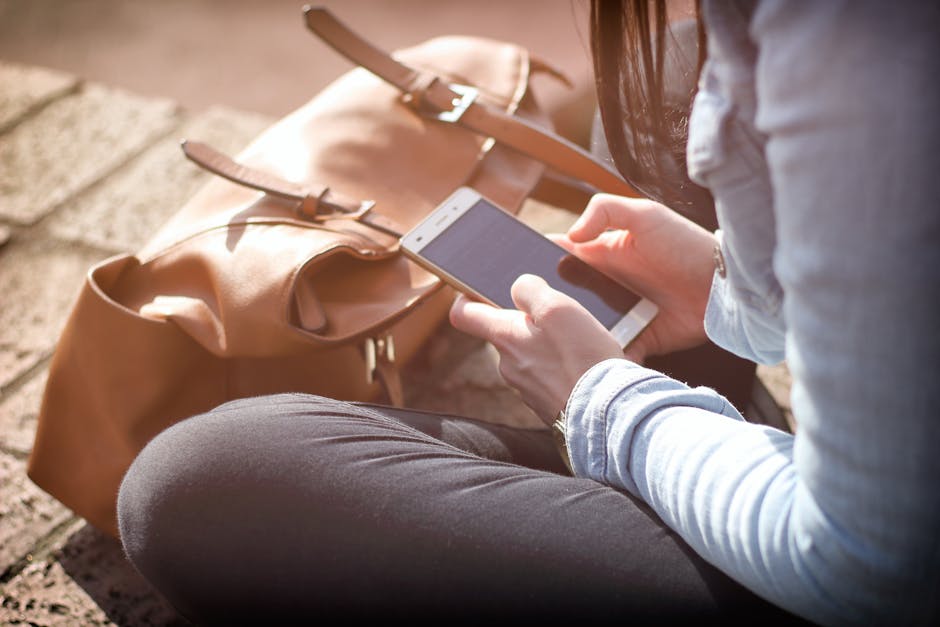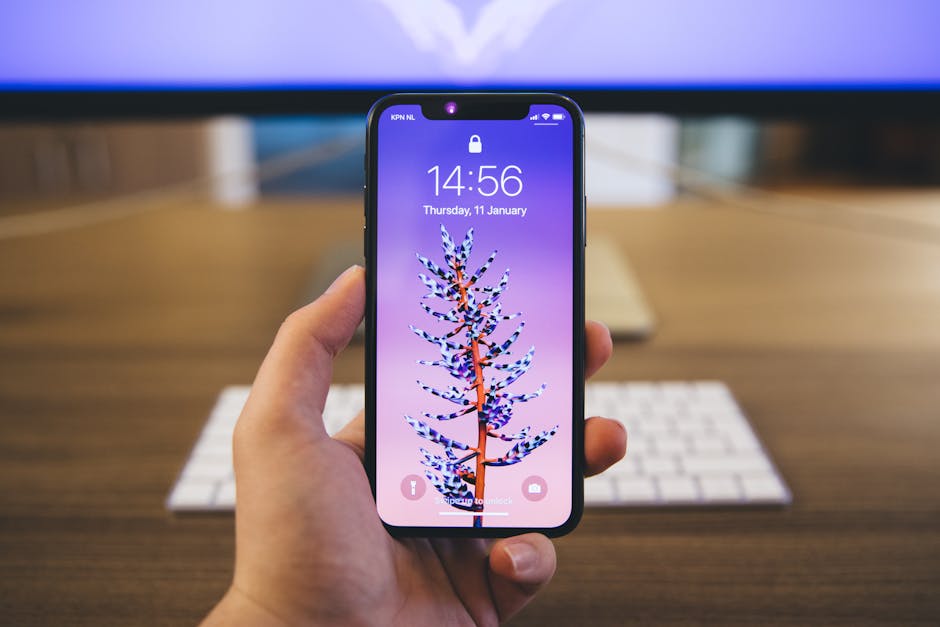Tired of the default keyboard on your Android device? Yearning for a more personalized typing experience with different themes, layouts, or features? Switching keyboards on your Android phone or tablet is surprisingly simple, unlocking a world of customization at your fingertips. This guide will walk you through the process step-by-step, ensuring you find the perfect keyboard to match your needs and preferences. Get ready to transform your typing!
Why Change Your Android Keyboard?
The default keyboard that comes pre-installed on your Android device is functional, but it might not be the best fit for everyone. There are numerous reasons why you might want to explore alternative keyboard options:
Personalization: Many third-party keyboards offer extensive customization options, allowing you to change themes, fonts, key sizes, and even add custom dictionaries. Improved Features: Some keyboards boast advanced features like gesture typing, predictive text, clipboard management, and built-in translation. Language Support: If you frequently type in multiple languages, a keyboard with robust multilingual support can be a game-changer. Enhanced Security: While generally safe, some users prefer open-source keyboards for increased privacy and security. Accessibility: Certain keyboards provide features tailored for users with disabilities, such as customizable key layouts and voice input options.
Installing a New Keyboard from the Google Play Store
The easiest way to get a new keyboard is through the Google Play Store. Here’s how:
- Open the Google Play Store app on your Android device.
- Search for “keyboard” or a specific keyboard name you’re interested in (e.g., “Gboard,” “SwiftKey,” “Fleksy”).
- Browse the search results and read reviews to find a keyboard that suits your needs.
- Tap on the keyboard app you want to install.
- Tap the “Install” button.
- Wait for the app to download and install.
Many popular keyboards are available. Gboard, from Google, is a favorite for its integration with Google services. SwiftKey learns your typing habits for better prediction. Fleksy is known for its gesture-based typing.
Choosing a Keyboard: Considerations
Before installing, consider these factors:
Reviews and Ratings: Pay attention to what other users are saying about the keyboard’s performance, stability, and features. Permissions: Review the permissions the keyboard app requests. Be cautious about granting unnecessary permissions. Features: Make a list of the features that are important to you (e.g., gesture typing, multilingual support, themes). Privacy Policy: Read the keyboard’s privacy policy to understand how your data is handled.
Enabling the New Keyboard on Your Android Device
Once you’ve installed a new keyboard, you need to enable it in your Android settings. The exact steps may vary slightly depending on your device and Android version, but here’s the general process:
- Open the “Settings” app on your Android device.
- Search for “keyboard” or “language and input.” You might find it under “General Management,” “System,” or a similar category.
- Tap on “Language and input” or a similar option.
- Look for “Virtual keyboard” or “On-screen keyboard.”
- Tap on “Manage keyboards” or “Choose keyboards.”
- Toggle the switch next to the newly installed keyboard to enable it. You may see a warning about data collection; review the keyboard’s privacy policy before proceeding.
- Select the new keyboard as your default keyboard. This may be an option directly on the “Manage keyboards” screen, or you may need to go back to the “Virtual keyboard” screen and choose “Current keyboard” or “Input method.”
If you’re having trouble finding the keyboard settings, try using the search function within the Settings app and typing “keyboard.”
Dealing with Security Warnings
When enabling a new keyboard, Android often displays a warning message about the keyboard potentially collecting your personal data. This is a standard security measure. Before proceeding, carefully consider the following:
Trust the Developer: Choose keyboards from reputable developers with a proven track record. Review Permissions: Double-check the permissions the keyboard app requests. Read the Privacy Policy: Understand how the keyboard app handles your data.
If you’re uncomfortable with the security warning, consider using a different keyboard or sticking with the default keyboard.
Customizing Your Keyboard Settings
After enabling your new keyboard, take some time to customize its settings to your liking.
- Open the “Settings” app on your Android device.
- Navigate to “Language and input” and then “Virtual keyboard” as described earlier.
- Tap on the name of your newly enabled keyboard. This will open the keyboard’s settings menu.
From here, you can typically customize various aspects of the keyboard, such as:
Themes: Change the keyboard’s appearance with different colors, backgrounds, and key styles. Languages: Add or remove languages for multilingual typing. Layout: Adjust the key layout, such as adding a number row or changing the size of the keys. Gesture Typing: Enable or disable gesture typing and customize its sensitivity. Predictive Text: Configure predictive text settings, such as enabling or disabling auto-correction. Sound and Vibration: Adjust the sound and vibration feedback when typing. Dictionary: Manage your personal dictionary and add custom words.
Experiment with the different settings to find what works best for you.
Advanced Customization Options
Some keyboards offer even more advanced customization options, such as:
Custom Keyboards: Create your own custom keyboard layouts with specific key placements. Macros: Define macros for frequently used phrases or commands. Clipboards: Utilize built-in clipboard managers to store and easily paste multiple items. Text Expansion: Set up text expansion shortcuts to quickly type longer phrases.
Explore your keyboard’s settings to discover all the available customization options.
Troubleshooting Common Keyboard Issues
Sometimes, you might encounter issues after changing your keyboard. Here are some common problems and how to fix them:
Keyboard Not Showing Up: If the keyboard isn’t appearing when you tap on a text field, ensure it’s enabled in the “Manage keyboards” settings. Keyboard Lag: If the keyboard is slow or laggy, try clearing the keyboard app’s cache and data in the “Apps” section of your settings. You may also need to free up storage space on your device. Incorrect Language: If the keyboard is using the wrong language, check your language settings and ensure the correct language is selected. Keyboard Crashing: If the keyboard is crashing frequently, try reinstalling the app or contacting the developer for support. Security Concerns: If you suspect a keyboard app is malicious, uninstall it immediately and scan your device for malware.
If you’re still having trouble, try restarting your device or searching online for solutions specific to your keyboard model and Android version.
Changing the keyboard on your Android device is a simple yet powerful way to personalize your typing experience. With a vast array of options available on the Google Play Store, you’re sure to find a keyboard that perfectly matches your needs and preferences. Don’t hesitate to experiment and discover the keyboard that unlocks your full typing potential. So, go ahead, download a new keyboard and start typing in style!