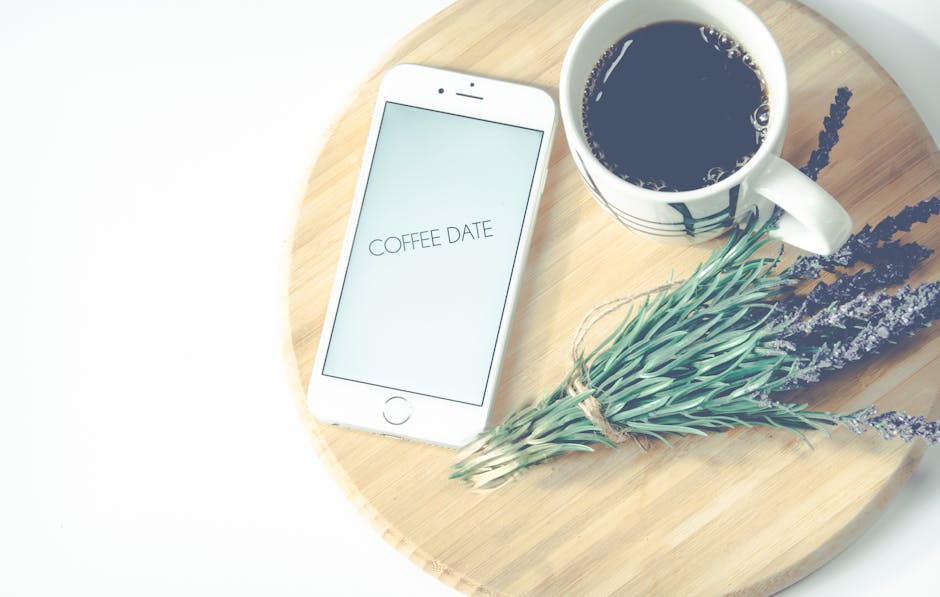Is your Android phone’s battery draining faster than usual? Are you experiencing lag or slowdowns? The culprit might be apps running in the background, consuming resources even when you’re not actively using them. Learn how to manage these sneaky background processes and reclaim control over your device’s performance and battery life with this detailed guide. We’ll explore various methods, from built-in Android settings to third-party apps, to effectively stop apps running in the background.
Understanding Background App Activity on Android
Android is designed to multitask, allowing apps to run in the background to provide notifications, sync data, and perform other tasks. However, some apps are more resource-intensive than others. Constantly checking for updates, tracking your location, or displaying advertisements can significantly impact battery life and system performance. Identifying these resource-hungry apps is the first step to optimizing your device.
Why Stop Background App Activity?
Stopping apps from running in the background offers several benefits:
Improved Battery Life: Fewer background processes mean less power consumption, extending your phone’s battery life. Enhanced Performance: Closing unnecessary background apps frees up RAM and processing power, resulting in a smoother and faster user experience. Reduced Data Usage: Some apps consume data in the background, even when you’re not actively using them. Limiting background activity can help you stay within your data plan. Increased Privacy: Some background apps may collect data about your location or usage habits. Stopping them can help protect your privacy.
Using Android’s Built-in Settings to Control Background Apps
Android provides several built-in features to manage background app activity. These settings offer a straightforward way to control which apps can run in the background and how much they can consume.
Force Stopping Apps
Force stopping an app completely shuts it down, preventing it from running in the background until you manually open it again.
- Go to Settings > Apps > See all apps.
- Select the app you want to stop.
- Tap Force Stop.
- Confirm your decision by tapping OK.
Keep in mind that force stopping an app may interrupt its functionality, such as receiving notifications.
Restricting Background Data Usage
You can restrict an app’s ability to use data in the background, preventing it from downloading or uploading data when you’re not actively using it.
- Go to Settings > Apps > See all apps.
- Select the app you want to restrict.
- Tap Mobile data & Wi-Fi.
- Toggle the Background data switch to the off position.
This setting is particularly useful for apps that consume a lot of data in the background, such as social media apps or streaming services.
Battery Optimization
Android’s battery optimization feature helps to conserve battery life by limiting background activity for apps that you don’t use frequently.
- Go to Settings > Battery > Battery optimization.
- Tap the three dots in the upper right corner and select All apps.
- Find the app you want to optimize.
- Tap the app and select Optimized.
Android will then automatically manage the app’s background activity to conserve battery life. You can choose “Unrestricted” to allow the app to run freely in the background, but this may impact battery life.
Developer Options: Background Process Limit
For advanced users, the Developer Options offer more granular control over background processes. Be cautious when using these settings, as incorrect configurations can negatively impact your device’s performance.
- Enable Developer Options (usually by tapping the Build number in Settings > About phone repeatedly).
- Go to Settings > System > Developer options.
- Scroll down to Background process limit.
- Select a limit (e.g., “No background processes” or “At most 1 process”).
This setting limits the number of processes that can run in the background simultaneously. A lower limit can improve performance but may also prevent some apps from functioning correctly.
Using Third-Party Apps to Manage Background Processes
Several third-party apps on the Google Play Store offer advanced features for managing background processes. These apps can provide more detailed insights into app usage and offer more granular control over background activity.
Task Killers and App Optimizers
Task killer apps can automatically close background apps to free up RAM and improve performance. However, they are generally not recommended for modern Android versions. Android’s built-in memory management is usually more efficient, and repeatedly killing apps can actually consume more battery as the system has to constantly restart them.
Greenify
Greenify is a popular app that hibernates apps when you’re not using them, preventing them from running in the background. Greenified apps will only run when you explicitly open them. Greenify requires root access for optimal performance but can still be effective without it.
AccuBattery
AccuBattery monitors battery usage and provides detailed insights into which apps are consuming the most power. It can also help you identify apps that are running in the background and draining your battery. While not directly stopping background processes, the information it provides is invaluable in identifying the culprits.
Identifying Resource-Intensive Apps
Before you start restricting background activity, it’s important to identify which apps are actually consuming the most resources. Android provides built-in tools to help you with this.
Battery Usage Statistics
Android’s battery usage statistics provide a detailed breakdown of which apps are consuming the most battery power.
- Go to Settings > Battery > Battery usage.
- You’ll see a list of apps and their battery consumption percentage.
This information can help you identify apps that are draining your battery even when you’re not actively using them.
Data Usage Statistics
Similarly, Android’s data usage statistics show which apps are consuming the most mobile data.
- Go to Settings > Network & internet > Internet.
- Tap the gear icon next to your SIM card.
- Tap App data usage.
This will show you a list of apps and their data consumption. This information can help you identify apps that are using data in the background.
Best Practices for Managing Background Apps
Here are some best practices for managing background apps on Android:
Regularly review your installed apps: Uninstall any apps that you no longer use. Disable unnecessary notifications: Notifications can trigger background activity. Update your apps: App updates often include performance improvements and bug fixes that can reduce battery consumption. Use Wi-Fi whenever possible: Wi-Fi consumes less battery than mobile data. Be mindful of location services: Limit the number of apps that have access to your location. Restart your phone regularly: Restarting your phone can help clear out temporary files and processes that may be consuming resources. Avoid using task killer apps: Android’s built-in memory management is usually more efficient. Consider a factory reset: If you’re still experiencing performance issues, a factory reset may help. However, be sure to back up your data first.
By following these tips, you can effectively manage background apps on your Android device and improve its performance, battery life, and data usage. Take control of your device and enjoy a smoother, more efficient mobile experience. Start implementing these strategies today and see the difference!