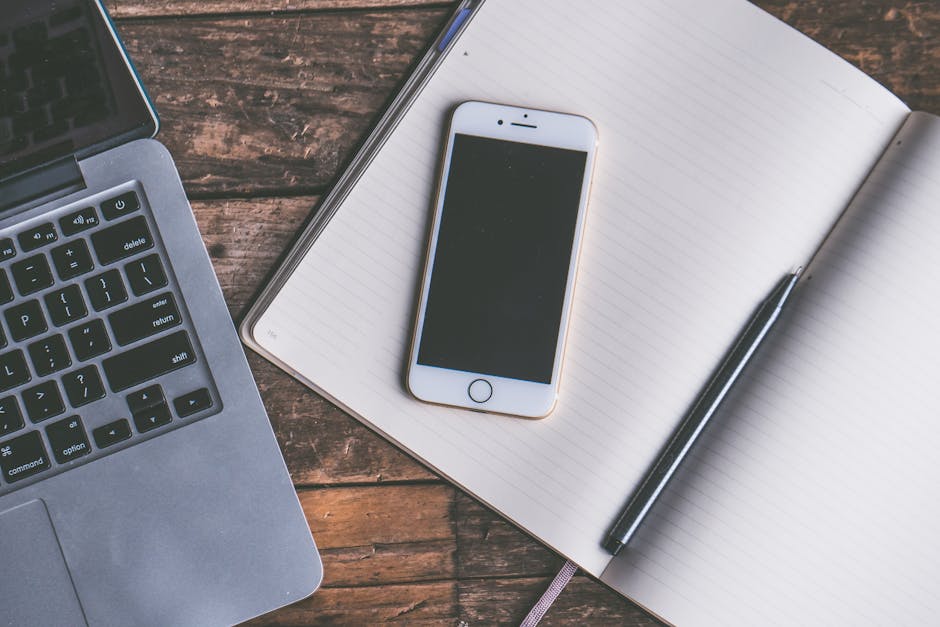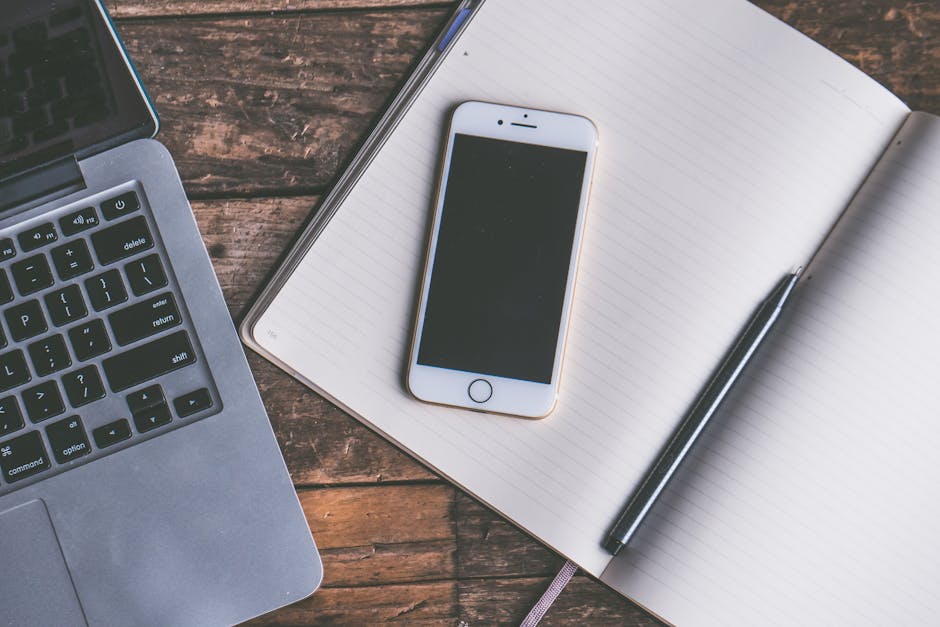Is your Android phone running slow, riddled with glitches, or are you planning to sell or donate it? A factory reset, also known as a hard reset, can often resolve these issues. It wipes all personal data, settings, and installed applications, returning your device to its original factory state. This guide provides a step-by-step walkthrough of how to reset your Android phone, ensuring a smooth and secure process. Learn how to prepare your phone, choose the right reset method, and restore your data afterward.
Why Reset Your Android Phone?
There are several compelling reasons to reset your Android phone. Performance issues, such as sluggishness, app crashes, or excessive battery drain, can often be resolved with a fresh start. A reset can also remove malware or viruses that may be affecting your device’s functionality. Furthermore, before selling or giving away your phone, a factory reset is crucial to protect your personal information and prevent unauthorized access to your data. Finally, it can be a useful troubleshooting step when facing persistent software problems.
Backing Up Your Data: A Crucial First Step
Before initiating a reset, backing up your data is absolutely essential. A factory reset erases everything from your phone’s internal storage, including photos, videos, contacts, messages, and app data. Losing this information can be a significant inconvenience, so creating a backup is non-negotiable.
Backing Up to Google Account
Your Google account offers a convenient and comprehensive backup solution.
Navigate to Settings > System > Backup. (The exact path may vary slightly depending on your Android version and device manufacturer.) Ensure that the “Back up to Google Drive” option is enabled. Tap “Back up now” to initiate a manual backup. This will save your app data, call history, contacts, device settings, photos, and videos to your Google Drive account. Consider backing up photos and videos separately to Google Photos to ensure they are safely stored.
Backing Up to a Computer
You can also back up your data to your computer using a USB cable.
Connect your phone to your computer using a USB cable. Select “File transfer” or “MTP” mode on your phone. Open your phone’s storage on your computer and copy all important files, such as photos, videos, documents, and music, to a safe location on your computer. You can also use third-party software to create a complete backup of your phone’s data.
Backing Up SMS Messages and Call Logs
While Google Backup typically includes call history, SMS messages might require a separate backup solution. Several apps on the Google Play Store, such as SMS Backup & Restore, can help you back up and restore your text messages and call logs.
Performing a Factory Reset: Step-by-Step
Once you’ve backed up your data, you can proceed with the factory reset. There are two primary methods for resetting your Android phone: through the Settings menu and through the Recovery Mode.
Resetting Through the Settings Menu
This is the most common and straightforward method.
- Open your phone’s Settings app.
- Scroll down and tap on General Management or System. (The name may vary depending on your device.)
- Tap on Reset.
- Select Factory data reset.
- Read the warning message carefully, as this will erase all data from your phone.
- Tap on Reset or Delete all.
- If prompted, enter your PIN, password, or pattern.
- Your phone will now begin the reset process. This may take several minutes.
- Once the reset is complete, your phone will restart, and you’ll be greeted with the initial setup screen.
Resetting Through Recovery Mode
This method is useful if you can’t access the Settings menu, for example, if you’ve forgotten your PIN or password.
- Turn off your phone completely.
- Press and hold the appropriate button combination to enter Recovery Mode. This combination varies depending on your phone model. Common combinations include:
Power button + Volume Up button Power button + Volume Down button Power button + Volume Up button + Home button
- Use the Volume Up and Volume Down buttons to navigate through the menu options.
- Use the Power button to select an option.
- Navigate to Wipe data/factory reset and select it.
- Confirm your selection by choosing Yes.
- Wait for the reset process to complete.
- Select Reboot system now to restart your phone.
- Your phone will now restart, and you’ll be greeted with the initial setup screen.
After the Reset: Restoring Your Data
Once your phone has restarted after the reset, you’ll need to restore your data.
Restoring from Google Backup
During the initial setup process, you’ll be prompted to sign in to your Google account. Once you’ve signed in, you’ll be given the option to restore your data from a previous backup.
Select the backup you want to restore. Choose which data you want to restore, such as apps, settings, and contacts. Wait for the restoration process to complete. This may take some time, depending on the amount of data being restored.
Restoring from Computer Backup
If you backed up your data to your computer, you’ll need to manually copy the files back to your phone.
Connect your phone to your computer using a USB cable. Select “File transfer” or “MTP” mode on your phone. Copy the files from your computer to your phone’s storage.
Restoring SMS Messages and Call Logs
If you used a third-party app to back up your SMS messages and call logs, you’ll need to reinstall the app and use it to restore your data. Follow the app’s instructions to complete the restoration process.
Troubleshooting Common Reset Issues
While the reset process is generally straightforward, you may encounter some issues.
Phone won’t turn on after reset: Ensure the battery is sufficiently charged. Try connecting the phone to a charger for at least 30 minutes before attempting to turn it on again. If it still doesn’t turn on, try booting into Recovery Mode and performing a factory reset again. Stuck in a boot loop: This can happen if the reset process was interrupted. Try booting into Recovery Mode and performing a factory reset again. If the problem persists, you may need to flash the phone’s firmware. Forgot Google account password: You’ll need to recover your Google account password before you can sign in to your phone. Visit Google’s account recovery page and follow the instructions.
- Slow performance after reset: This could be due to installing too many apps or having too many processes running in the background. Try uninstalling unnecessary apps and disabling unnecessary background processes.
Resetting your Android phone can be a powerful tool for resolving performance issues, removing malware, or preparing your device for resale. By following the steps outlined in this guide, you can ensure a smooth and successful reset process, protecting your data and restoring your phone to its optimal condition. Before you begin, always remember to back up your important information! If you’re still facing issues after the reset, consider seeking assistance from a qualified technician.