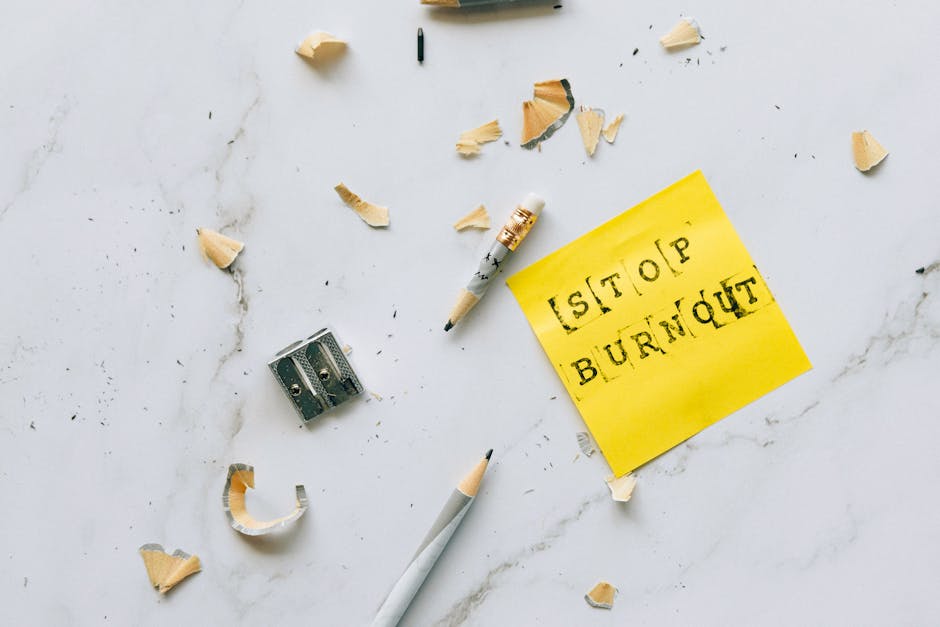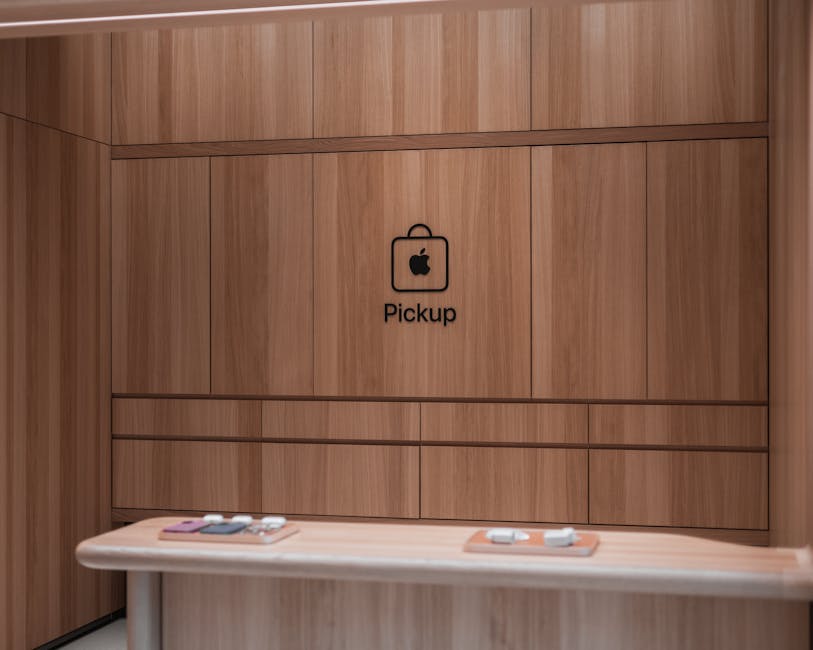Is your Safari browser acting up on your iPhone? Experiencing slow loading times, crashes, or complete failure to connect? Don’t worry, you’re not alone. Many iPhone users encounter issues with Safari from time to time. Thankfully, most problems can be resolved with simple troubleshooting steps. This comprehensive guide will walk you through the most common causes and effective solutions to get your Safari browser back on track.
Common Reasons Why Safari Might Not Be Working
Several factors can contribute to Safari malfunctioning on your iPhone. Understanding these potential causes is the first step in diagnosing the problem. Identifying the root cause will help you apply the most effective solution.
Network Connectivity Issues: A weak or unstable Wi-Fi connection or cellular data signal is a primary suspect. Safari needs a reliable internet connection to load websites. Outdated iOS Version: Running an outdated version of iOS can lead to compatibility issues, including problems with Safari. Apple regularly releases updates that include bug fixes and performance improvements. Full Safari Cache and Data: Over time, Safari accumulates cache and data, which can slow down the browser and even cause it to crash. Website Compatibility Problems: Some websites may not be fully compatible with Safari, leading to display errors or loading problems. Software Glitches: Temporary software glitches can sometimes interfere with Safari’s functionality. VPN Interference: A VPN (Virtual Private Network) can sometimes interfere with Safari’s ability to connect to websites.
Basic Troubleshooting Steps for Safari Issues
Before diving into more advanced solutions, start with these fundamental troubleshooting steps. They often resolve simple glitches and connectivity problems.
- Check Your Internet Connection:
Ensure you are connected to a stable Wi-Fi network. Try accessing the internet with another device to confirm the network is working. If using cellular data, verify that cellular data is enabled in your iPhone’s settings. Toggle Airplane Mode on and off. This can refresh your device’s connection to the network.
- Close and Reopen Safari:
Double-click the Home button (or swipe up from the bottom of the screen on iPhones without a Home button) to open the App Switcher. Swipe up on the Safari preview to close the app. Reopen Safari from your home screen.
- Restart Your iPhone:
A simple restart can often resolve temporary software glitches. Press and hold the power button (and volume up button on newer iPhones) until the power-off slider appears. Slide to power off your iPhone. Wait a few seconds, then press and hold the power button again to turn your iPhone back on.
- Clear Safari’s History and Website Data:
Go to Settings > Safari. Tap Clear History and Website Data. Confirm your action by tapping Clear History and Data. This will remove your browsing history, cookies, and other website data.
Advanced Solutions to Fix Safari Problems
If the basic troubleshooting steps don’t resolve the issue, try these more advanced solutions.
- Update Your iOS Version:
Go to Settings > General > Software Update. If an update is available, download and install it. Ensure your iPhone is connected to Wi-Fi and has sufficient battery life before starting the update. Regularly updating your iOS can resolve Safari incompatibility issues.
- Check Safari Extensions:
Sometimes, Safari extensions can interfere with the browser’s performance. Go to Settings > Safari > Extensions. Disable any recently installed or suspicious extensions. Restart Safari and check if the problem is resolved. You can then re-enable extensions one by one to identify the culprit.
- Reset Network Settings:
Resetting network settings can resolve connectivity problems caused by corrupted network configurations. Go to Settings > General > Transfer or Reset iPhone > Reset > Reset Network Settings. You will need to re-enter your Wi-Fi passwords after resetting network settings.
- Disable Experimental Features:
Safari has an “Experimental Features” section that allows you to test new technologies. Sometimes, these features can cause instability. Go to Settings > Safari > Advanced > Experimental Features. Disable all experimental features and restart Safari.
- Check VPN Configuration:
If you are using a VPN, try disabling it temporarily to see if it’s interfering with Safari. Go to Settings > VPN and toggle the status to “Not Connected.” If Safari works correctly after disabling the VPN, the VPN configuration might be the source of the problem. Contact your VPN provider for assistance.
Dealing with Website-Specific Issues
Sometimes, the problem isn’t with Safari itself, but with a specific website. Here’s how to handle website-related issues.
Try a Different Website: If you’re only experiencing problems with one website, try accessing other websites to see if they load correctly. This will help you determine if the issue is specific to that website. Check the Website’s Status: The website might be temporarily down for maintenance or experiencing technical difficulties. Check the website’s social media or a website status checker to see if there are any known issues. Clear Website Data for That Specific Site: Go to Settings > Safari > Advanced > Website Data. Search for the website that’s causing problems. Swipe left on the website and tap Delete. Request Desktop Version of the Website: Some websites have mobile versions that might not be fully functional. You can request the desktop version of the website in Safari. Tap the “aA” icon in the Safari address bar. Select “Request Desktop Website.”
When to Seek Professional Help
If you’ve tried all the troubleshooting steps and Safari is still not working correctly, it might be time to seek professional help. This could indicate a more serious hardware or software problem.
Contact Apple Support: Schedule an appointment at an Apple Store or contact Apple Support online. They can diagnose and repair any hardware or software issues.
- Visit an Authorized Service Provider: If you’re unable to visit an Apple Store, find an authorized service provider near you.
Conclusion: Keeping Safari Running Smoothly
Safari is an essential app for browsing the internet on your iPhone. By following the troubleshooting steps outlined in this guide, you can often resolve common Safari issues and keep your browser running smoothly. Remember to regularly update your iOS, clear Safari’s cache and data, and check for any conflicting extensions. By taking these preventative measures, you can minimize the chances of encountering problems with Safari in the future. If all else fails, don’t hesitate to seek professional help from Apple Support or an authorized service provider. Now, go back to enjoying seamless browsing on your iPhone!