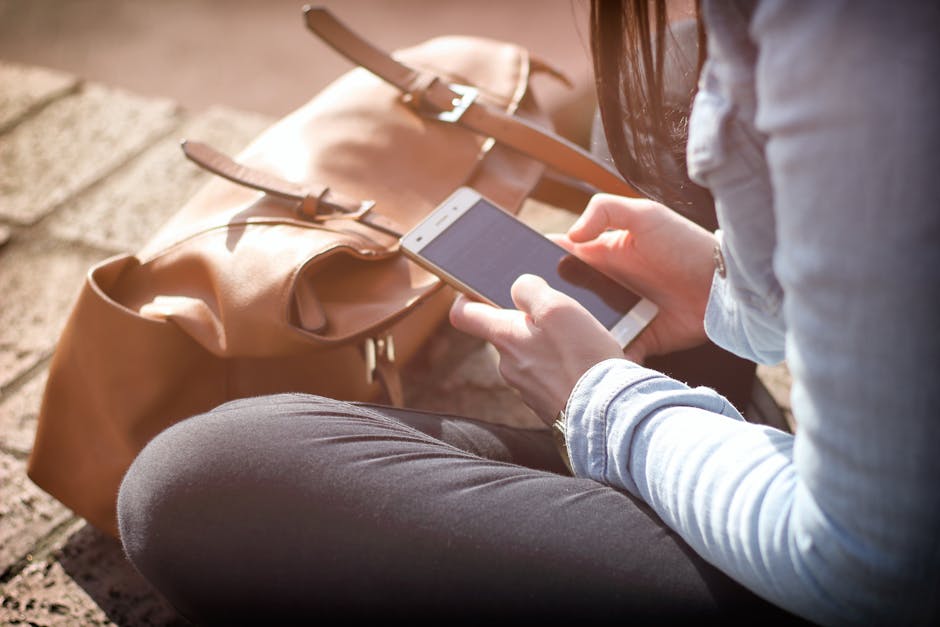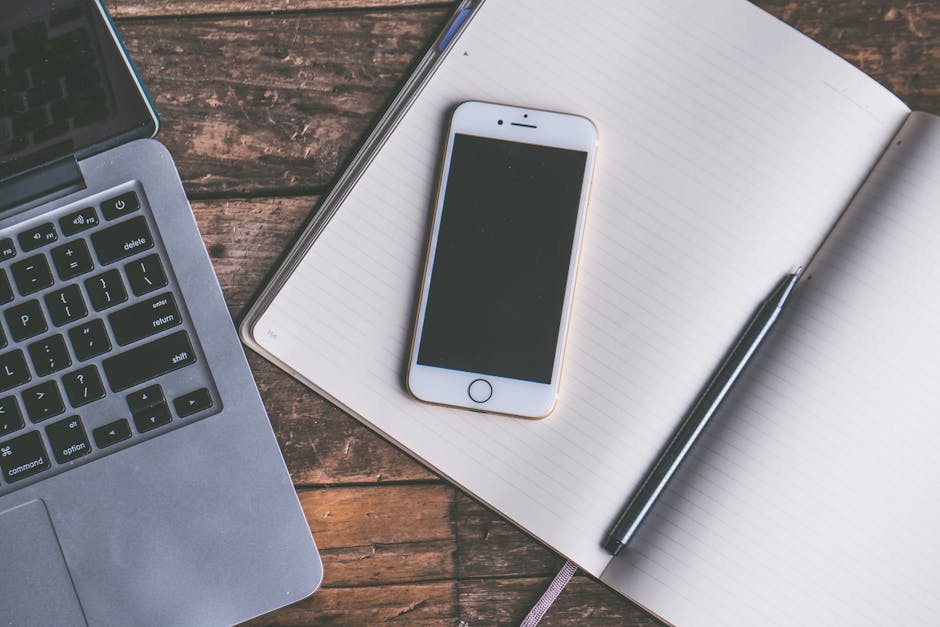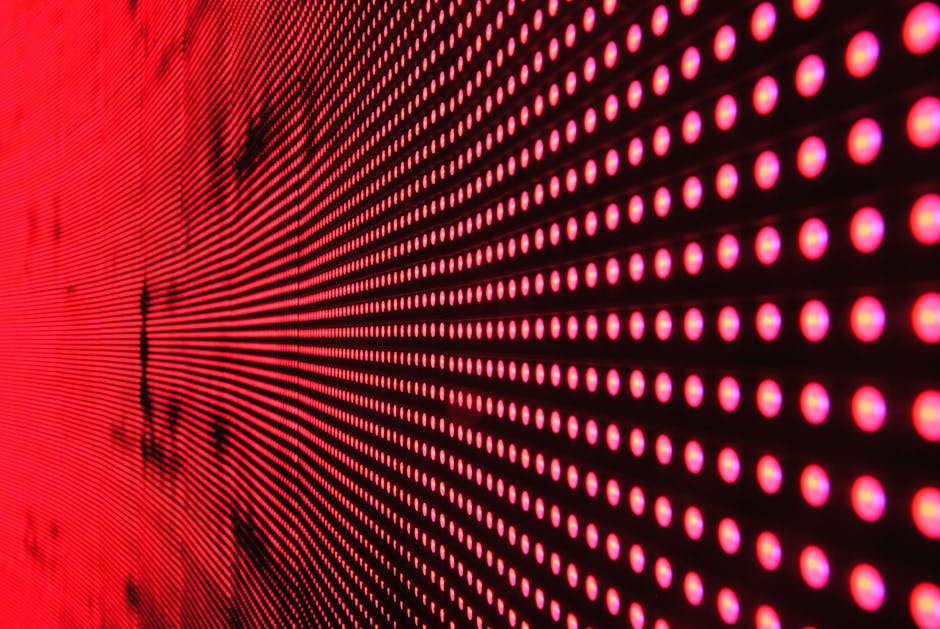Losing your iPhone can be a nightmare, and Apple’s Find My iPhone feature is a lifesaver in those situations. But what if you’re selling or gifting your device? Or perhaps you simply want to disable location tracking for privacy reasons? Turning off Find My iPhone is a straightforward process, but it’s crucial to do it correctly to avoid any issues with your Apple ID or the device’s functionality. This guide will walk you through the steps, ensuring a smooth and secure deactivation.
Why You Might Need to Disable Find My iPhone
There are several valid reasons to disable Find My iPhone. The most common is preparing your device for sale or trade-in. Leaving Find My iPhone enabled locks the device to your Apple ID, making it unusable for the new owner.
Selling or Gifting Your iPhone
Before handing over your iPhone, iPad, or iPod touch, it’s essential to remove your personal information and unlink it from your Apple ID. This includes turning off Find My iPhone to prevent activation lock.
Troubleshooting and Repair
In some cases, Apple Support might advise you to temporarily disable Find My iPhone during troubleshooting or repair processes. This allows technicians to access the device without being restricted by the activation lock.
Privacy Concerns
While Find My iPhone offers security benefits, some users may prefer to disable location tracking altogether due to privacy concerns. Disabling the feature prevents Apple from continuously monitoring your device’s location.
Methods to Turn Off Find My iPhone
There are several ways to turn off Find My iPhone, depending on whether you still have access to the device or not. We’ll cover the most common methods, including disabling it directly on the iPhone, using iCloud.com, and remotely through another Apple device.
Disabling Find My iPhone Directly on Your Device
This is the simplest and most direct method if you have access to your iPhone.
- Open Settings: Locate and tap the “Settings” app on your iPhone’s home screen.
- Tap Your Name: At the top of the Settings menu, you’ll see your name and Apple ID profile. Tap on it.
- Select Find My: Scroll down and tap on “Find My.”
- Tap Find My iPhone: This will open the Find My iPhone settings.
- Toggle Off Find My iPhone: Slide the switch next to “Find My iPhone” to the off position.
- Enter Your Apple ID Password: You’ll be prompted to enter your Apple ID password to confirm the change. This is a security measure to prevent unauthorized disabling of the feature.
- Confirm the Deactivation: Once you enter your password, Find My iPhone will be turned off.
Disabling Find My iPhone via iCloud.com
If you no longer have access to your iPhone but can access iCloud.com, you can remotely disable Find My iPhone.
- Go to iCloud.com: Open a web browser on your computer and go to iCloud.com.
- Sign In with Your Apple ID: Enter your Apple ID and password to sign in.
- Click Find iPhone: Once signed in, click on the “Find iPhone” icon.
- Select All Devices: At the top of the screen, click on “All Devices.”
- Choose Your iPhone: Select the iPhone you want to remove from the list of devices.
- Click Erase iPhone: If you plan to sell or give away the iPhone, click “Erase iPhone.” This will remotely wipe all data from the device.
- Remove from Account: After the device is erased, click “Remove from Account.” This will remove the iPhone from your Apple ID and disable Find My iPhone.
- Alternative: Mark as Lost: If you don’t want to erase the iPhone, but it’s offline, you can select “Mark as Lost” and then “Remove”.
Disabling Find My iPhone Using Another Apple Device
If you have another Apple device signed in to the same Apple ID, you can use the Find My app to disable Find My iPhone on the lost or sold device.
- Open the Find My App: On your other Apple device (iPad, iPod touch, or Mac), open the “Find My” app.
- Select Devices: Tap on the “Devices” tab at the bottom.
- Choose Your iPhone: Select the iPhone you want to remove from the list.
- Scroll Down and Tap Remove This Device: At the bottom of the device’s information panel, you’ll see the option “Remove This Device.” Tap on it.
- Confirm the Removal: You’ll be prompted to confirm the removal. Tap “Remove” to proceed. This will disable Find My iPhone for that device.
Important Considerations and Troubleshooting
While the process of turning off Find My iPhone is generally straightforward, there are a few important considerations to keep in mind to avoid potential issues.
Activation Lock
Activation Lock is a security feature that prevents anyone from using your iPhone, iPad, or iPod touch if it’s lost or stolen. It’s automatically enabled when you turn on Find My iPhone. Disabling Find My iPhone is crucial before selling or gifting your device to avoid locking the new owner out.
Forgetting Your Apple ID Password
If you’ve forgotten your Apple ID password, you’ll need to reset it before you can disable Find My iPhone. Visit Apple’s website and follow the instructions for password recovery. Without your password, you won’t be able to turn off Find My iPhone or remove the device from your account.
iPhone is Offline
If your iPhone is offline, you can still initiate the process of disabling Find My iPhone through iCloud.com or another Apple device. The changes will take effect the next time the iPhone connects to the internet. However, until the device comes online and the changes are applied, it will still be associated with your Apple ID and protected by Activation Lock.
Device is Already Erased
If you’ve already erased your iPhone, you can still remove it from your Apple ID using iCloud.com or another Apple device. This will ensure that the device is no longer associated with your account and that Activation Lock is disabled.
Ensuring a Smooth Transition
Before selling, gifting, or repairing your iPhone, taking the time to properly disable Find My iPhone is critical. This simple step protects your privacy, ensures the new owner can use the device without issues, and prevents potential complications down the road. Follow these steps carefully to guarantee a smooth and secure transition. If you encounter any problems, Apple Support is always available to assist you. Don’t skip this crucial step – your peace of mind and the functionality of the device depend on it!