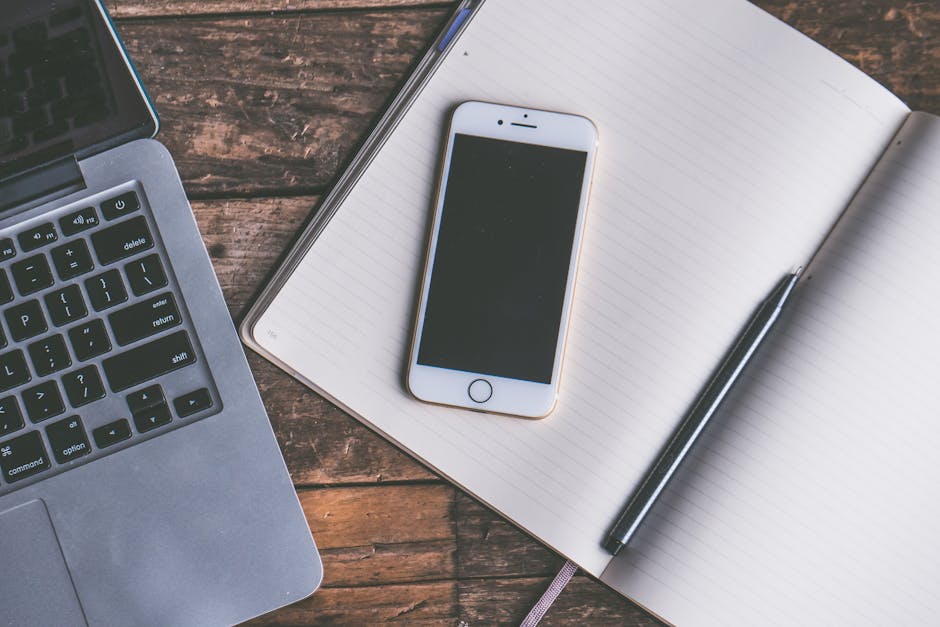Creating compelling video content on your iPhone is easier than ever, but sometimes you need to stitch multiple clips together to tell a complete story. Whether you’re crafting a travel vlog, a social media highlight reel, or a simple family memory, combining videos on your iPhone is a skill worth mastering. Thankfully, Apple provides native tools and third-party apps that make the process seamless and efficient. This guide will walk you through several methods to combine your videos, ensuring your final product is polished and professional.
Using the iMovie App for Seamless Video Merging
iMovie, Apple’s free video editing app, is a powerful and user-friendly option for combining videos on your iPhone. Its intuitive interface and robust features make it ideal for both beginners and experienced video creators.
Launching iMovie and Starting a New Project
First, make sure you have iMovie installed on your iPhone. If not, download it from the App Store. Once installed, open iMovie and tap the “+” button to start a new project. You’ll be presented with two options: “Movie” and “Trailer.” Choose “Movie” to begin a standard video editing project.
Importing and Arranging Your Video Clips
After selecting “Movie,” iMovie will display your iPhone’s video library. Select the video clips you want to combine, tapping each one in the order you want them to appear in your final video. Once you’ve selected all your clips, tap “Create Movie” at the bottom of the screen. iMovie will then import your selected videos into the timeline.
Editing and Refining Your Combined Video
iMovie offers a range of editing tools to enhance your combined video. You can trim clips by dragging the yellow handles at the beginning and end of each video segment. You can also add transitions between clips by tapping the transition icon (which looks like two overlapping squares) between each video. Choose from various transition styles, such as dissolve, slide, or wipe, to create a smooth and professional flow.
You can also add titles, music, and sound effects to your video within iMovie. Tap the “+” button in the timeline to access these options. Experiment with different elements to create a visually and audibly engaging video. Remember to adjust the volume levels of your clips and background music to ensure a balanced audio experience.
Exporting Your Finished Video
Once you’re satisfied with your combined video, tap “Done” in the upper left corner. This will take you back to the project overview screen. Tap the share icon (the square with an upward arrow) at the bottom of the screen. From here, you can choose the resolution and frame rate for your exported video. Select your desired settings and tap “Save Video” to save the combined video to your iPhone’s camera roll. You can also directly share your video to various social media platforms from this screen.
Utilizing the Photos App for Basic Video Combination
While not as feature-rich as iMovie, the Photos app on your iPhone offers a simple way to combine videos for quick and easy sharing. This method is ideal for those who need a basic solution without the complexities of a dedicated video editing app.
Creating a New Album and Adding Videos
Open the Photos app on your iPhone. Tap the “Albums” tab at the bottom of the screen. Scroll down to the “Utilities” section and tap “New Album.” Give your album a descriptive name, such as “Combined Videos.” Next, add the videos you want to combine to this new album. Tap the “+” icon, select the desired videos, and tap “Done.”
Using Third-Party Apps for More Advanced Features
While iMovie and the Photos app offer convenient solutions, numerous third-party video editing apps provide more advanced features and greater control over the video merging process. Apps like Adobe Premiere Rush, LumaFusion (paid), and Splice offer a wider range of editing tools, effects, and customization options.
Adobe Premiere Rush: A Versatile Option
Adobe Premiere Rush is a popular choice for mobile video editing. It allows you to combine videos, add transitions, apply color correction, and even sync your projects with Adobe Creative Cloud for seamless editing across multiple devices. The app offers a more professional-grade editing experience compared to iMovie, making it suitable for users who require more advanced capabilities.
LumaFusion: Professional-Grade Mobile Editing
LumaFusion is a powerful and feature-rich video editing app designed specifically for iOS devices. It offers multi-track editing, advanced color grading tools, audio mixing capabilities, and support for various video formats. While it’s a paid app, LumaFusion is a favorite among professional video editors who need a robust mobile editing solution.
Splice: Simplicity and Powerful Features
Splice is a user-friendly video editing app that offers a balance between simplicity and powerful features. It allows you to easily combine videos, add text overlays, apply filters, and create custom transitions. Splice also offers a library of royalty-free music and sound effects to enhance your videos.
Tips for Creating Professional-Looking Combined Videos
Combining videos is just the first step. To create truly professional-looking videos on your iPhone, consider these tips:
Plan your video: Before you start filming, create a storyboard or outline to plan the flow of your video. This will help you shoot the necessary footage and ensure a cohesive final product. Use good lighting: Proper lighting is crucial for video quality. Shoot in well-lit environments or use external lighting to enhance your footage. Natural light is often the best option. Stabilize your footage: Shaky footage can be distracting. Use a tripod or gimbal to stabilize your iPhone while filming. Record clear audio: Audio quality is just as important as video quality. Use an external microphone to capture clear and crisp audio.
- Edit with purpose: Don’t add unnecessary effects or transitions. Use editing techniques to enhance your video’s message and create a smooth viewing experience.
Sharing Your Combined Video with the World
Once you’ve created your combined video on your iPhone, it’s time to share it with the world. You can share your video directly to social media platforms like Instagram, TikTok, Facebook, and YouTube. You can also share it via email, messaging apps, or cloud storage services.
When sharing your video, consider optimizing it for the specific platform. Different platforms have different video size and aspect ratio requirements. Make sure your video meets these requirements to ensure optimal viewing quality. Also, write a compelling caption to accompany your video and use relevant hashtags to increase its visibility.
Combining videos on your iPhone is a simple yet powerful way to create engaging and professional-looking content. Whether you use iMovie, the Photos app, or a third-party video editing app, the possibilities are endless. By following the tips and techniques outlined in this guide, you can create videos that capture your audience’s attention and leave a lasting impression. Start creating your next masterpiece today!