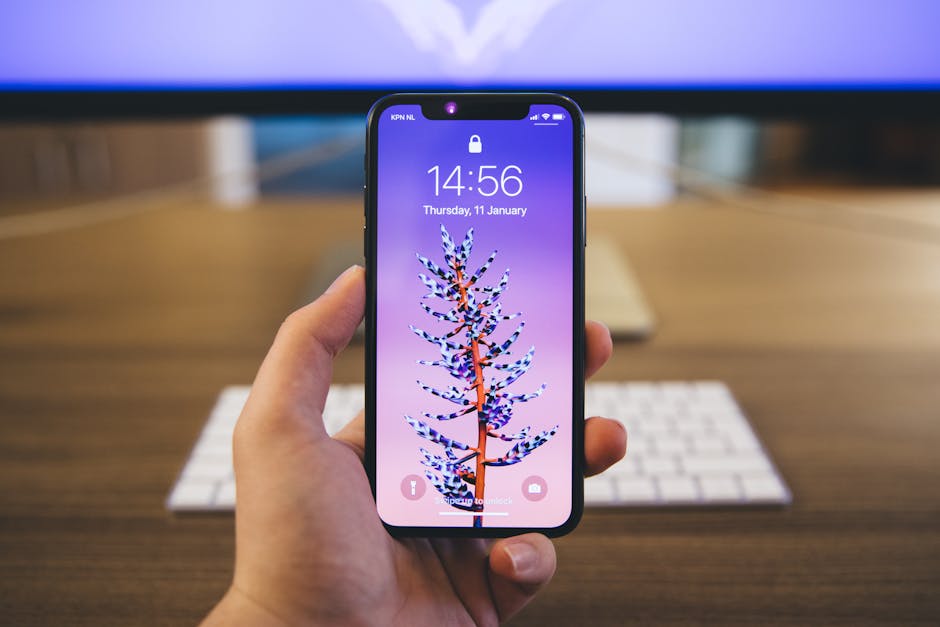Losing your Android phone can be a stressful experience. It contains a wealth of personal information, important contacts, and potentially sensitive data. Fortunately, Google and other Android manufacturers offer several built-in features and third-party apps that can help you locate, lock, or even erase your device remotely. This guide will walk you through the various methods available to help you recover your lost or stolen Android phone.
Utilizing Google’s “Find My Device”
Google’s “Find My Device” is often the first and easiest method to try when searching for a misplaced Android phone. This service is integrated directly into your Google account and operating system, making it a powerful tool for remote device management.
Enabling “Find My Device”
Before you lose your phone, ensure “Find My Device” is enabled. To do this:
- Open your phone’s Settings app.
- Tap on “Security” or “Google” (the exact wording may vary depending on your Android version).
- Look for “Find My Device” or “Security” then “Find My Device”.
- Ensure the toggle is switched to the “on” position. You may also need to grant location permissions to the “Find My Device” app.
Having “Find My Device” activated beforehand is crucial for it to function effectively. Without it, you’ll be limited in your options for locating your phone.
Locating Your Phone Through the Web
If you’ve lost your phone, you can use “Find My Device” through a web browser on any computer or another mobile device.
- Go to android.com/find in your web browser.
- Sign in to the Google account that is associated with your lost Android phone.
- You will be presented with a map showing the approximate location of your phone.
- From this interface, you have several options:
Play Sound: Makes your phone ring at full volume for five minutes, even if it’s on silent. This is useful if you suspect it’s nearby. Secure Device: Locks your phone with a new PIN, pattern, or password. You can also display a custom message and phone number on the lock screen to help someone return it. Erase Device: Permanently deletes all data from your phone. This is a last resort, as you will not be able to track the device after erasing it. Use this option only if you are certain you cannot recover your phone and want to protect your personal information.
Using the “Find My Device” App
Alternatively, you can download the “Find My Device” app on another Android device. The functionality is the same as the web interface. Simply sign in with the Google account associated with your lost phone and follow the steps outlined above. This is especially helpful if you don’t have access to a computer.
Manufacturer-Specific Finding Services
Many Android phone manufacturers, such as Samsung, offer their own device-finding services that often provide additional features beyond Google’s “Find My Device”. These services are typically tied to your manufacturer account.
Samsung’s “Find My Mobile”
Samsung users can leverage the “Find My Mobile” service. To use this service:
- Ensure you have a Samsung account and that “Find My Mobile” is enabled on your device in Settings > Biometrics and security > Find My Mobile.
- Go to findmymobile.samsung.com in your web browser.
- Sign in to your Samsung account.
- “Find My Mobile” offers features such as:
Locate: Tracks the real-time location of your device. Ring: Makes your phone ring loudly. Lock: Locks your phone remotely. Erase Data: Deletes all data from your phone. Back Up: Backs up data from your phone to Samsung Cloud. Retrieve Calls/Messages: Fetches recent call logs and messages. Unlock: Remotely unlocks your phone (if you have previously set this up).
Samsung’s “Find My Mobile” often provides more precise location tracking and additional features compared to Google’s “Find My Device,” making it a valuable tool for Samsung users.
Using Third-Party Tracking Apps
While Google and manufacturer-specific services are often the most reliable, numerous third-party tracking apps are available on the Google Play Store. These apps can offer advanced features like geofencing, remote camera access, and more.
Considerations When Choosing a Tracking App
When selecting a third-party tracking app, consider the following:
Privacy: Ensure the app has a strong privacy policy and doesn’t collect or share your data without your consent. Features: Choose an app that offers the features you need, such as location tracking, remote lock, and data wiping. Battery Consumption: Some tracking apps can drain your battery quickly. Look for apps that are optimized for low power consumption. Reviews and Ratings: Read reviews and check ratings before installing any app.
Popular Third-Party Tracking Apps
Some popular third-party tracking apps include:
Cerberus: A comprehensive anti-theft app with advanced features like remote control via SMS and root access support. Prey Anti-Theft: A free and open-source app with basic tracking features and the ability to take screenshots remotely. Lookout Mobile Security: A security app with anti-theft features, malware protection, and data backup.
It’s essential to install and configure these apps before* you lose your phone for them to be effective.
Reporting Your Lost Phone
In addition to using tracking services, it’s crucial to take other steps to protect your information and potentially recover your phone.
Contacting Your Mobile Carrier
Report your phone as lost or stolen to your mobile carrier immediately. They can suspend your service to prevent unauthorized calls and data usage. They may also be able to track your phone using its IMEI number.
Filing a Police Report
File a police report for your lost or stolen phone. This is important for insurance purposes and may help law enforcement recover your device if it’s been stolen. Provide the police with your phone’s IMEI number and any other relevant information.
Changing Your Passwords
Change the passwords for all your important accounts, including your Google account, social media accounts, banking apps, and email. This will help prevent unauthorized access to your personal information.
Losing your Android phone is a frustrating experience, but by taking proactive steps and utilizing the tools available, you can significantly increase your chances of recovery and protect your personal data. Remember to enable “Find My Device” and other manufacturer-specific tracking services beforehand, and consider installing a reputable third-party tracking app for added security. Contact your carrier and file a police report promptly, and always prioritize changing your passwords to prevent unauthorized access to your accounts. Don’t delay – take these steps now to safeguard your device and data.