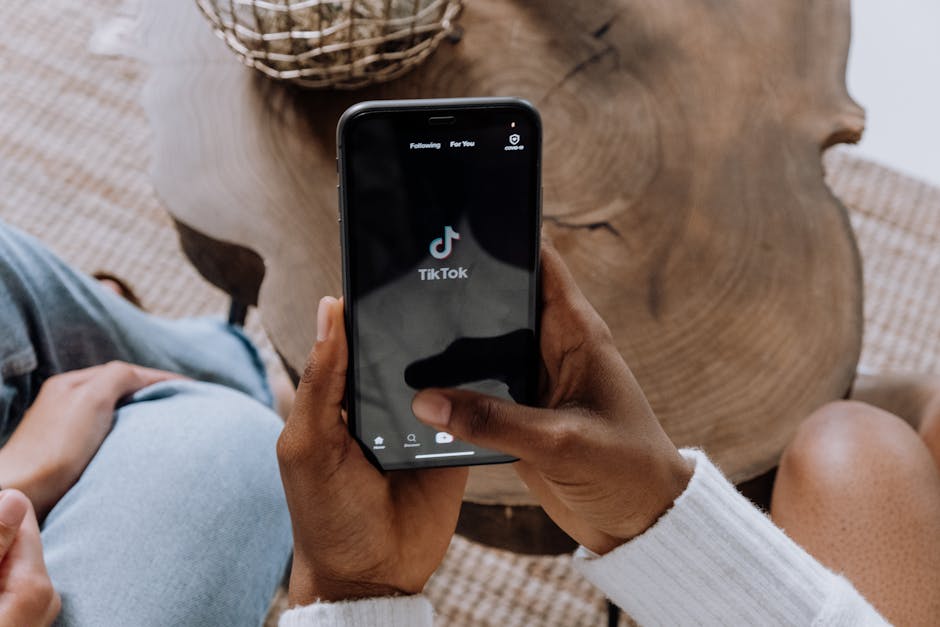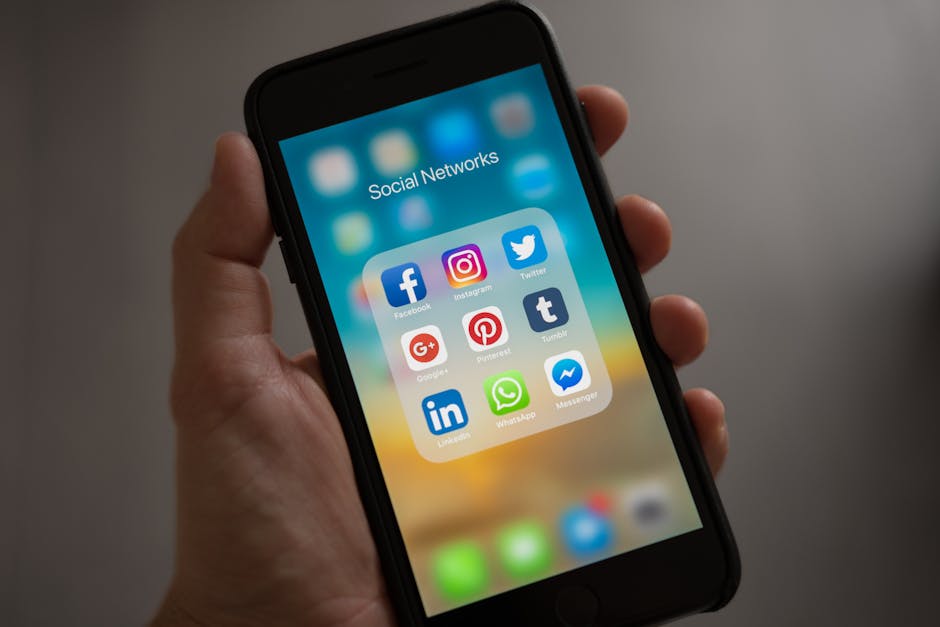Upgrading to a new Android phone is exciting! But the thought of transferring all your precious data – contacts, photos, apps, and more – can be daunting. Luckily, moving your digital life from one Android device to another has become incredibly streamlined. This guide provides a comprehensive walkthrough of the best methods for a smooth and efficient data transfer experience. Get ready to enjoy your new phone without leaving anything behind.
Choosing the Right Transfer Method for Your Needs
Several methods exist for transferring data between Android phones, each with its own advantages and disadvantages. Selecting the right approach depends on the amount of data you have, the speed you desire, and your comfort level with different technologies. Consider these options carefully before you begin.
Google Account Sync: The Foundation
Google Account Sync is the cornerstone of Android data backup and transfer. It automatically backs up your contacts, calendar events, Gmail, Google Drive files, and other Google-related data to the cloud.
Pros: Automatic, continuous backup; easily restores data across devices; covers essential information. Cons: Doesn’t back up all app data; relies on a stable internet connection; some data might not be transferred perfectly.
To ensure everything is synced, go to Settings > Accounts > Google on both phones. Verify that all relevant toggles are switched on. This is the first step in any Android to Android transfer strategy.
Quick Switch Tools: Google’s and Manufacturer-Specific Options
Most Android manufacturers offer dedicated transfer apps designed to simplify the process. Google’s Data Transfer tool is typically included in the initial setup of new Android devices. Samsung offers “Smart Switch,” OnePlus has “OnePlus Switch,” and other brands have similar solutions.
Pros: Transfers a wide range of data, including apps, photos, videos, and settings; often faster than cloud-based methods; user-friendly interface. Cons: May not be compatible with all Android versions; might require both phones to be near each other; potential compatibility issues between different brands.
These tools usually involve connecting the two phones via Wi-Fi Direct or a USB cable. Follow the on-screen instructions to select the data you want to transfer.
Cloud Storage Services: Beyond Google Drive
Cloud storage services like Dropbox, OneDrive, and Google Photos can be used to back up and transfer specific types of data, particularly photos, videos, and documents.
Pros: Convenient for transferring large files; accessible from any device; provides an extra layer of data backup. Cons: Requires a stable internet connection; can be slow for large amounts of data; may require paid subscriptions for ample storage.
Upload your files to your chosen cloud service on your old phone and then download them to your new phone.
Third-Party Transfer Apps: When Other Methods Fall Short
Numerous third-party apps are available on the Google Play Store that specialize in Android data transfer. These apps often offer advanced features and flexibility.
Pros: Can transfer data that other methods miss; may offer more control over the transfer process; some apps can transfer data between different operating systems (e.g., Android to iOS). Cons: Requires careful selection to avoid malicious apps; may contain ads or in-app purchases; performance can vary.
Popular options include SHAREit and MobileTrans. Read reviews and choose reputable apps with high ratings.
Step-by-Step Guide: Using Google’s Data Transfer Tool
This method is generally the easiest and most reliable for transferring data when setting up a new Android phone.
- Start the Setup Process: Turn on your new Android phone and follow the on-screen instructions until you reach the “Copy apps & data” screen.
- Choose a Transfer Method: Select “Copy from your Android device.” You may be prompted to use a cable or Wi-Fi.
- Connect the Devices:
Cable: Connect your old phone to your new phone using a USB-C to USB-C cable (or a compatible adapter). Wi-Fi: Ensure both phones are connected to the same Wi-Fi network. Your new phone will search for nearby devices.
- Verify the Connection: On your old phone, you may need to confirm the connection by entering a code displayed on your new phone.
- Select Data to Transfer: Choose the data you want to copy, including apps, accounts, contacts, and media.
- Start the Transfer: The transfer process will begin. The time it takes will depend on the amount of data being transferred.
- Complete the Setup: Once the transfer is complete, continue with the setup process on your new phone.
This is the most common method for transferring data from Android to Android during the initial setup.
Transferring Data After Initial Setup
If you’ve already set up your new phone, you can still transfer data using Google’s Data Transfer tool or other methods.
- Reset Your New Phone (Optional): If you want to use Google’s Data Transfer tool and copy everything, you may need to reset your new phone to its factory settings. This will erase all data on the phone, so back up anything important first. Go to Settings > System > Reset options > Erase all data (factory reset).
- Use Manufacturer-Specific Apps: If you don’t want to reset your phone, use the manufacturer’s transfer app (e.g., Smart Switch for Samsung). Download the app on both phones and follow the instructions.
- Manual Transfer: For specific files, you can use cloud storage services or connect the phones to a computer via USB and copy the files manually.
This method is useful if you missed something during the initial transfer or want to transfer data later.
Troubleshooting Common Transfer Issues
Data transfer can sometimes encounter problems. Here are some common issues and how to resolve them:
Slow Transfer Speed: Ensure both phones are connected to a stable and fast Wi-Fi network. Close unnecessary apps on both phones. Connection Problems: Restart both phones and try again. Make sure the USB cable is securely connected if using a cable connection. Incomplete Transfer: Check if there’s enough storage space on your new phone. Some apps may not be compatible with the new Android version. App Data Not Transferring: Some apps don’t allow data transfer due to security reasons. You may need to log in to these apps on your new phone and reconfigure them.
- Google Account Sync Issues: Double-check that Google Account Sync is enabled on both phones and that you’re signed in with the same account.
Always verify that all important data has been successfully transferred before wiping your old phone.
Securing Your Old Phone After Transfer
Once you’ve successfully transferred your data, it’s crucial to securely wipe your old phone to protect your privacy.
- Back Up Any Remaining Data: Double-check that you’ve transferred everything you need.
- Sign Out of Accounts: Sign out of all your accounts, including Google, social media, and banking apps.
- Remove SIM Card and SD Card: Remove your SIM card and SD card. If you’re not going to use the SD card in your new phone, consider securely wiping it as well.
- Factory Reset: Perform a factory reset to erase all data on the phone. Go to Settings > System > Reset options > Erase all data (factory reset).
By following these steps, you can ensure that your personal information is protected when you dispose of or recycle your old phone.
Switching to a new Android phone doesn’t have to be a headache. By carefully planning your data transfer and utilizing the appropriate methods, you can enjoy a seamless transition to your new device. Remember to back up your data regularly to avoid data loss in the future. Now go ahead and enjoy your new Android experience!