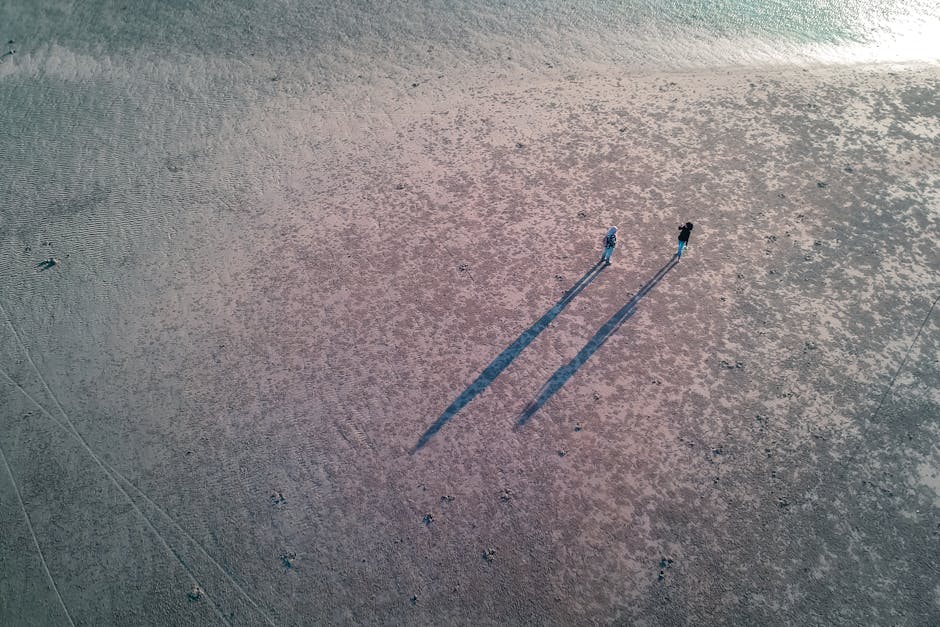Is your iPhone feeling sluggish? Are you constantly battling the dreaded “Storage Almost Full” notification? A significant culprit could be “System Data,” that mysterious category in your iPhone storage settings that seems to gobble up space without explanation. This data, also known as “Other” storage, includes caches, logs, voices, and other files necessary for your iPhone to operate smoothly. However, when it becomes excessive, it’s time to take action. This guide will walk you through several methods to clear system data on your iPhone and reclaim precious storage.
Understanding System Data on Your iPhone
System Data isn’t inherently bad. It’s a collection of temporary files and settings that your iPhone uses to improve performance and remember your preferences. Think of it as your phone’s short-term memory. However, over time, this data can accumulate, especially if you frequently use apps, browse the web, or receive a lot of media.
This accumulation can lead to a noticeable slowdown in performance, prevent you from downloading new apps or taking photos, and generally make your iPhone less enjoyable to use. Before resorting to drastic measures like a factory reset, try these methods to clear system data and optimize your iPhone’s performance.
Simple Methods to Reduce System Data
There are several easy and non-invasive methods you can try first to reduce the amount of system data stored on your iPhone. These methods are generally safe and can be performed quickly.
Clearing Safari’s Cache and History
Safari’s cache and history can contribute significantly to system data. Clearing them can free up valuable space.
- Open the Settings app.
- Scroll down and tap Safari.
- Tap Clear History and Website Data.
- Confirm your action by tapping Clear History and Data.
This will remove your browsing history, cookies, and other website data. You may need to re-enter passwords on websites you frequently visit.
Removing Old Messages and Attachments
Text messages, especially those with attachments like photos and videos, can take up a considerable amount of storage. Deleting old messages and attachments can help reduce system data.
- Open the Messages app.
- Locate conversations with large attachments or that are no longer relevant.
- Swipe left on the conversation and tap Delete.
- To delete individual messages or attachments within a conversation, tap and hold on the message, tap More…, select the messages you want to delete, and then tap the trash icon.
You can also set messages to automatically delete after a certain period:
- Go to Settings > Messages.
- Tap Keep Messages.
- Choose to keep messages for 30 Days or 1 Year.
Offloading Unused Apps
Offloading apps is a useful feature that removes the app itself but keeps its data intact. This means you can easily reinstall the app later and pick up where you left off.
- Go to Settings > General > iPhone Storage.
- Review the list of apps and identify those you rarely use.
- Tap on the app.
- Tap Offload App.
- Confirm your action by tapping Offload App again.
You can reinstall the app at any time by tapping the app icon on your home screen. It will download from the App Store and restore your data.
More Advanced Techniques for Clearing System Data
If the simple methods above don’t yield significant results, you can try these more advanced techniques.
Restarting Your iPhone
A simple restart can often clear temporary files and resolve minor software glitches that contribute to system data.
iPhone 8 or earlier: Press and hold the side button (or top button) until the power-off slider appears. Drag the slider to turn off your iPhone. After a few seconds, press and hold the side button (or top button) again until you see the Apple logo. iPhone X or later: Press and hold either volume button and the side button until the power-off slider appears. Drag the slider to turn off your iPhone. After a few seconds, press and hold the side button until you see the Apple logo.
A forced restart can also be helpful. For iPhone 8 and later, quickly press and release the volume up button, quickly press and release the volume down button, then press and hold the side button until you see the Apple logo.
Updating to the Latest iOS Version
Apple often releases iOS updates that include bug fixes and performance improvements, which can sometimes help reduce system data.
- Go to Settings > General > Software Update.
- If an update is available, tap Download and Install.
- Follow the on-screen instructions to complete the update.
Make sure your iPhone is connected to Wi-Fi and has sufficient battery life before starting the update.
Backing Up and Restoring Your iPhone
This is a more drastic step, but it can be effective in clearing system data. Backing up your iPhone to iCloud or your computer and then restoring it will essentially reset your iPhone to a clean state, removing accumulated junk files.
- Back Up Your iPhone: Go to Settings > [Your Name] > iCloud > iCloud Backup. Tap Back Up Now. Alternatively, connect your iPhone to your computer and use iTunes (or Finder on macOS Catalina or later) to create a backup.
- Erase All Content and Settings: Go to Settings > General > Transfer or Reset iPhone > Erase All Content and Settings. Follow the on-screen instructions to erase your iPhone.
- Restore from Backup: After your iPhone restarts, follow the setup assistant and choose to restore from your iCloud or computer backup.
Important: This process will erase all data on your iPhone, so make sure you have a recent backup before proceeding.
Preventing Excessive System Data Accumulation
Once you’ve cleared system data on your iPhone, it’s important to take steps to prevent it from accumulating again.
Regularly clear Safari’s cache and history. Delete old messages and attachments. Offload or delete unused apps. Keep your iPhone updated to the latest iOS version. Periodically restart your iPhone. Be mindful of the apps you download and the data they store.
Monitoring System Data
It’s a good idea to regularly check your iPhone’s storage to monitor the amount of system data.
- Go to Settings > General > iPhone Storage.
- Wait for the storage information to load.
- Scroll down to see a breakdown of storage usage, including “System Data.”
By monitoring your system data, you can proactively address any issues before they become a problem.
Clearing system data on your iPhone can significantly improve its performance and free up valuable storage space. By following the methods outlined in this guide, you can reclaim control of your iPhone and enjoy a smoother, more responsive user experience. Don’t let system data bog you down – take action today! If the problem persists after trying these methods, consider contacting Apple Support for further assistance. They can help diagnose any underlying issues and provide more specific solutions.