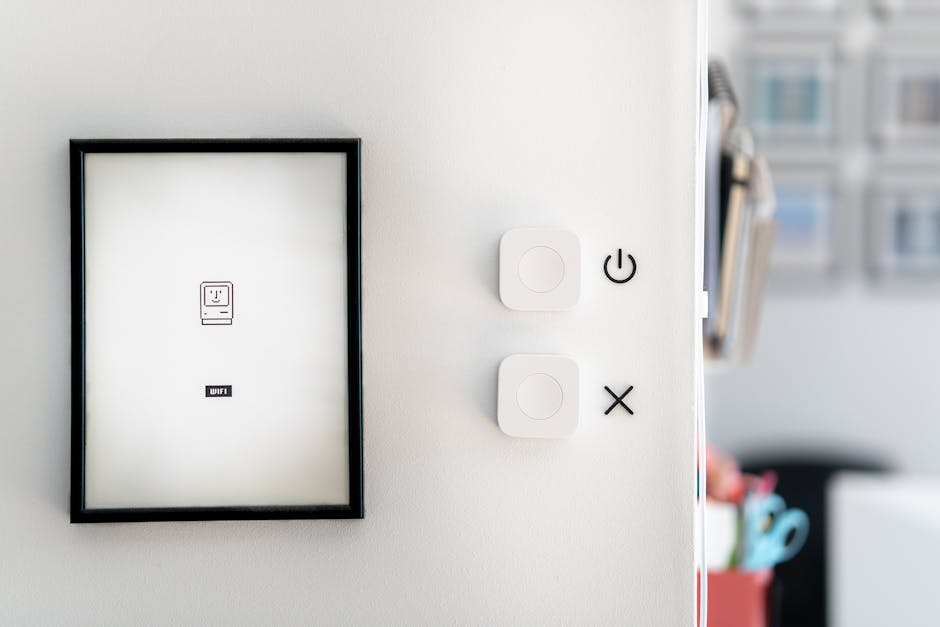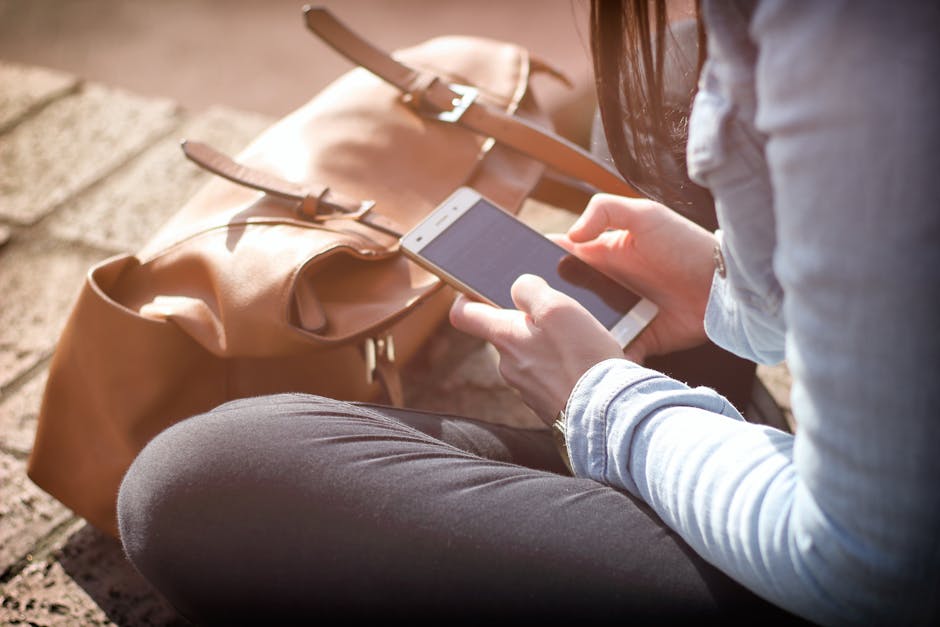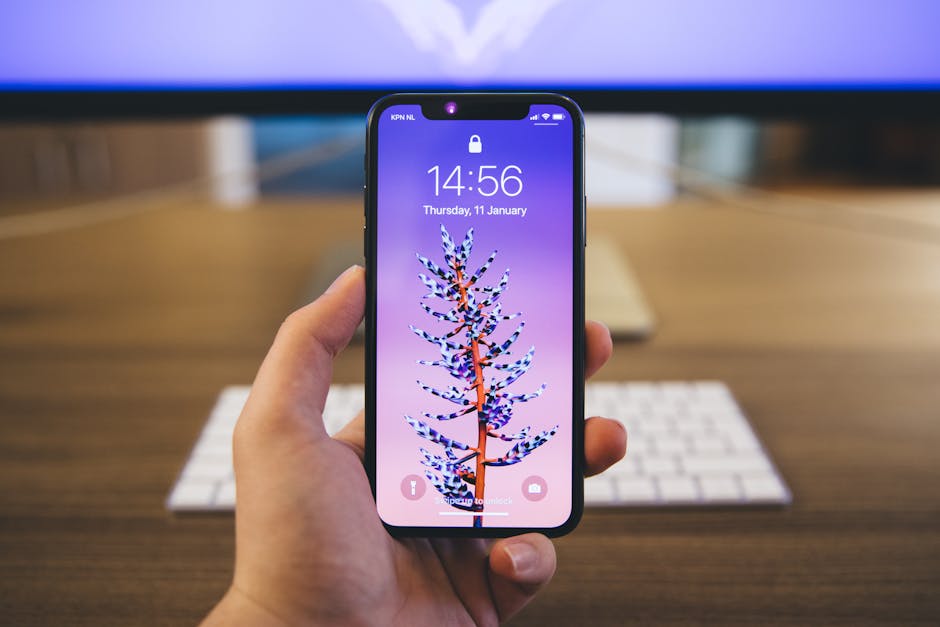Experiencing glitches, slow performance, or unresponsive apps on your brand new iPhone 15? Don’t panic! A simple restart is often the quickest and most effective solution. Whether it’s a minor software hiccup or a temporary freeze, knowing how to properly restart your device can save you time and frustration. This guide provides a detailed walkthrough of various methods to restart your iPhone 15, ensuring smooth operation.
Method 1: The Standard Restart (Using Buttons)
This is the most common and straightforward way to restart your iPhone 15. It’s ideal for situations where your screen is responsive and you can interact with the device.
Steps for a Standard Restart
- Press and Hold: Simultaneously press and hold the side button (power button) and either the volume up or volume down button. Continue holding both buttons until the power-off slider appears on the screen.
- Slide to Power Off: Drag the slider labeled “slide to power off” from left to right. Your iPhone 15 will then shut down completely. Wait approximately 30 seconds to ensure the device is fully powered off.
- Power On: Once the screen is black, press and hold the side button again until the Apple logo appears. Your iPhone 15 will now begin the startup process.
This process is effective for resolving minor software issues and refreshing your iPhone 15’s performance. It’s a good habit to perform a standard restart periodically to keep your device running smoothly.
Method 2: Force Restart (For Unresponsive Screens)
If your iPhone 15 is completely frozen and the screen is unresponsive, you’ll need to perform a force restart (also known as a hard reset). This method doesn’t erase any data, but it forces the device to reboot, often resolving more serious software freezes.
Steps for a Force Restart
- Quickly Press Volume Up: Press and immediately release the volume up button.
- Quickly Press Volume Down: Press and immediately release the volume down button.
- Press and Hold Side Button: Press and hold the side button (power button). Do not release the side button, even when the power-off slider appears. Continue holding the side button until the Apple logo appears.
- Release Side Button: Once you see the Apple logo, release the side button. Your iPhone 15 will now restart.
The force restart sequence must be performed quickly and precisely. This method bypasses the normal shutdown process and forces the device to reboot, often resolving situations where the screen is completely frozen and unresponsive. This is a vital skill to learn for any iPhone 15 owner.
Method 3: Restarting Through Settings
If your buttons are malfunctioning or you prefer an alternative method, you can restart your iPhone 15 through the Settings app. This requires the screen to be responsive enough to navigate through the menus.
Steps to Restart via Settings
- Open Settings: Tap the Settings app icon on your home screen.
- Navigate to General: Scroll down and tap on “General.”
- Scroll to Shut Down: Scroll to the very bottom of the General settings menu and tap on “Shut Down.”
- Slide to Power Off: Drag the slider labeled “slide to power off” from left to right. Your iPhone 15 will then shut down completely. Wait approximately 30 seconds.
- Power On: Press and hold the side button until the Apple logo appears to turn the device back on.
This method offers a button-free way to restart your iPhone 15, making it a useful alternative if you have button issues or simply prefer using the software interface.
Method 4: Using AssistiveTouch
AssistiveTouch is an accessibility feature that creates a virtual button on your screen. If your physical buttons are broken, you can use AssistiveTouch to simulate a restart.
Enabling and Using AssistiveTouch
- Enable AssistiveTouch: Go to Settings > Accessibility > Touch > AssistiveTouch. Toggle the AssistiveTouch switch to the “on” position. A virtual button will appear on your screen.
- Customize Top Level Menu: You can customize the actions available in the AssistiveTouch menu.
- Add Restart Function (Optional): While there isn’t a direct “restart” option, you can add a “Device” option and then access “More” to find “Restart.” However, this usually leads to a shut down. A more effective workaround involves using the “Lock Screen” option and long-pressing it to trigger the power-off slider.
- Simulate Restart: Tap the AssistiveTouch button, tap “Device,” and then long-press the “Lock Screen” icon. This will bring up the “slide to power off” slider. Slide to power off, wait 30 seconds, and then power on using the side button.
While not a perfect solution for a complete restart, AssistiveTouch provides a valuable workaround when physical buttons are unavailable.
Troubleshooting Restart Issues on Your iPhone 15
Sometimes, restarting your iPhone 15 might not go as smoothly as planned. Here are a few troubleshooting tips for common issues:
iPhone 15 Won’t Turn On After Restart: Ensure your iPhone has sufficient battery charge. Plug it into a charger and wait for at least 15-30 minutes before attempting to power it on again. If it still doesn’t turn on, try the force restart method while plugged into the charger.
iPhone 15 Freezes During Restart: If your iPhone freezes during the restart process, try performing a force restart. This can often interrupt the frozen process and allow the device to reboot successfully.
Recurring Issues After Restart: If you continue to experience the same issues even after restarting, consider checking for software updates (Settings > General > Software Update). An outdated operating system can often cause performance problems.
Check for App Conflicts: A problematic app can sometimes cause instability. Try uninstalling recently installed apps to see if the issue resolves.
Contact Apple Support: If none of the above solutions work, it’s best to contact Apple Support for further assistance. There might be a hardware issue or a more complex software problem that requires professional attention.
Keeping Your iPhone 15 Running Smoothly
Regular maintenance can help prevent issues that require restarting your iPhone 15. Here are some tips:
Keep Software Updated: Regularly update to the latest version of iOS to ensure you have the latest bug fixes and performance improvements.
Manage Storage: Keep your storage space relatively free by deleting unused apps, photos, and videos.
Close Unused Apps: Closing apps you’re not actively using can free up system resources and improve performance.
Avoid Overheating: Avoid exposing your iPhone to extreme temperatures, as this can negatively impact performance and battery life.
Regular Backups: Back up your iPhone regularly to iCloud or your computer to protect your data in case of unforeseen issues.
Knowing how to restart your iPhone 15 using different methods is essential for maintaining its performance and resolving common issues. By following these steps and implementing preventative measures, you can ensure your device runs smoothly for years to come. If you’re still experiencing problems, don’t hesitate to reach out to Apple Support for expert assistance. Take control of your iPhone 15’s performance today and enjoy a seamless mobile experience!