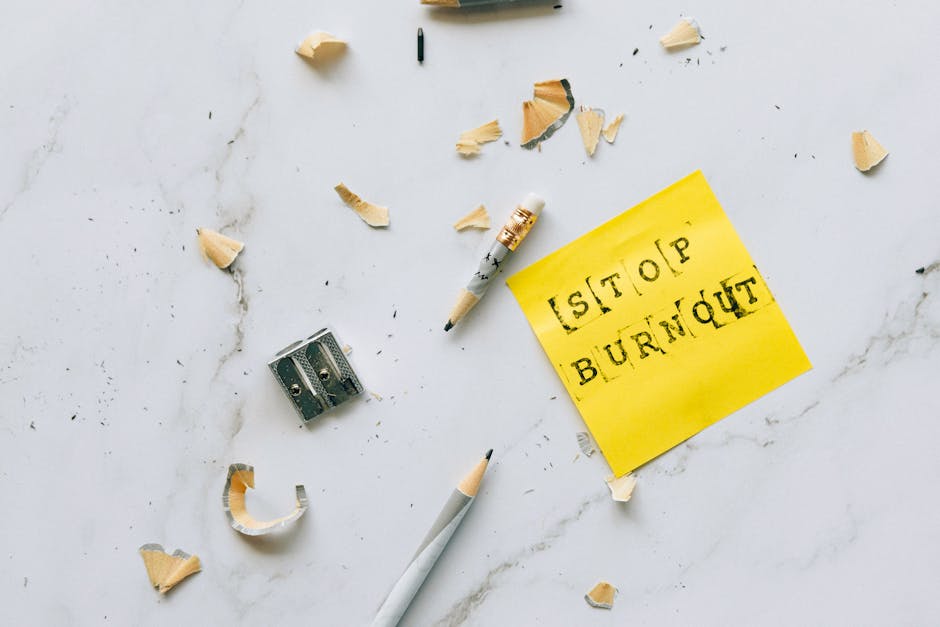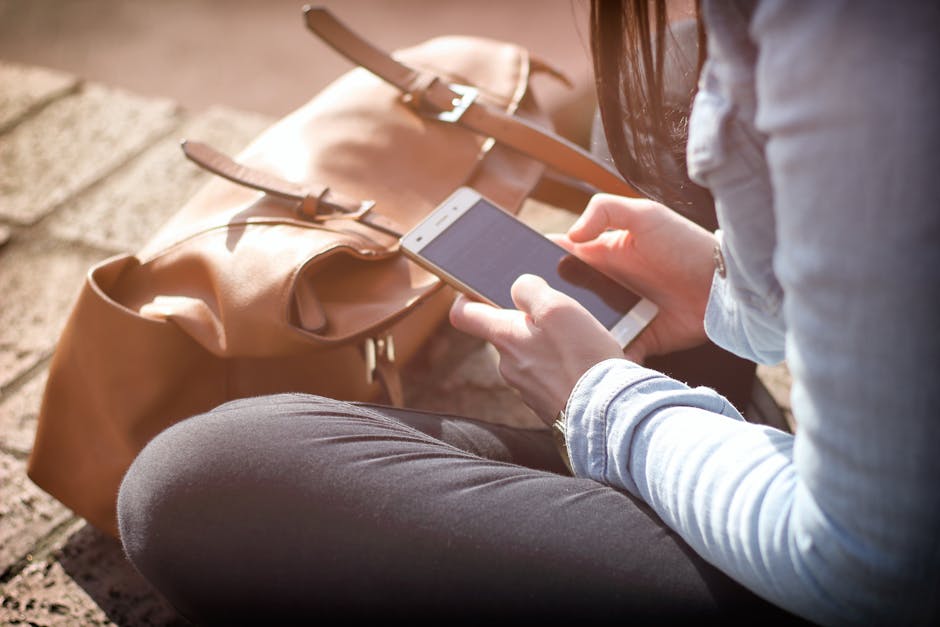Need to share your whereabouts quickly and easily? Your iPhone makes it a breeze. Whether you’re meeting friends, coordinating travel, or simply letting someone know you’re safe, sharing your location is a vital feature. This guide will walk you through all the methods for sending your location on an iPhone, ensuring you choose the best option for your needs and privacy preferences. Get ready to become a location-sharing pro!
Sending Your Current Location via Messages
The simplest and most common way to send your location is through the Messages app. This method shares a static snapshot of where you are at the moment you send it. It’s perfect for quick updates and meeting points.
Step-by-Step Instructions
- Open the Messages app and select the conversation with the person you want to share your location with.
- Tap on the person’s name or profile picture at the top of the screen.
- Select “Send My Current Location.” A map will appear, showing your current location with a pin.
- The recipient will receive a map with your location pinpointed. They can tap on it to open it in the Maps app for directions.
Privacy Considerations
Remember that sending your current location shares a single, fixed point in time. It doesn’t continuously update, so the recipient won’t know if you move afterward. This is useful for maintaining privacy while still providing necessary information.
Sharing Your Live Location for Real-Time Updates
For situations where you want to keep someone updated on your movements, sharing your live location is the ideal choice. This allows them to see your real-time location for a specified duration. It’s particularly useful for travel, meeting up, or ensuring safety.
How to Share Live Location
- Open the Messages app and select the conversation with the person you want to share your live location with.
- Tap on the person’s name or profile picture at the top of the screen.
- Select “Share My Location (Live).”
- Choose how long you want to share your location: “Share for One Hour,” “Share Until End of Day,” or “Share Indefinitely.”
Managing Live Location Sharing
Stopping Sharing: To stop sharing your live location, return to the same conversation in Messages. Tap on the person’s name and select “Stop Sharing Location.” The recipient will no longer be able to see your location. Privacy Implications: Be mindful of who you share your live location with and for how long. Sharing indefinitely can pose a privacy risk. Only share with trusted individuals. Battery Impact: Sharing your live location can drain your iPhone’s battery more quickly than sending a static location. Consider the impact on your battery life before sharing for extended periods.
Sharing Location Using the Find My App
The Find My app offers another robust way to share your location with family and friends. It provides more control over who you share with and how long you share for.
Setting Up Location Sharing in Find My
- Open the Find My app.
- Tap on the “People” tab.
- Tap the “Start Sharing Location” button.
- Enter the name or phone number of the person you want to share with.
- Tap “Send.”
- Choose to share your location for one hour, until the end of the day, or indefinitely.
Benefits of Using Find My
Family Sharing: If you’re part of a Family Sharing group, you can easily share your location with all family members. Location-Based Notifications: You can set up notifications to be alerted when someone arrives at or leaves a specific location. This is great for keeping track of family members. Lost Mode: The Find My app also allows you to put your iPhone into Lost Mode if it’s lost or stolen, which can help you track it down. Precise Location: Uses GPS, Bluetooth, and Wi-Fi to provide the most accurate location possible.
Customizing Find My Settings
Explore the Find My app’s settings to customize your location sharing preferences. You can choose which devices share their location, manage your shared locations, and adjust notification settings.
Sharing Location via Third-Party Apps
Many third-party apps, like WhatsApp, Google Maps, and others, also offer location-sharing features. These apps often have their own unique interfaces and functionalities for sharing your location.
Using WhatsApp Location Sharing
- Open WhatsApp and select the chat with the person you want to share your location with.
- Tap the “+” icon (on iOS) or the paperclip icon (on Android) next to the message bar.
- Select “Location.”
- You can choose to share your “Current Location” (a static snapshot) or “Live Location” for a specified duration (15 minutes, 1 hour, or 8 hours).
- Add a comment if desired and tap the “Send” button.
Sharing Location with Google Maps
- Open the Google Maps app.
- Tap on your profile picture in the top right corner.
- Select “Location sharing.”
- Tap “Share location.”
- Choose the duration for which you want to share your location.
- Select the person you want to share with from your contacts or copy the link to share it via other apps.
Considerations for Third-Party Apps
Privacy Policies: Be sure to review the privacy policies of any third-party apps you use for location sharing. Understand how your location data is being used and stored. App Permissions: Grant location permissions to apps only if you trust them. Restrict access to “While Using the App” or “Only This Time” to minimize potential privacy risks. Battery Consumption: Location sharing in third-party apps can also impact battery life. Monitor your battery usage and adjust settings as needed.
Troubleshooting Location Sharing Issues
Sometimes, you might encounter problems when trying to share your location on your iPhone. Here are some common issues and troubleshooting steps.
Common Problems and Solutions
Location Services Disabled: Make sure Location Services are enabled in your iPhone’s settings. Go to Settings > Privacy > Location Services and ensure it’s turned on. Also, ensure that the app you are using has permission to access your location. Poor GPS Signal: If you’re indoors or in an area with poor GPS reception, your location may not be accurate. Try moving to a location with a clearer view of the sky. Incorrect Date and Time: An incorrect date or time setting can interfere with location services. Go to Settings > General > Date & Time and make sure “Set Automatically” is enabled. Software Updates: Ensure your iPhone is running the latest version of iOS. Software updates often include bug fixes and improvements to location services.
- Restart Your iPhone: A simple restart can often resolve minor software glitches.
Verifying Location Accuracy
To verify the accuracy of your location, open the Maps app and check your location. If it’s significantly off, try calibrating your compass. Open the Compass app and follow the on-screen instructions to calibrate it.
Conclusion: Sharing Your Location with Confidence
Sharing your location on an iPhone is a simple yet powerful tool for staying connected and ensuring safety. Whether you choose to send a static location, share your live location, or use the Find My app, understanding the different methods and privacy implications is crucial. By following the steps outlined in this guide, you can confidently share your location with friends and family while maintaining control over your privacy. So, go ahead and share your location – responsibly and with peace of mind! Remember to always be mindful of who you are sharing with and for how long. Happy sharing!